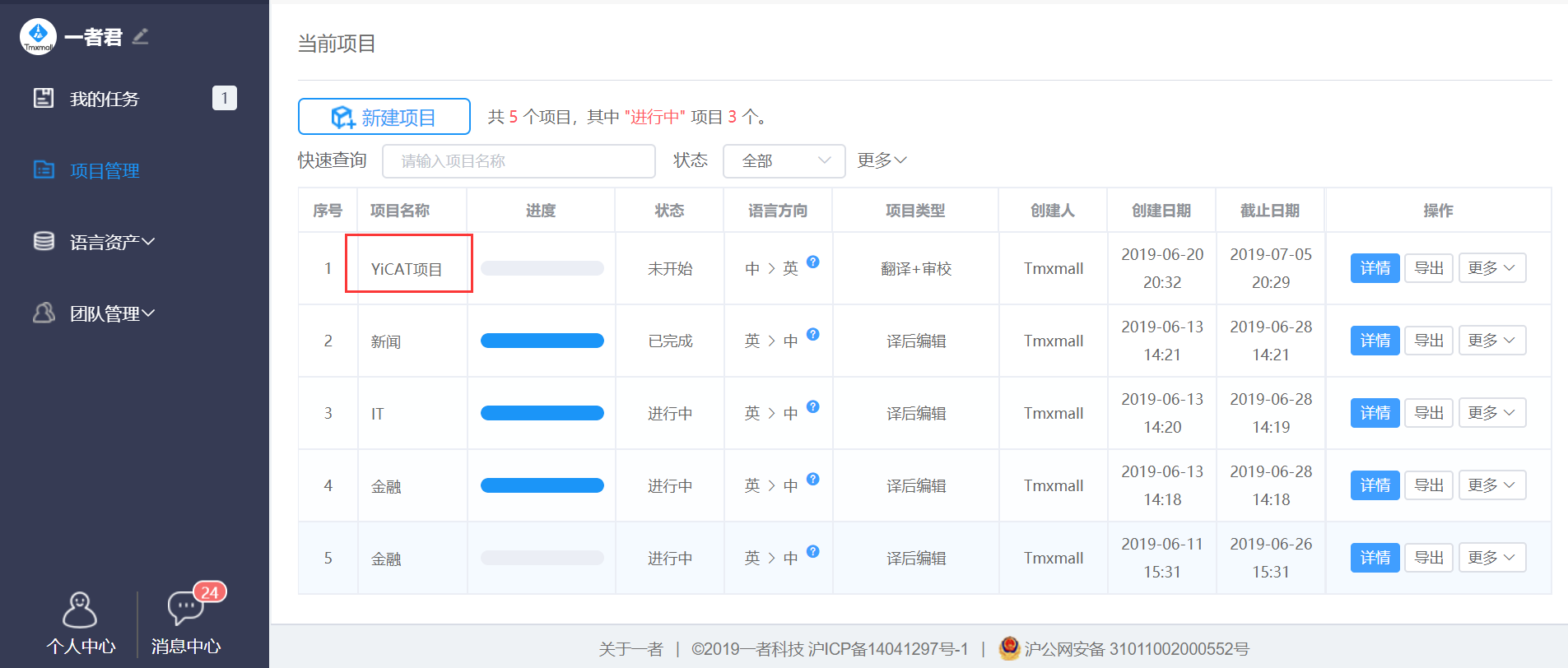Create Project
When a new project is created in the browser, it will be automatically saved in YiCAT.
How to assign
1. After signing in to YiCAT, click Projects Management in the user interface.
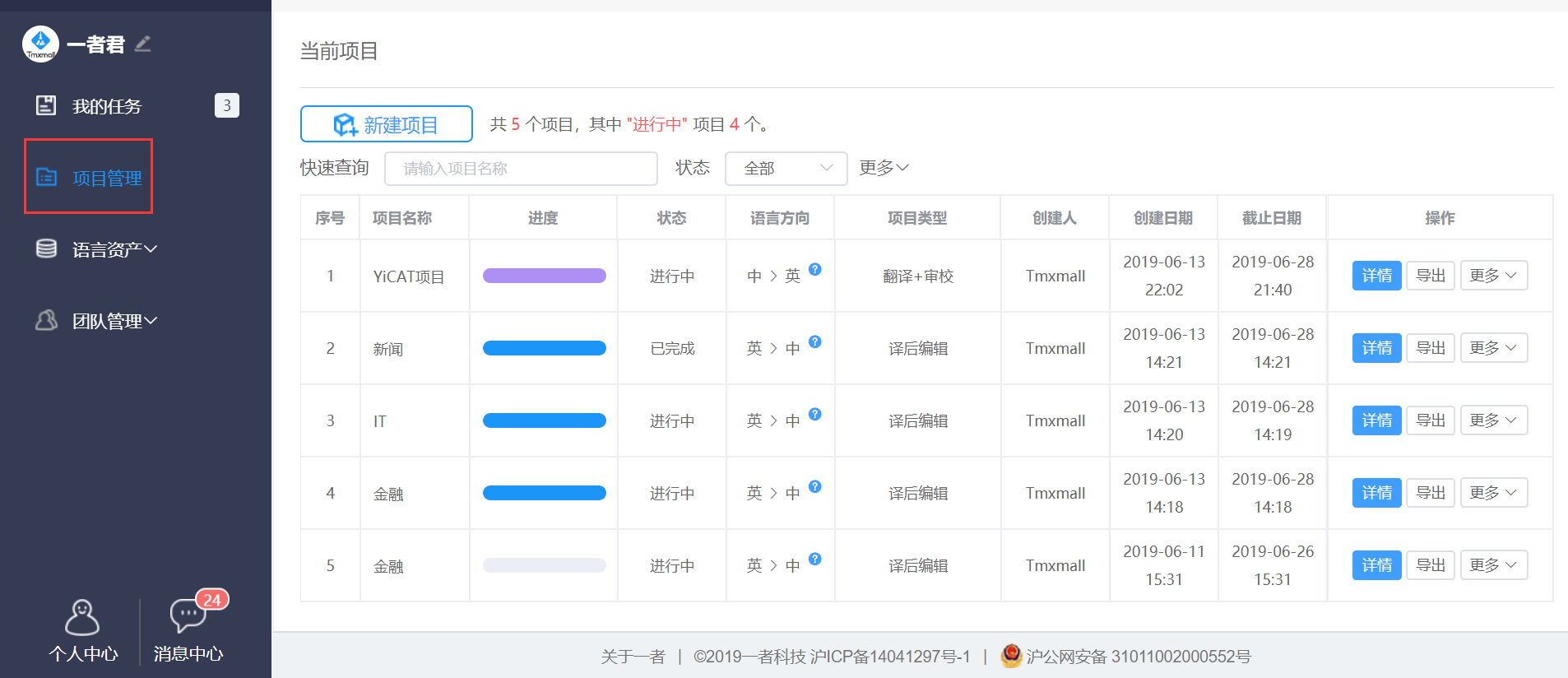
2. Click create a project to enter create project interface.
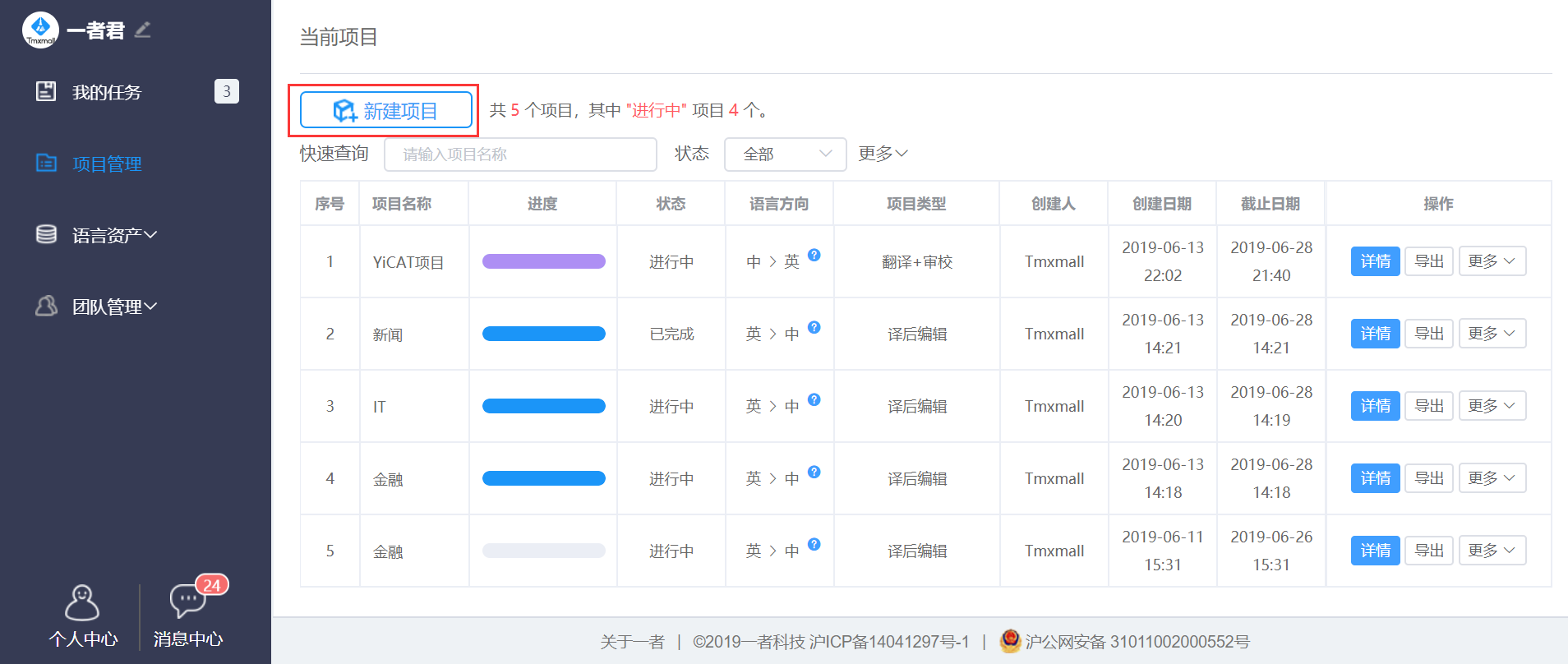
3. Fill in the project information, and select pre-translation and lock repetitions as required.
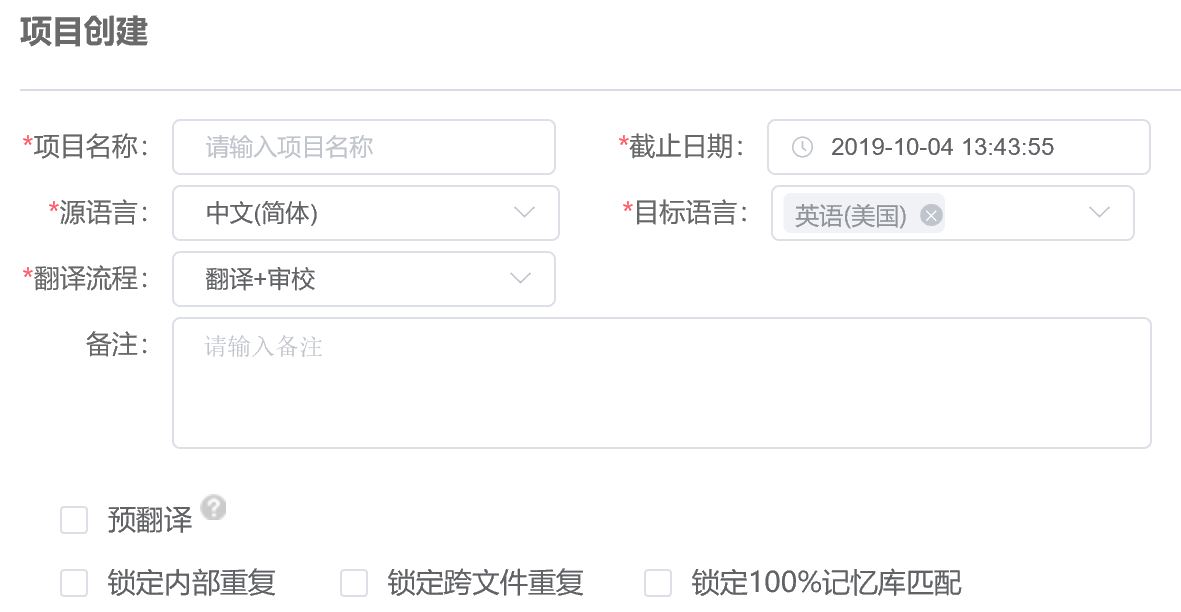
4. Set the following functions according to the needs of the project: TM, TB, MT, QA, and file settings. Click next, the system will automatically save the relevant settings and enter the interface for uploading files.
Please click advanced settings for details of this part.

5. To upload files, click upload or drag files here to translate, then click Finish. 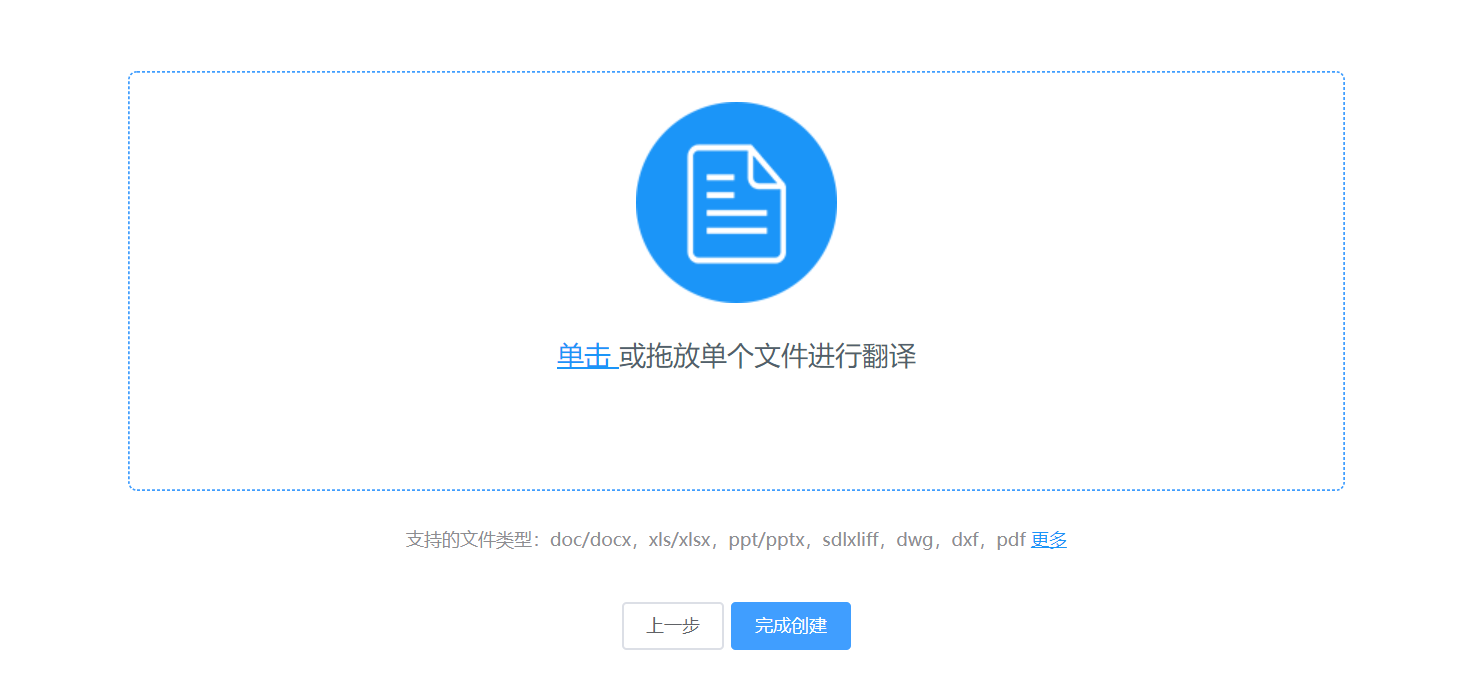 6. After a project is created, you can check it in Projects.
6. After a project is created, you can check it in Projects.