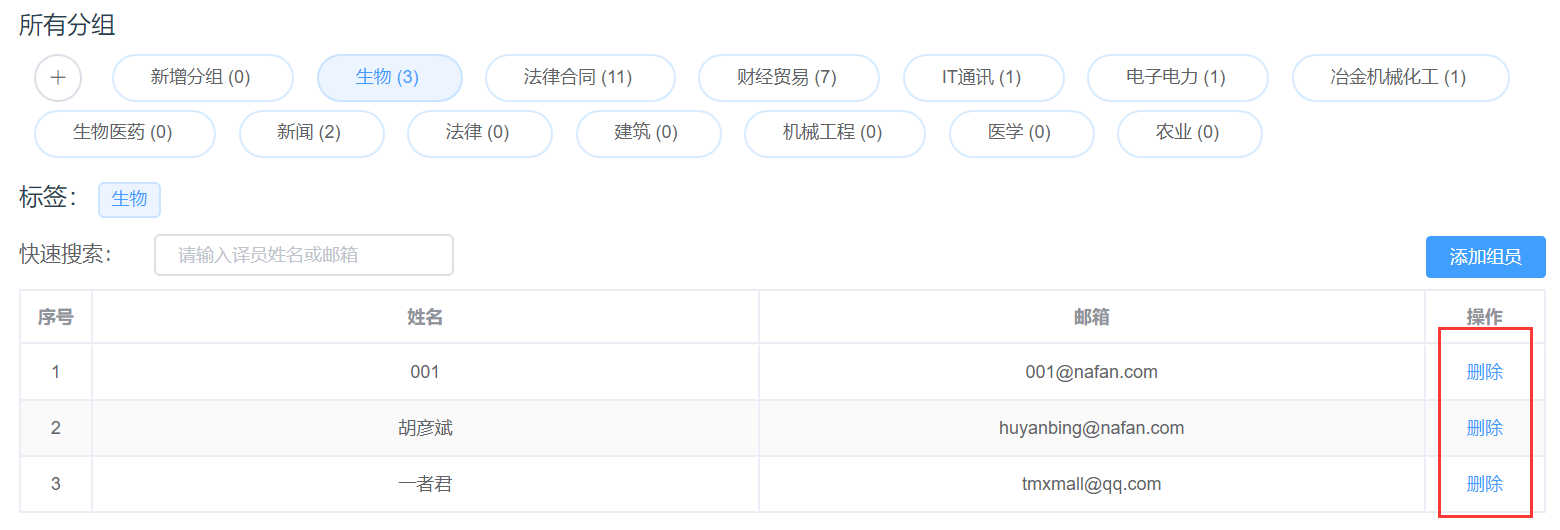Groups
Enterprise users can mark the members' subjects, view/manage groups in the Groups interface, and add linguists to specific groups.
View Groups
Click Team - Groups to enter the Groups interface. Click a specific group such as biology, and the page will only display the information of linguists who are good at biology.
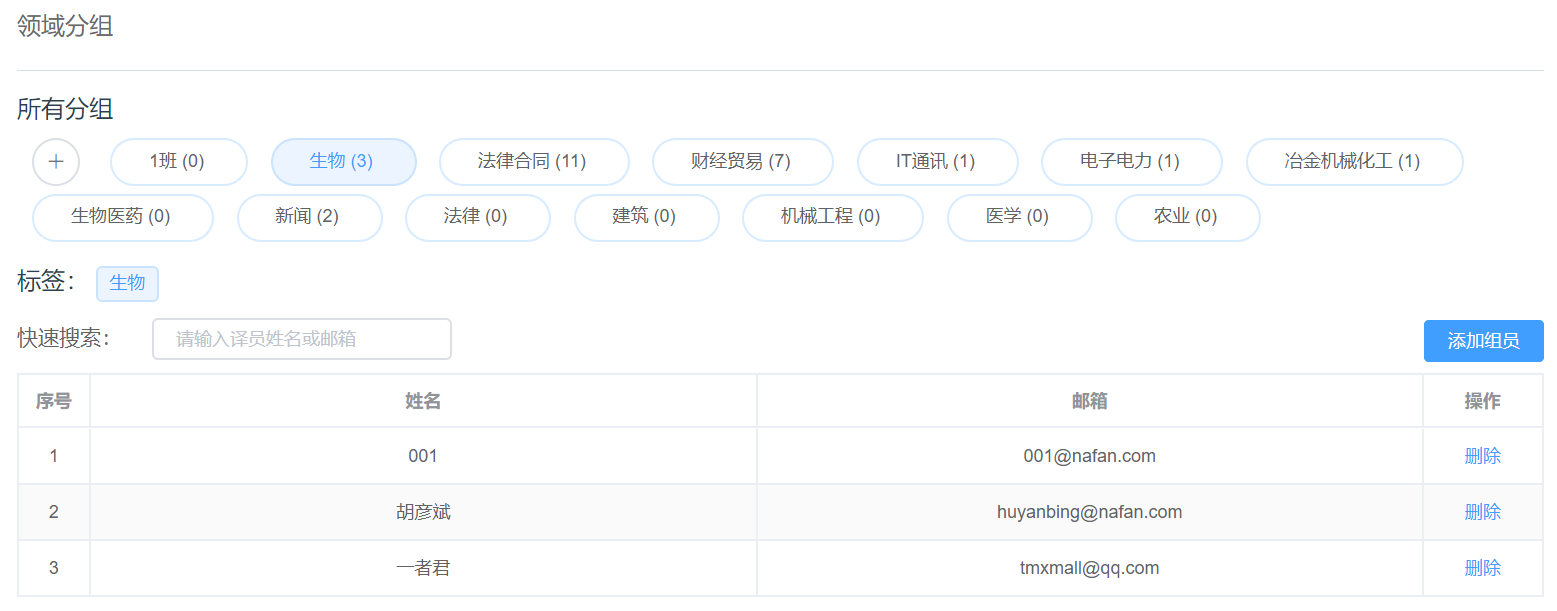
Manage Groups
Add Groups
The system has 9 preset groups: legal contracts, finance and trade, IT communication, electronic power, metallurgical, mechanical, and chemical engineering, construction, biology and medicine, humanities and social science, and others. If the preset groups can not meet your needs, you can click the + icon under Subjects and enter the name of the new group in the text box, and then press the Enter key.



Delete Groups
To delete an existing group, you can move the cursor to the name of the group, click the x icon next to the name to delete it.

Note: After the group is deleted, members in the group will not be removed from the team.
Manage Members
After selecting a group, the user can see the names and email addresses of all members in the group.
- To add members to a group, you can click Add Member, find the members you want to add in the pop-up window, check the check box before their names, and then click OK.
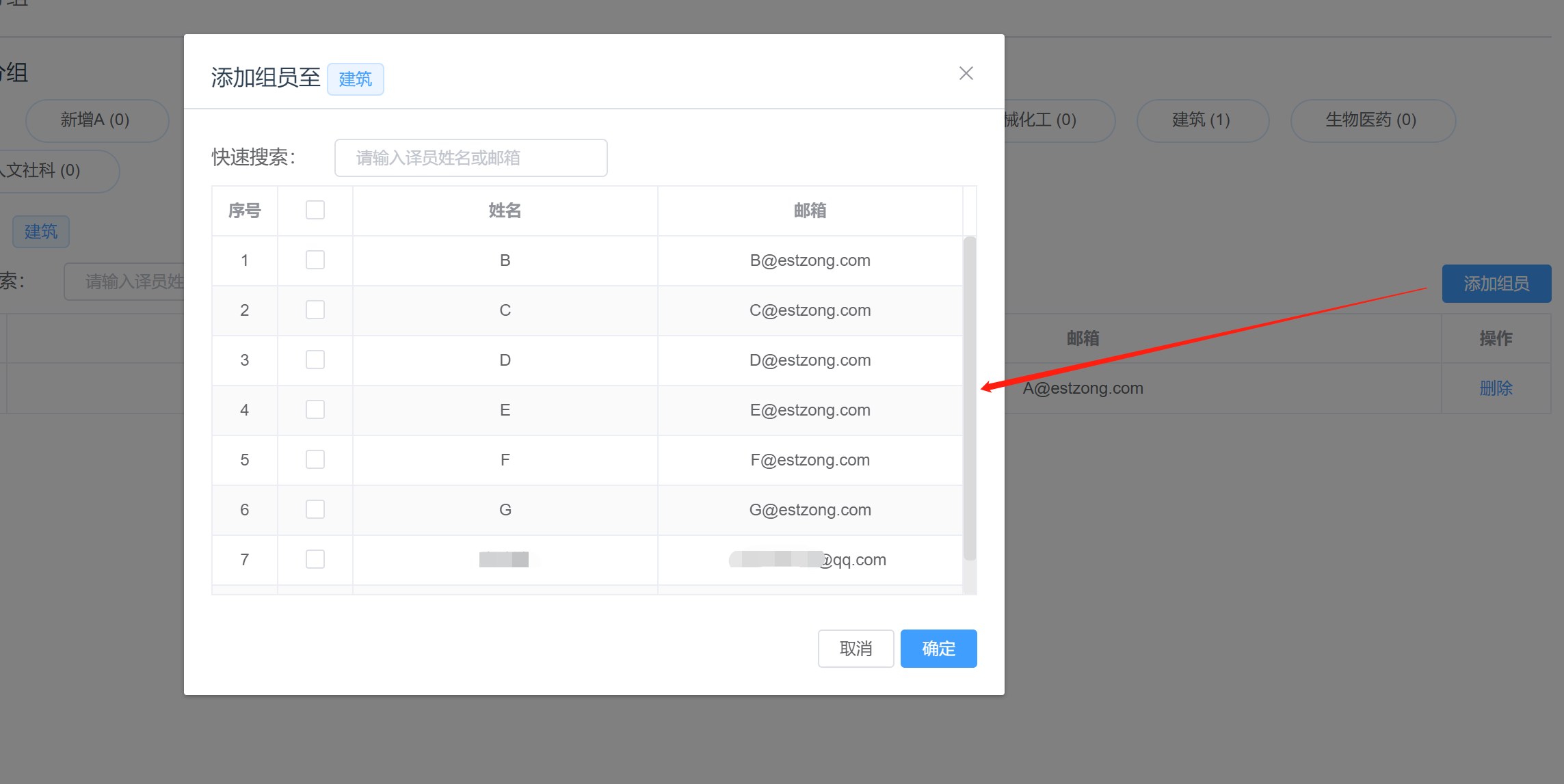
- To delete members from a group, you can click Delete in the action bar on the right side.