View/edit TBs
In the Linguistic Assets - Termbases interface, you can view or edit TBs.
View TB
1. Click the Open button on the right action bar to enter the TB details interface.
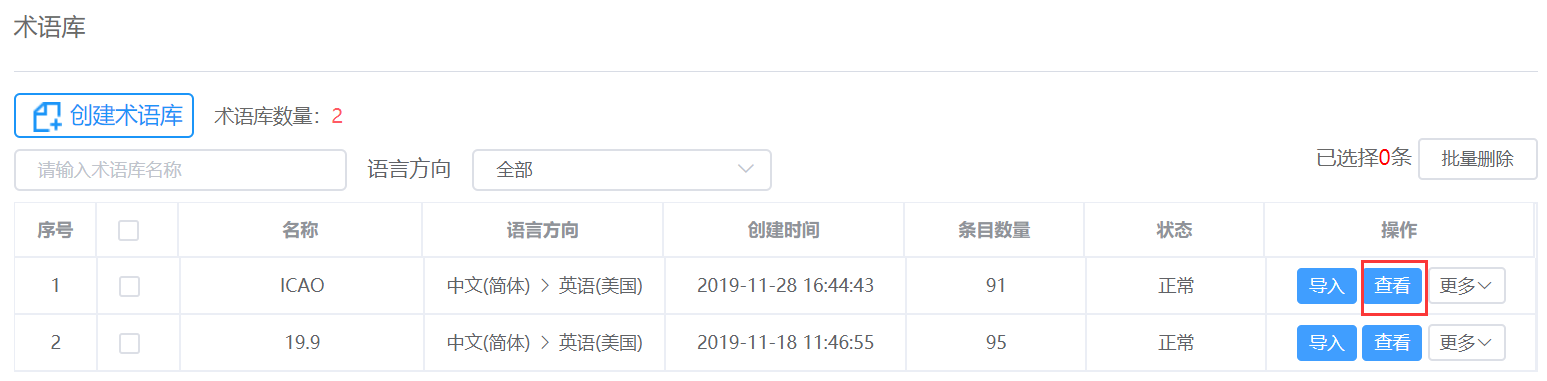
2. After entering the TB details interface, you can view the source texts, target texts, source and comments of the TBs.
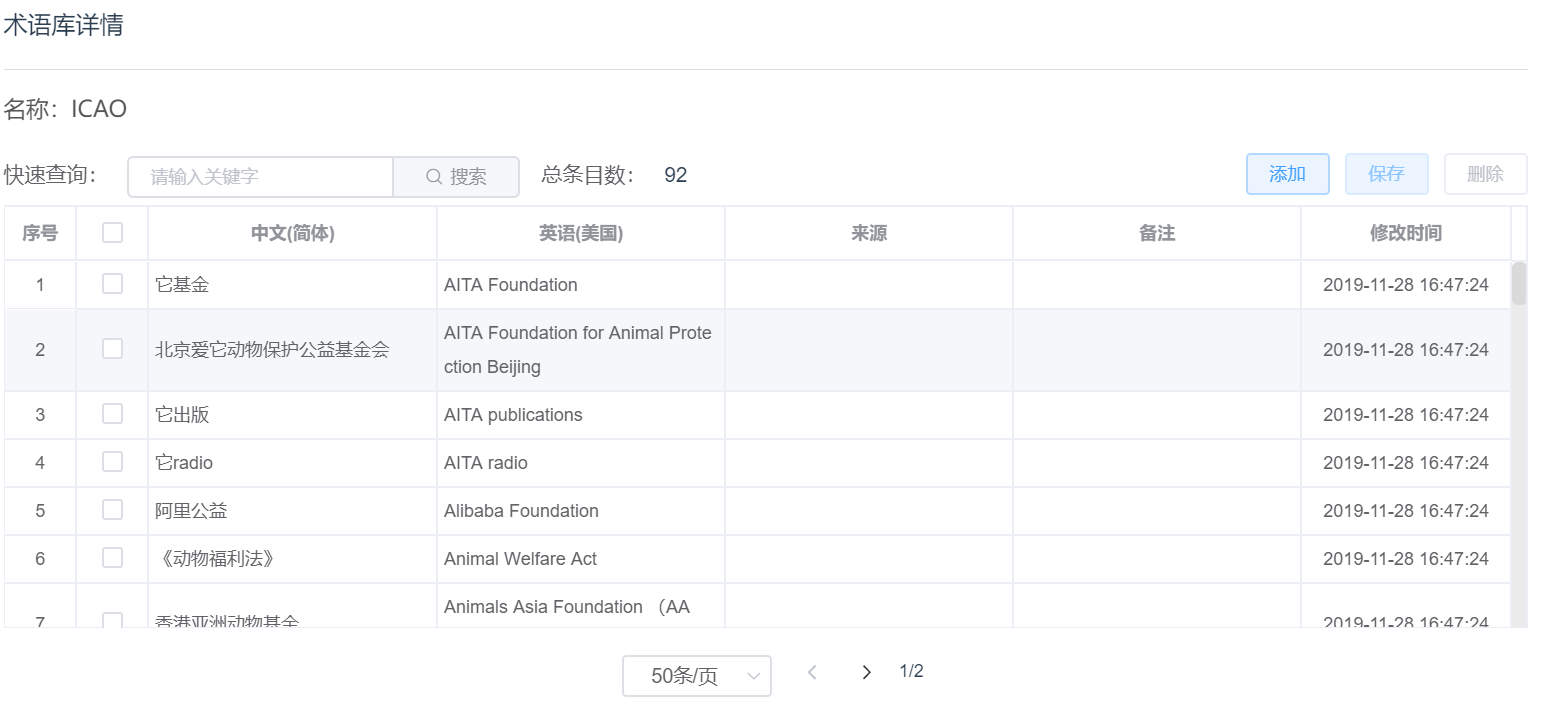
3. To search a term in TB, enter the term in the search box of Quick Search, click the search button, or press Enter button to search.
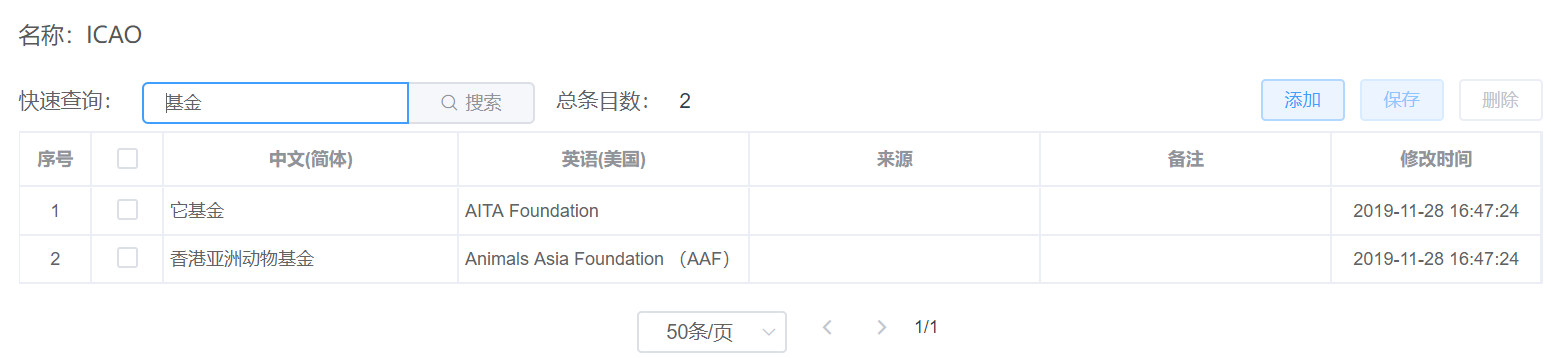
Edit TB
In the TB details interface, you can edit, add or delete the contents of the TB.
Edit terms
By putting the cursor in a cell, you can directly edit the terms in it.
Before editing
After editing
After you edit the terms in the TB detail interface, there will be notifications about the number of edited terms on the Save button at the top right of the interface, then click Save to them.
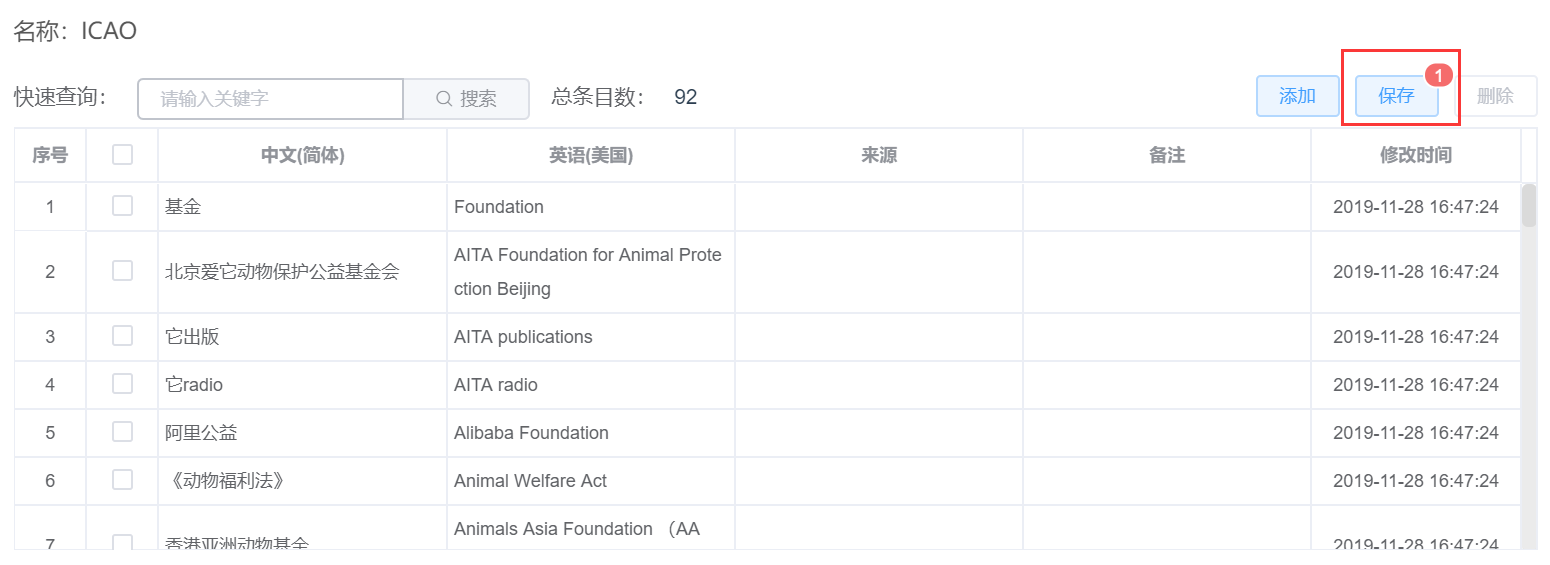
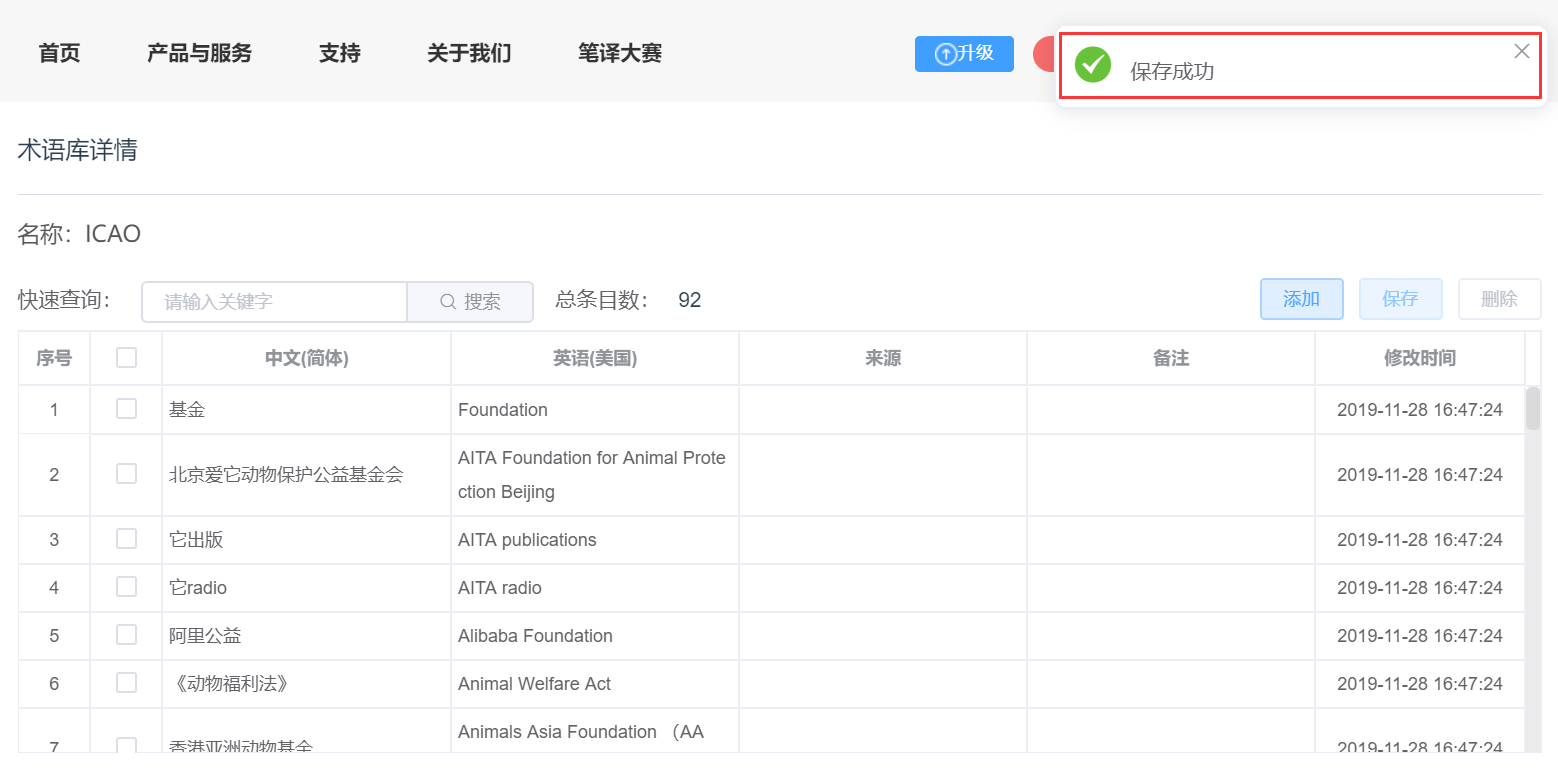
Add entries
Click add at the top right of the interface, a window as shown in the picture below will pop up automatically, please fill in the source text, target text, source and comments (the latter two items are optional), and click confirm, the top right of the interface will prompt "Successfully added", and the TB details containing the new entries will be automatically updated.
Note:
- To add several entries at the same time, you can click import TB to import TB files containing multiple terms into the existing TB to be updated.
- If the newly added source and target text are same as the existing sources in the TB, the system will automatically deduplicate and no new entries will be added.
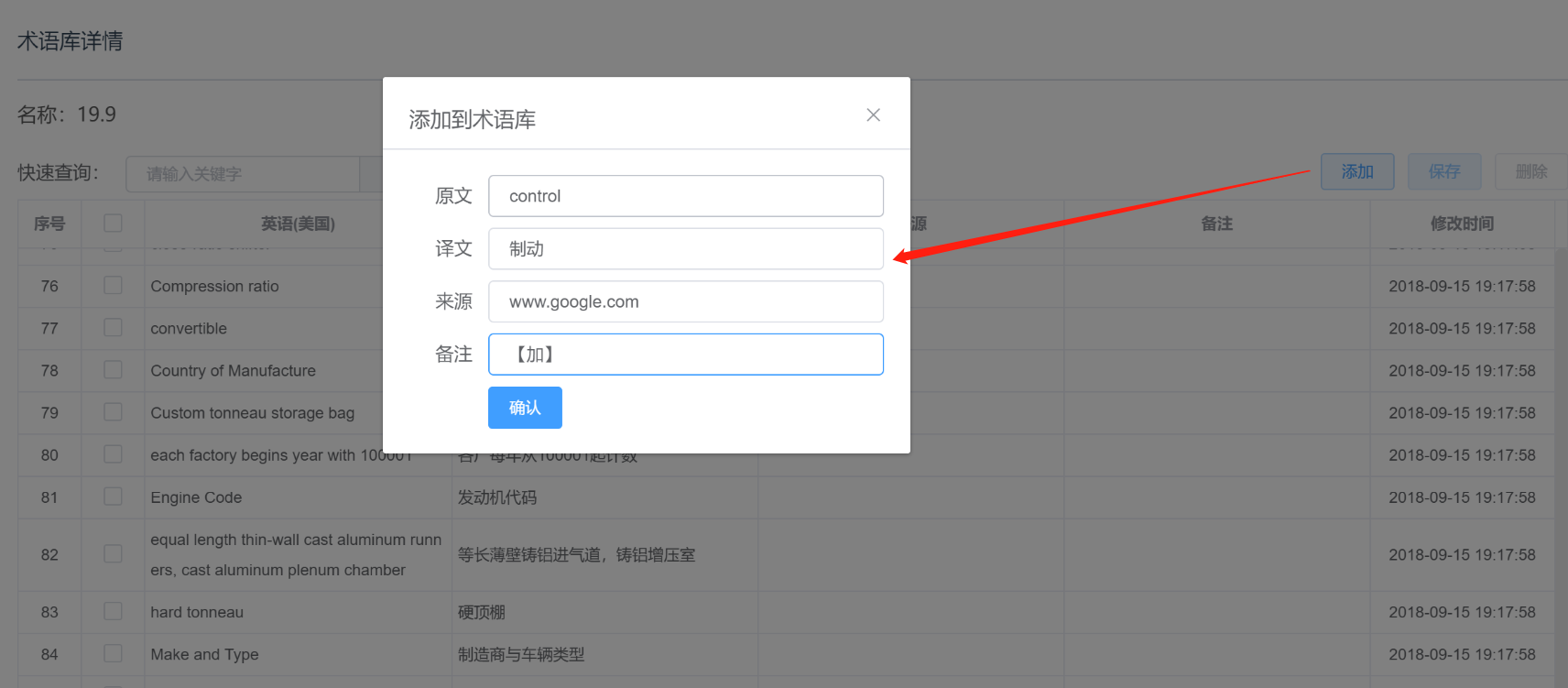
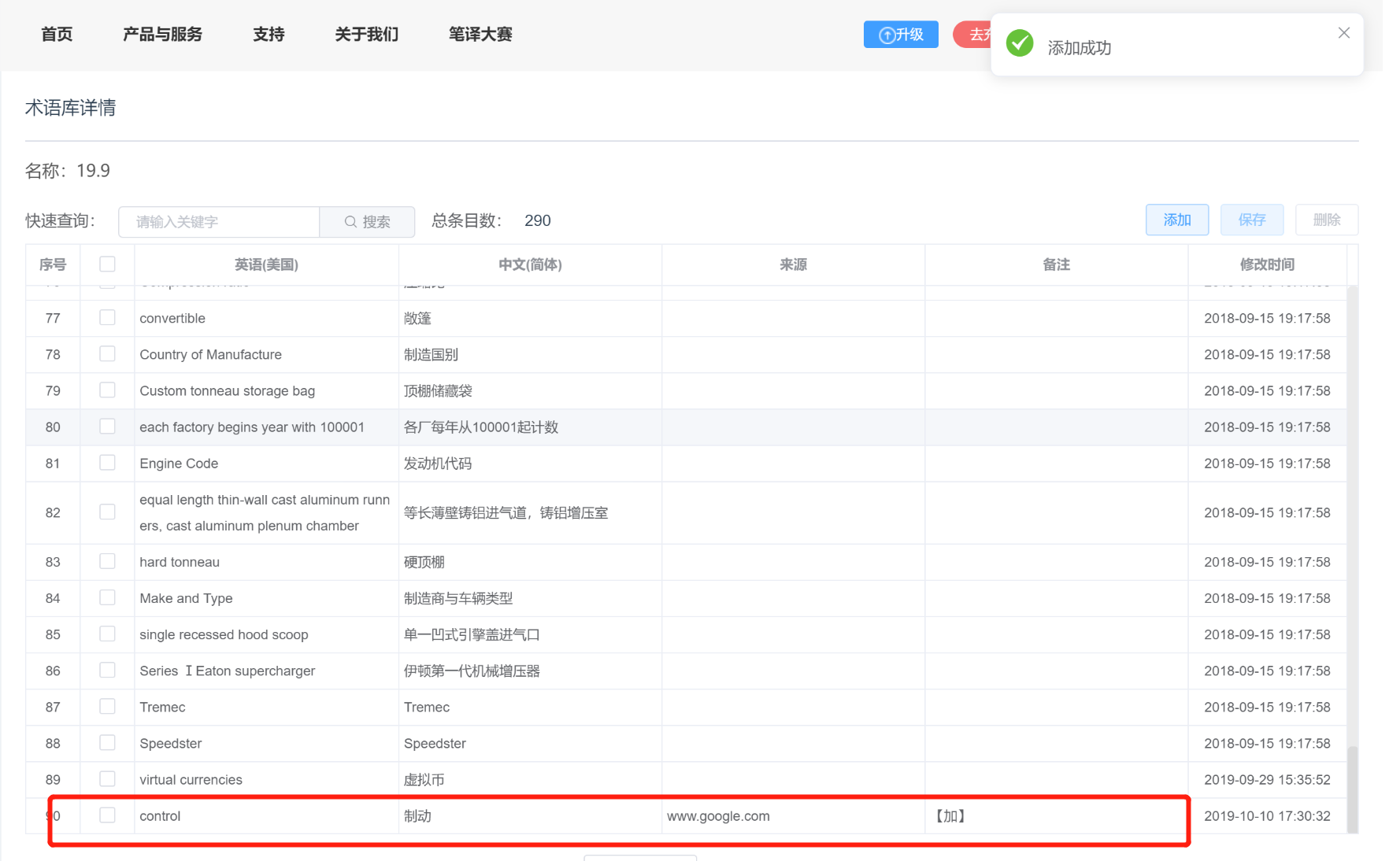
Delete entries
Select one or several items to be deleted, click delete at the top right, and click OK after the pop-up window appears. The prompt of "Successfully deleted" will appear at the top right of the interface, and the TB details will be updated automatically.
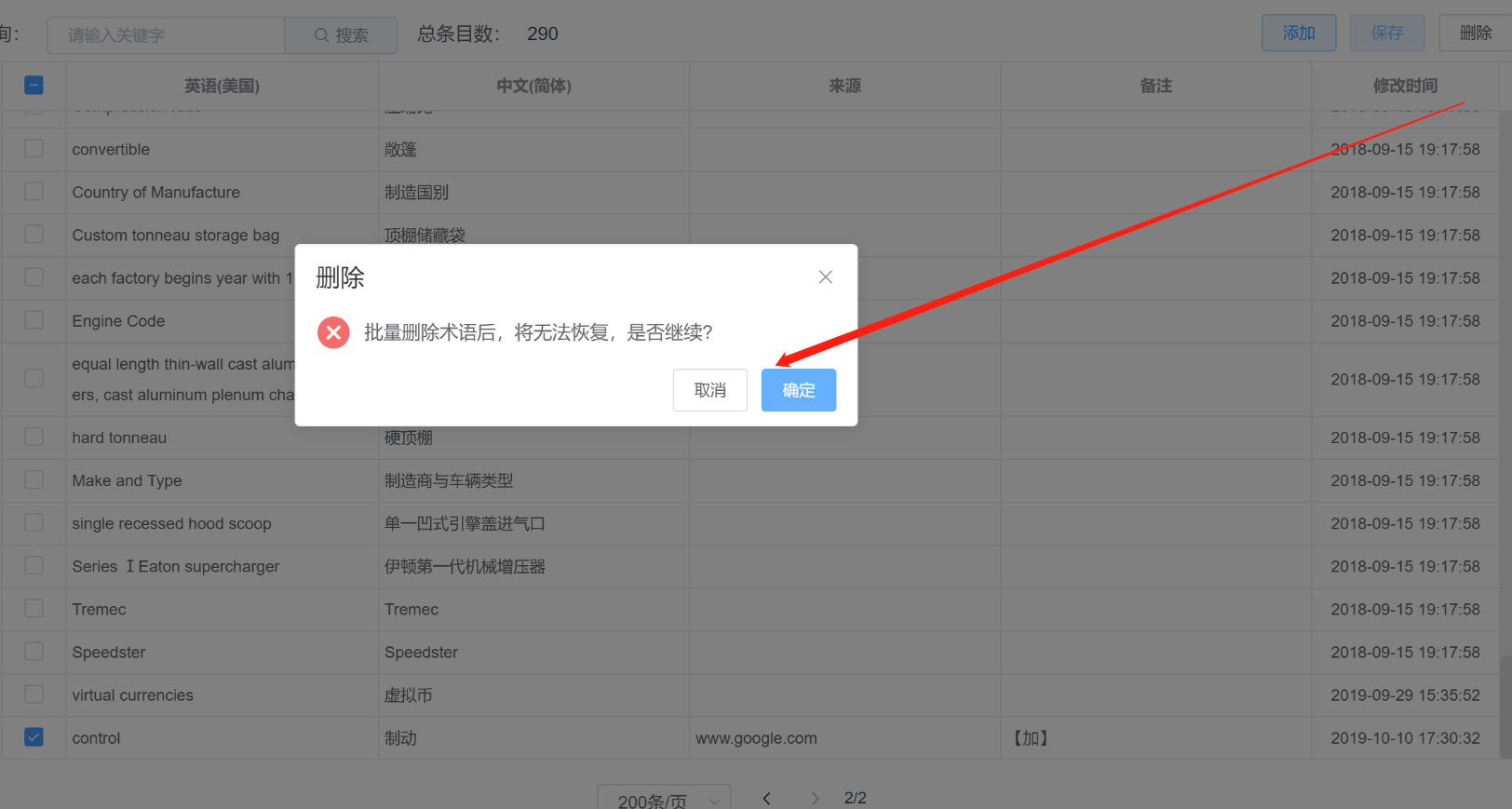
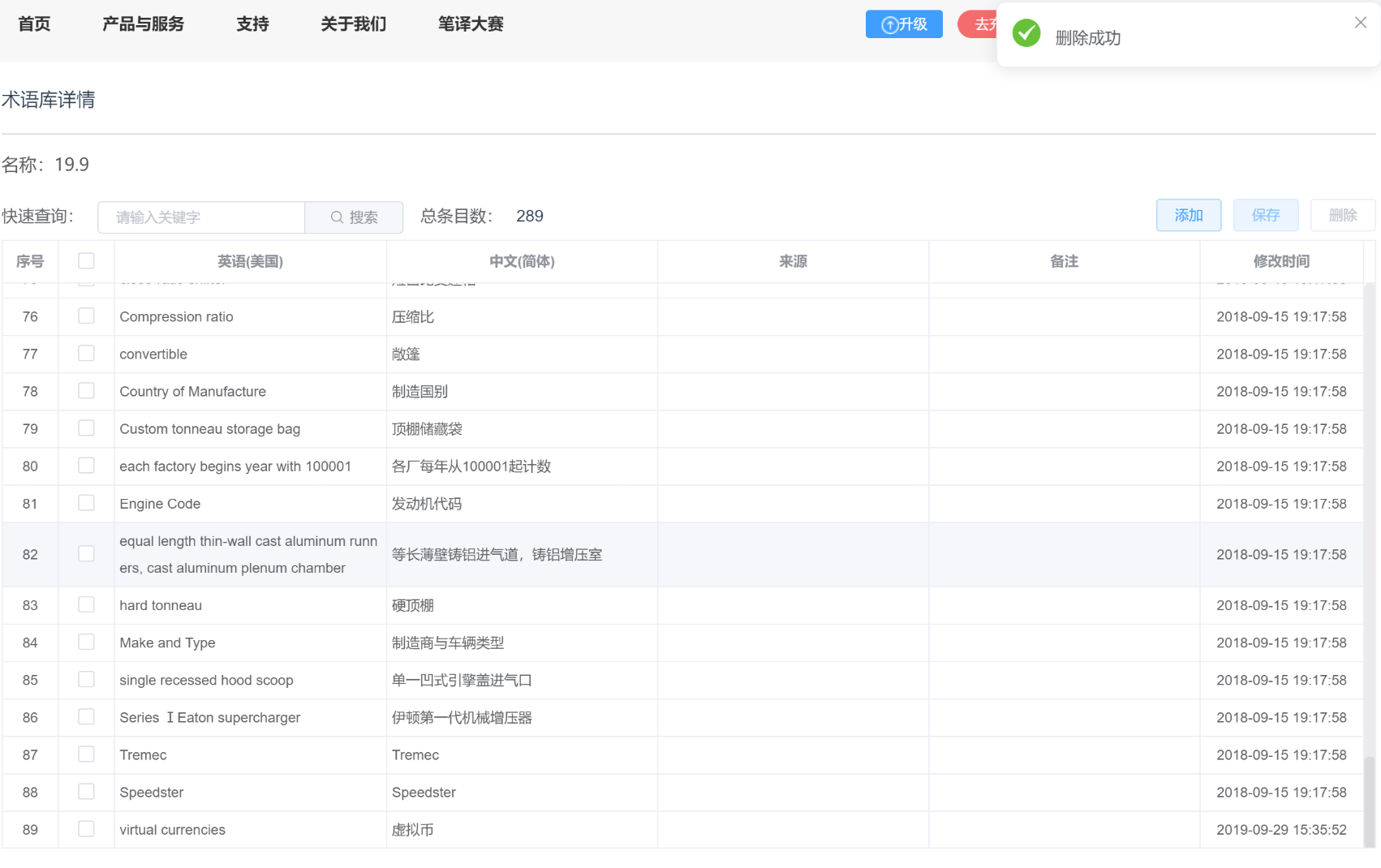
Note:
- TBs are important resources for the team and can only be deleted by the owner.
- Deleted TB entries cannot be recovered. Please be careful.