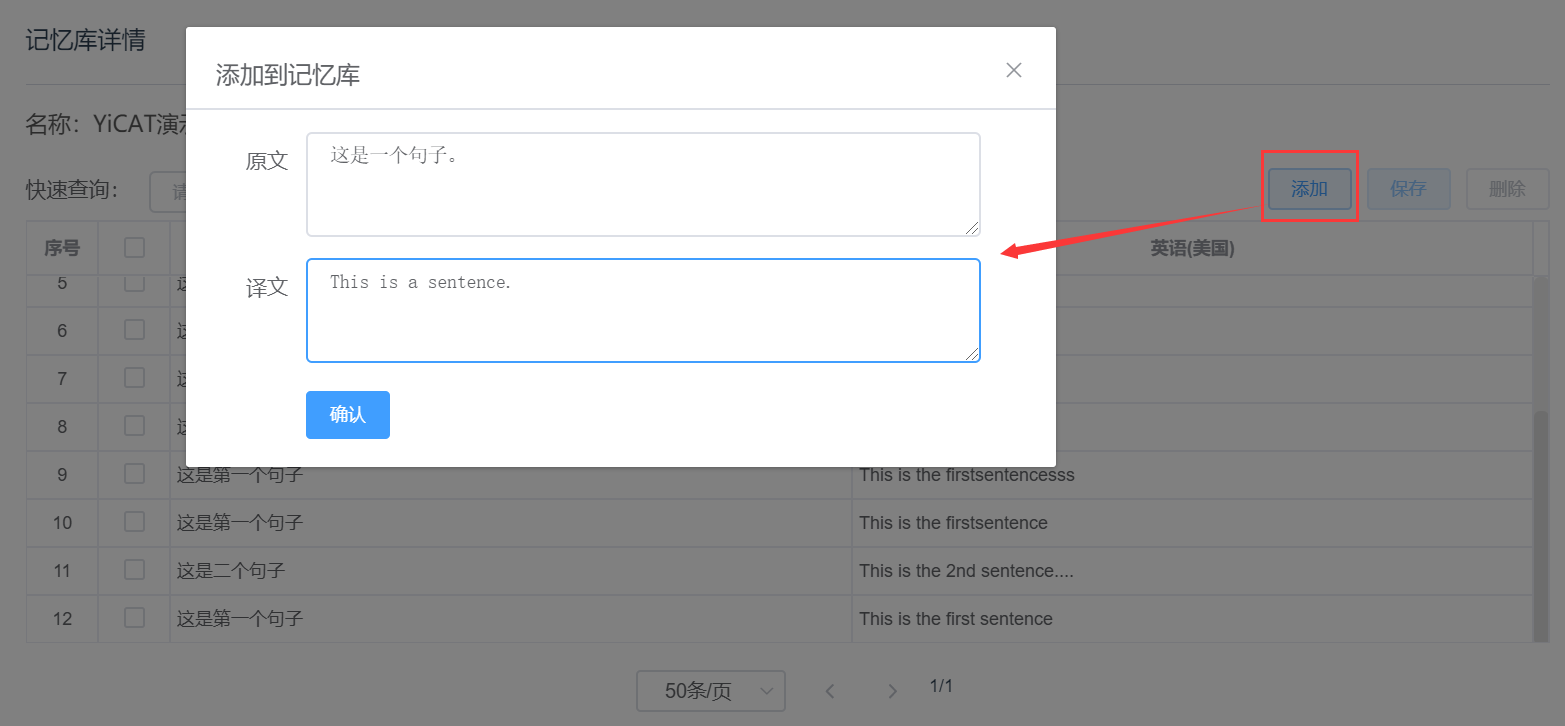View/edit TMs
In Linguistic Assets - Translation Memories, you can view or edit TMs.
View TMs
1. Click the Open button in the Actions column to enter the Edit TM interface.

2. After entering the Edit TM interface, you can view the source and the target texts in TMs.
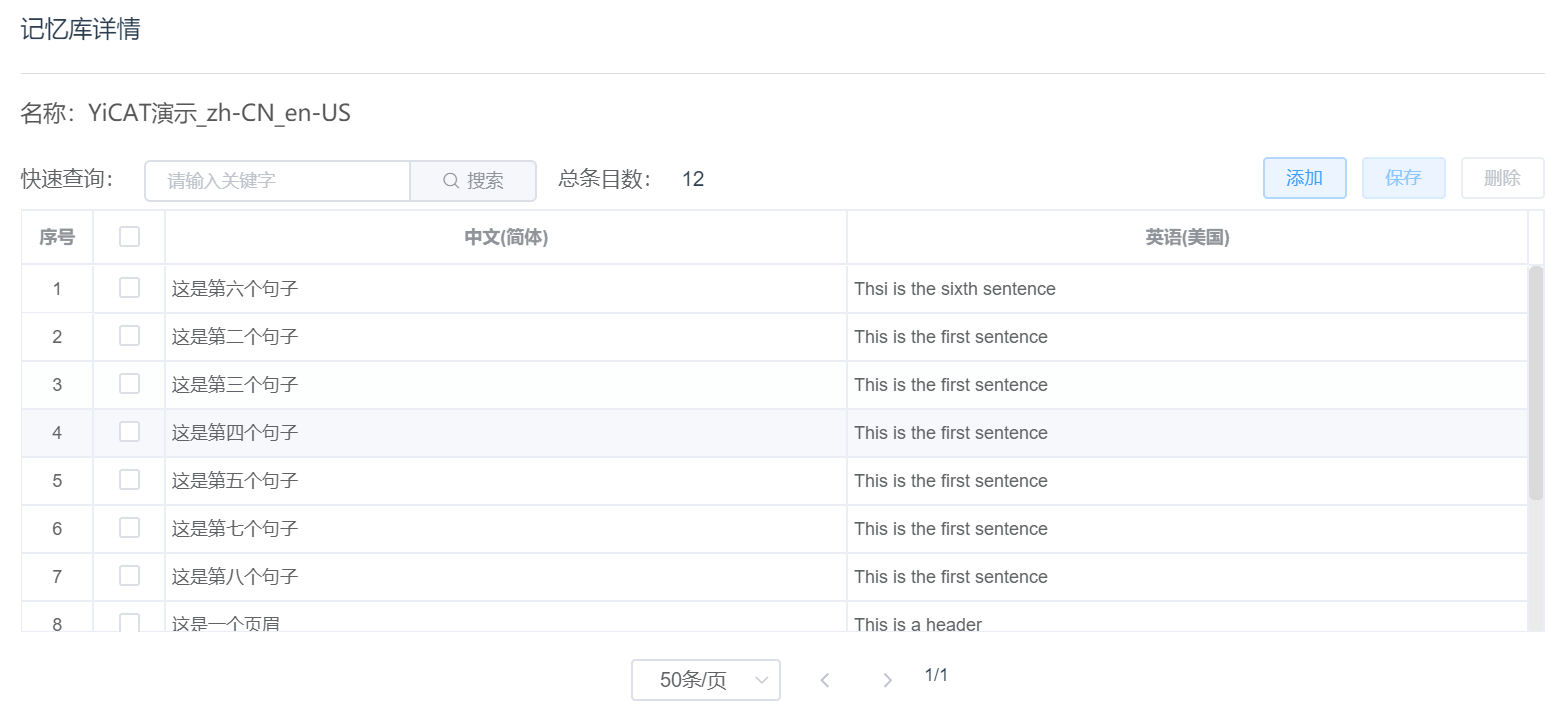
3. If you need to search content in TMs, you can enter the content in the search box, and then click Search, or press Enter.

Edit TMs
In Edit TM, you can edit, add or delete content in TMs.
Edit terms
By putting the cursor in a cell, you can directly edit the terms in it.
Before editing
After editing
After you edit the content in Edit TM, the Save button at the upper right corner of the interface will remind you of the number of edited segments. You can click Save to save all the content edited.
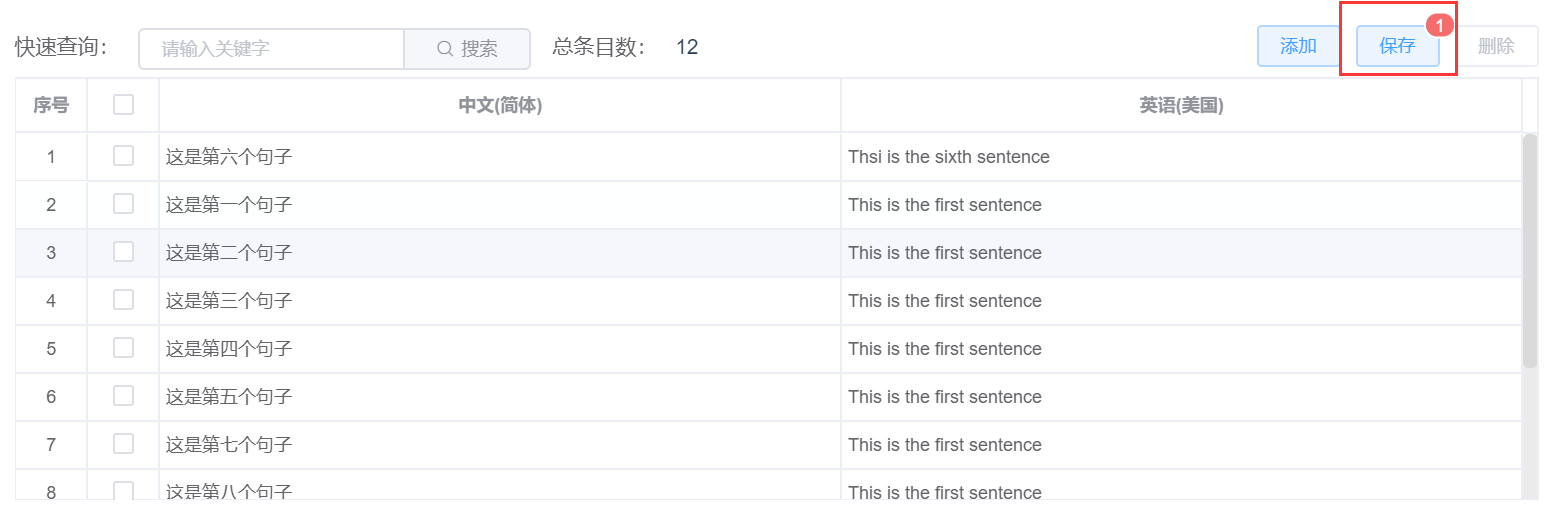
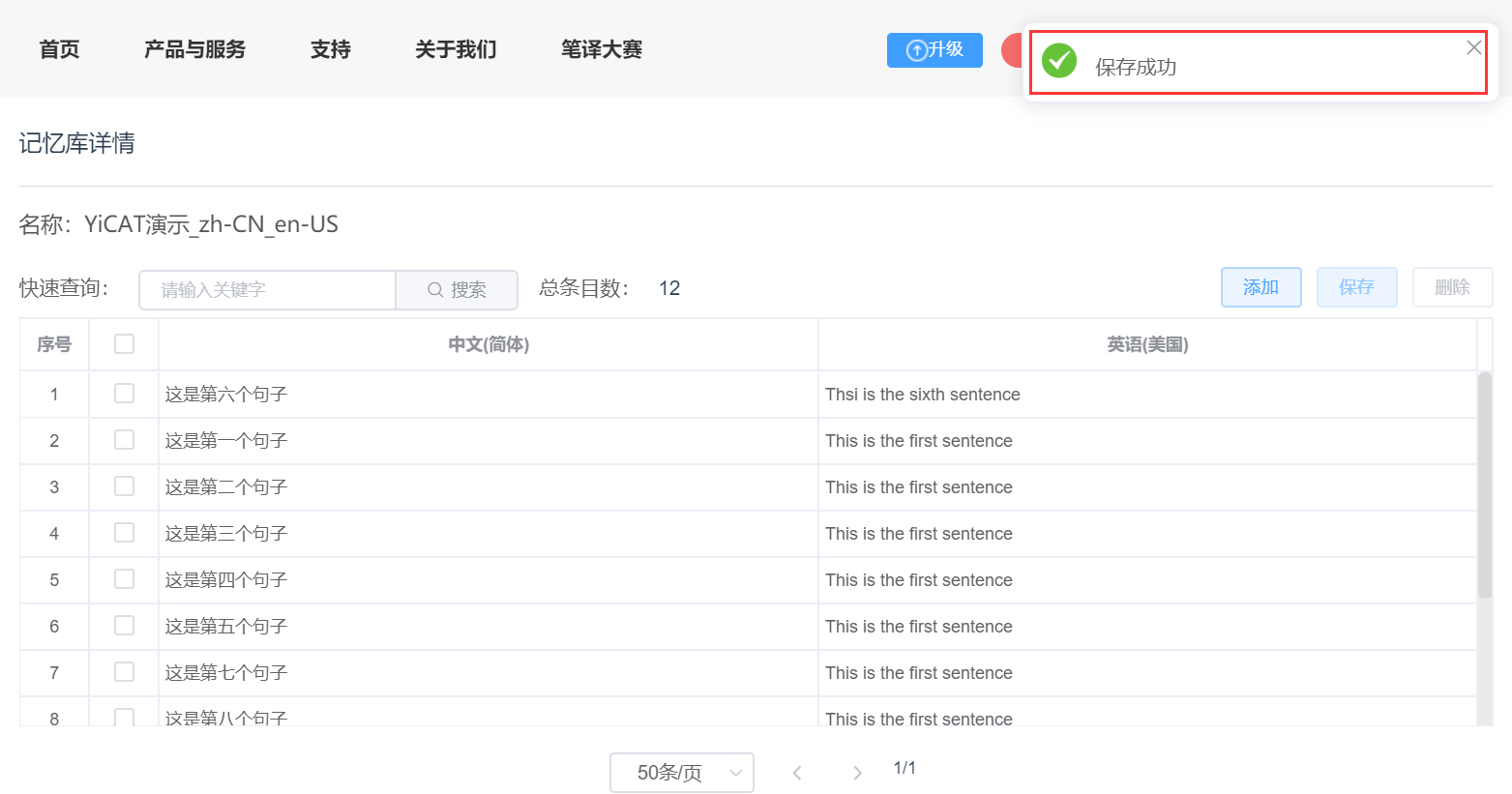
Add entries
Click Add at the upper right corner of the interface, and the pop-up shown below will show up automatically. Fill in the source and the target texts according to the instructions, and then click Save. Then the prompt of Added will pop up at the upper right corner of the interface, and the TM will be automatically updated.
Note:
- If you need to add a large number of entries into the TM at the same time, you can use the Import function to import TM files with a large number of entries into the existing TM to be changed.
- If the added source and target texts are the same as those in the existing TM, the system will automatically deduplicated and no new entries will be added.
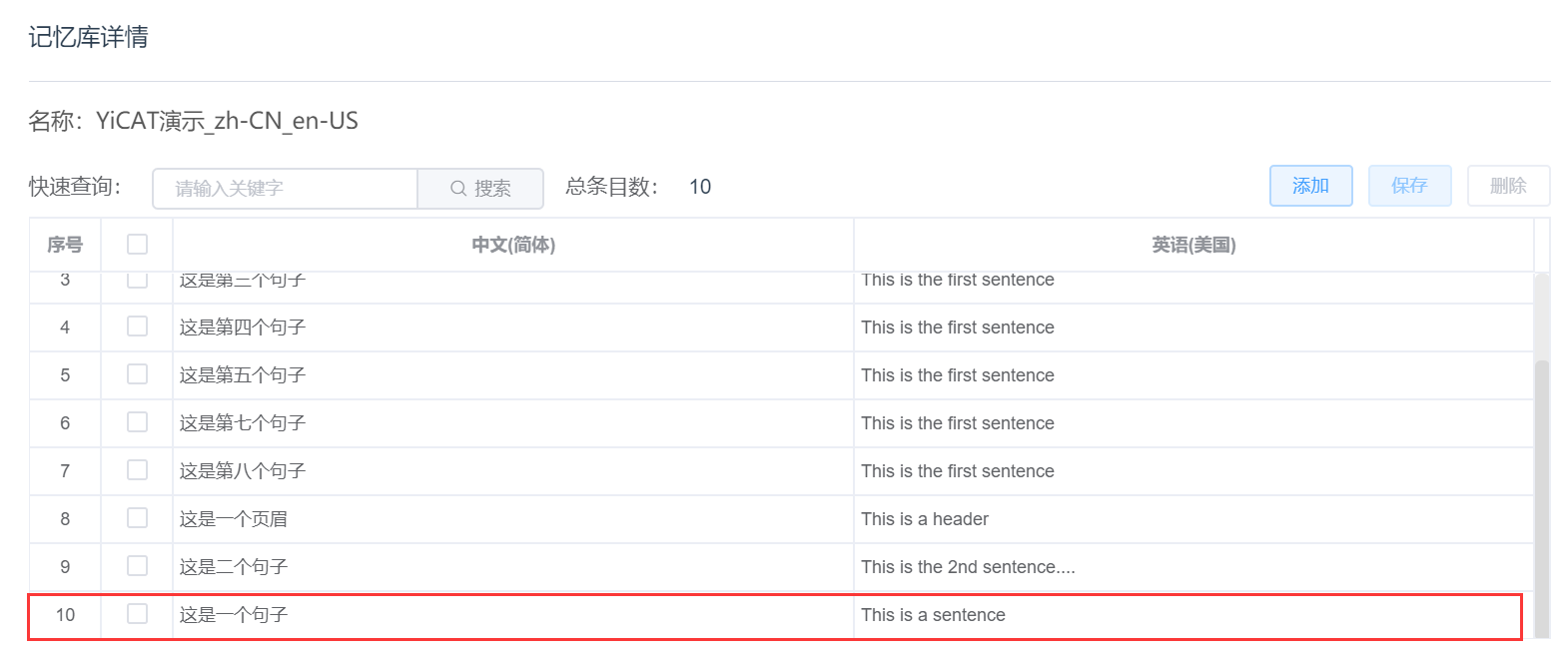
Delete entries
Select one or more segments to be deleted, click Delete button at the upper right corner, and click OK in the pop-up. Then the prompt of Deleted will pop up at the upper right corner of the interface, and the TM will be automatically updated.
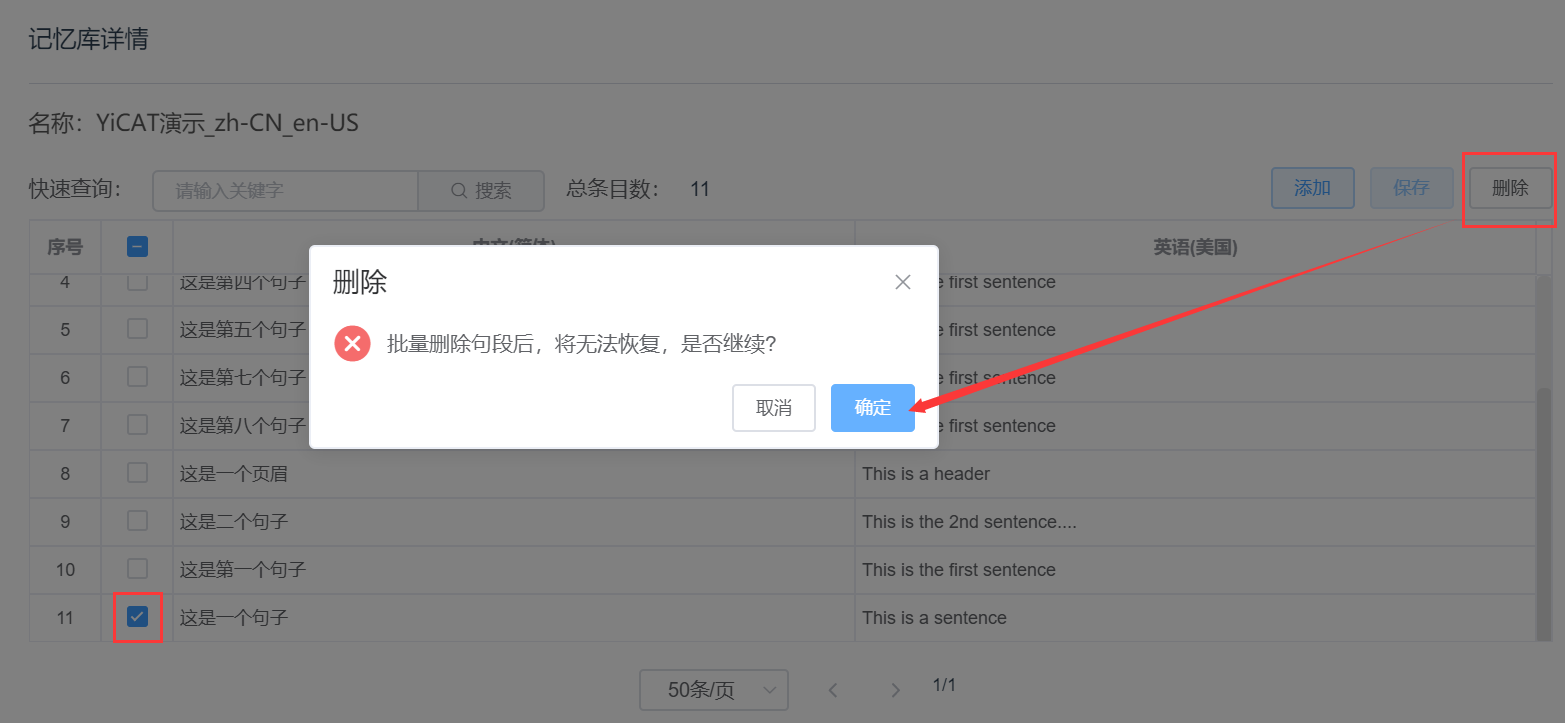
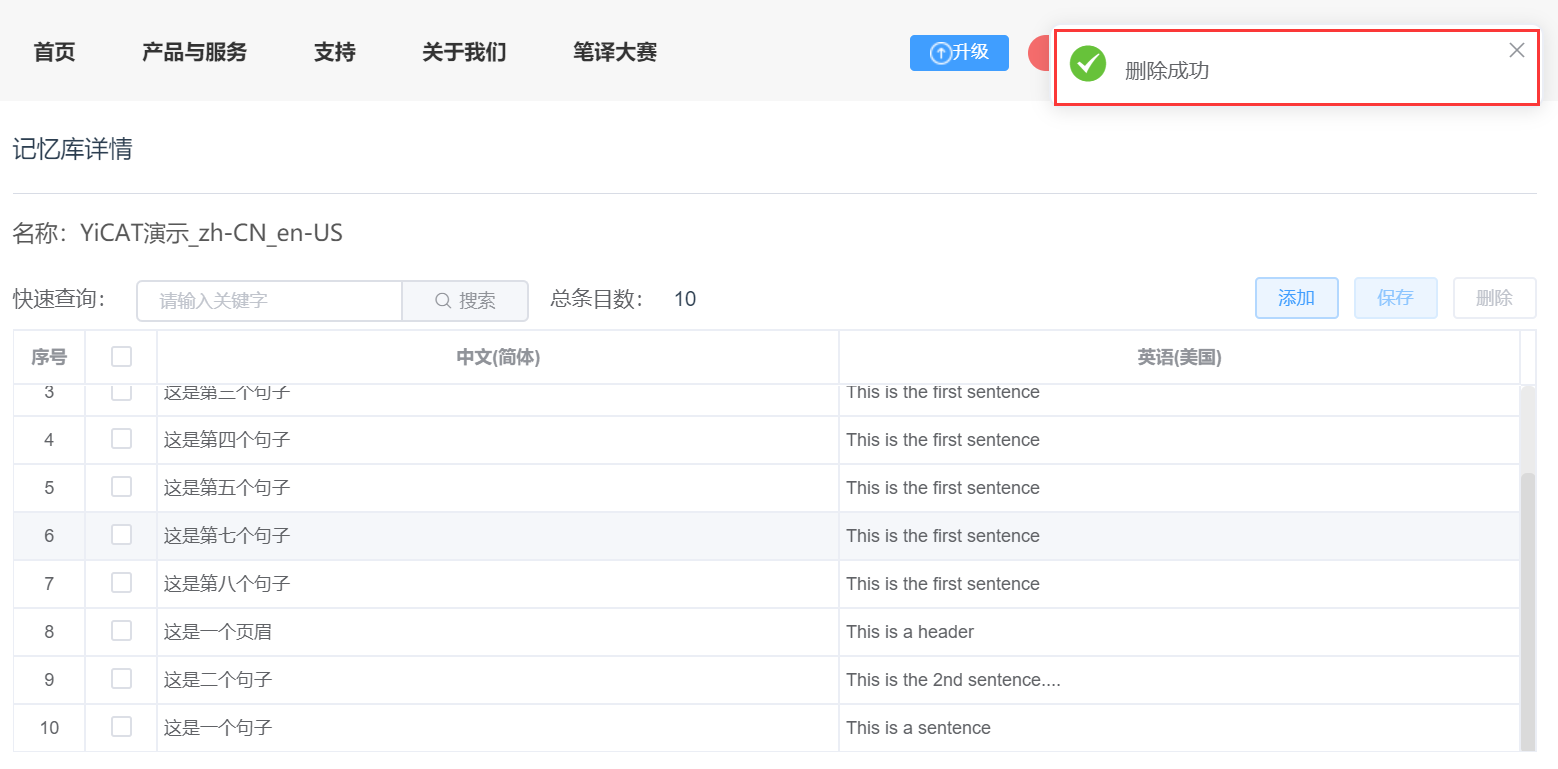
Note:
- TMs are important resources for the team and can only be deleted by the owner.
- TM entries cannot be restored after deletion. Please be careful.