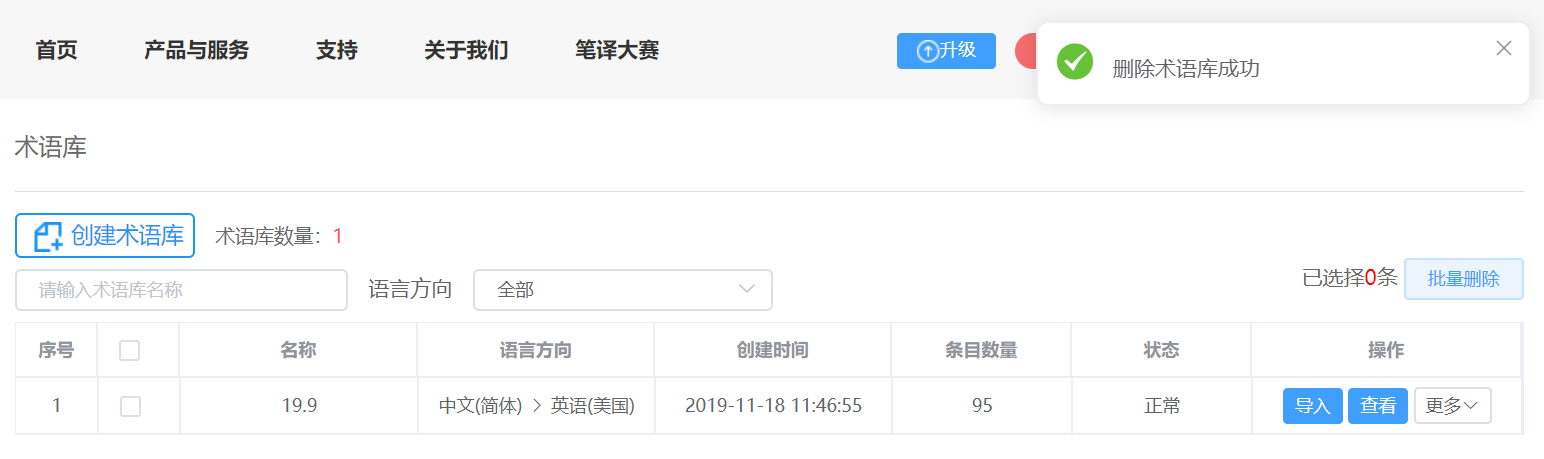Export/Delete TBs
In linguistic assets -termbases interface, you can export/delete TBs.
Export TB
1. Enter the termbases interface to find TB to be exported, click more on the right, then click export. A notification **"TB has been successfully exported, please download in the message center"**will pop up. The bottom right corner will also display the notification prompt, and you can see the number of exported TB entries and the download button.
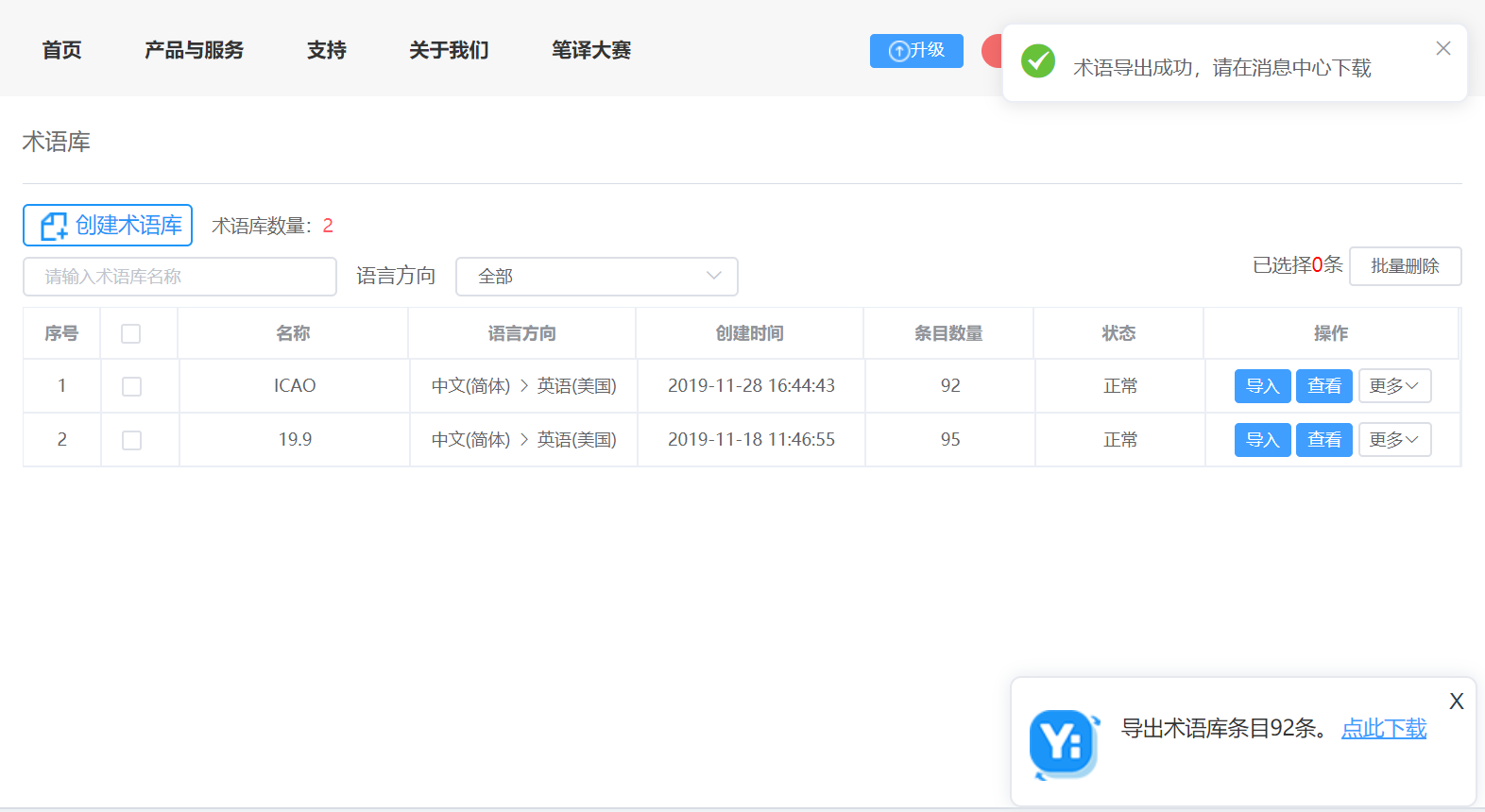
2. Click click to download in the lower right corner, the system will display the export file pop-up in the figure below, and click [click download].
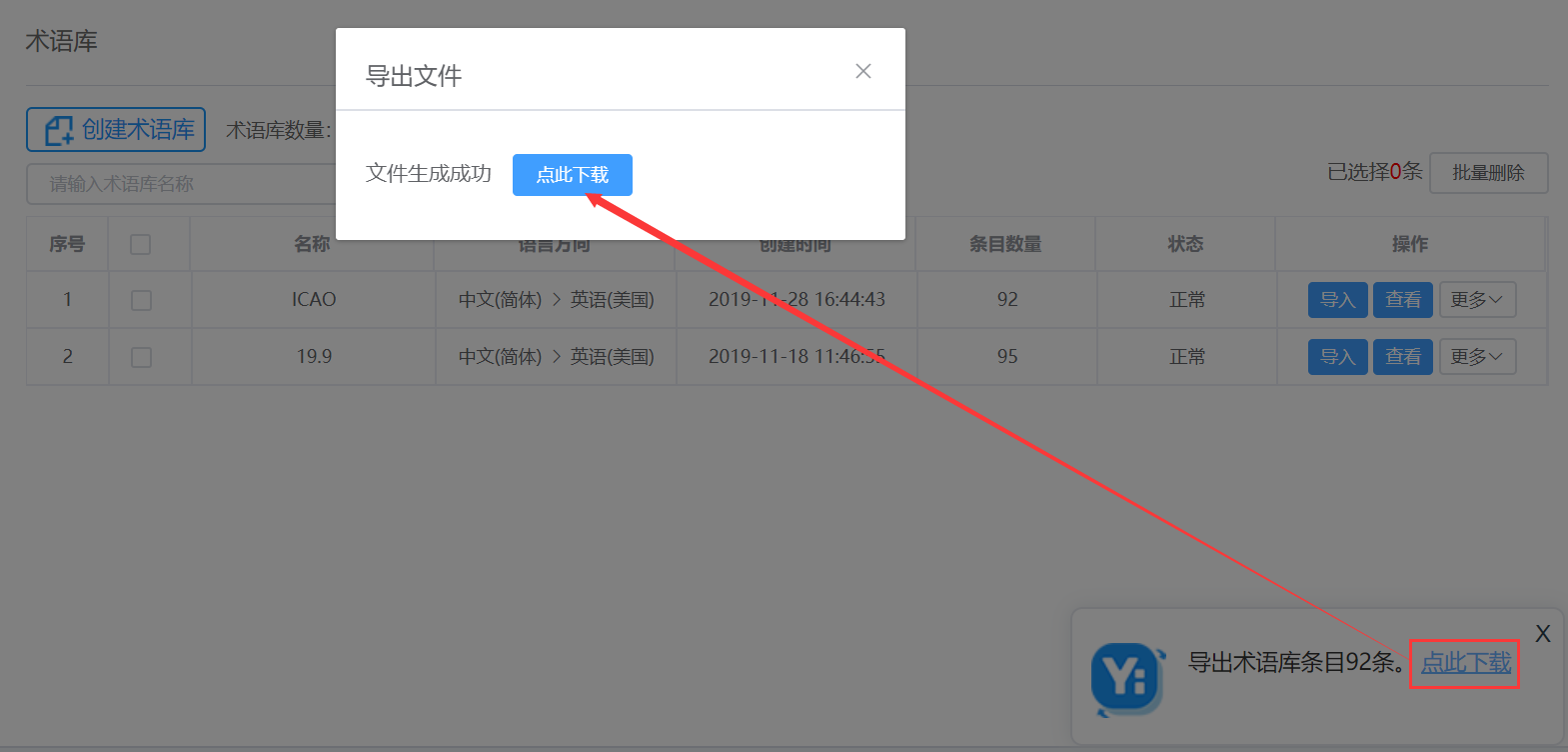
3. The exported files will be automatically named "TB name" and downloaded to your computer in ZIP format. After decompression, you can get the corresponding xlsx format TM file. A TB will be divided into several files to download when it contains a large number of terms, and the serial No. will be added after each file name.
Note:
TBs are important resources for the team and can only be exported by the owner.
Delete TBs
Delete a single TB
1. Enter the Termbases interface to find TM to be deleted, click more in the right actions bar, then click delete. A window of Delete Confirmation will automatically pop up.
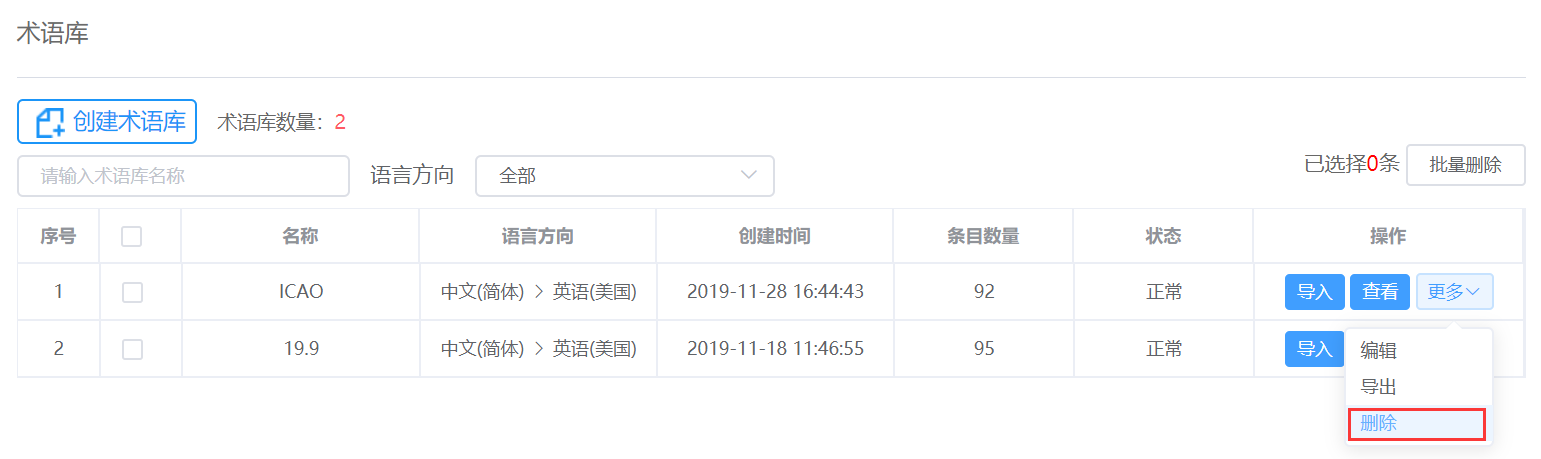

2. After clicking OK, a prompt of "Successfully deleted" will appear at the top right of the interface, and the TB will be updated automatically.
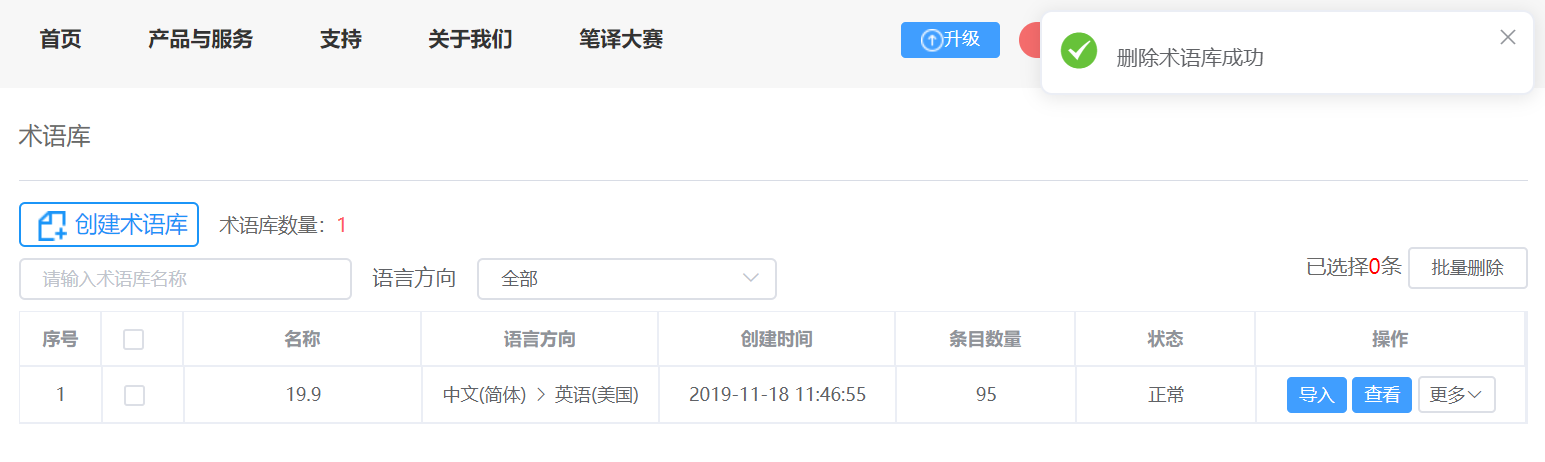 Delete multiple TBs
Delete multiple TBs
1. Enter the termbases interface to find TB to be deleted. In the check box on the left, check the TB you want to delete, and click batch delete, a window of Delete Confirmation will automatically pop up.
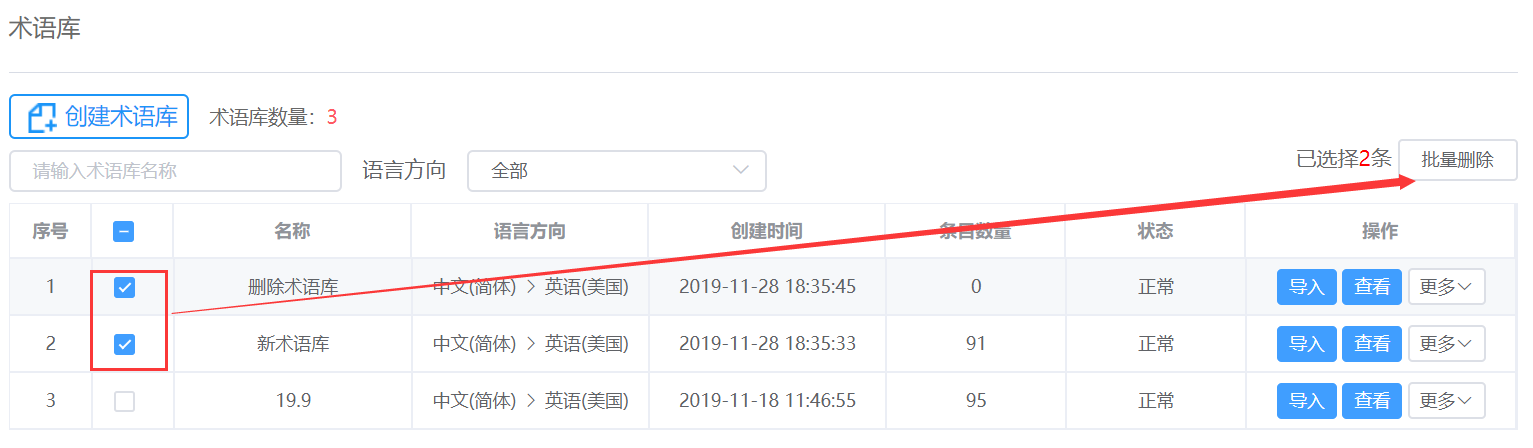
2. After clicking OK, a prompt of "Successfully deleted" will appear at the top right of the interface, and the TB will be updated automatically.