Export/delete TMs
In Linguistic Assets-Translation Memories interface, you can export or delete TMs.
Export TMs
1. Enter the Translation Memories interface, find the TM to be exported, click More in the Actions column and then click Export. A prompt of**"Export has been completed! Please download in Notifications."** will pop up at the upper right corner. You can see the number of entries exported and the Download button at the bottom right corner.
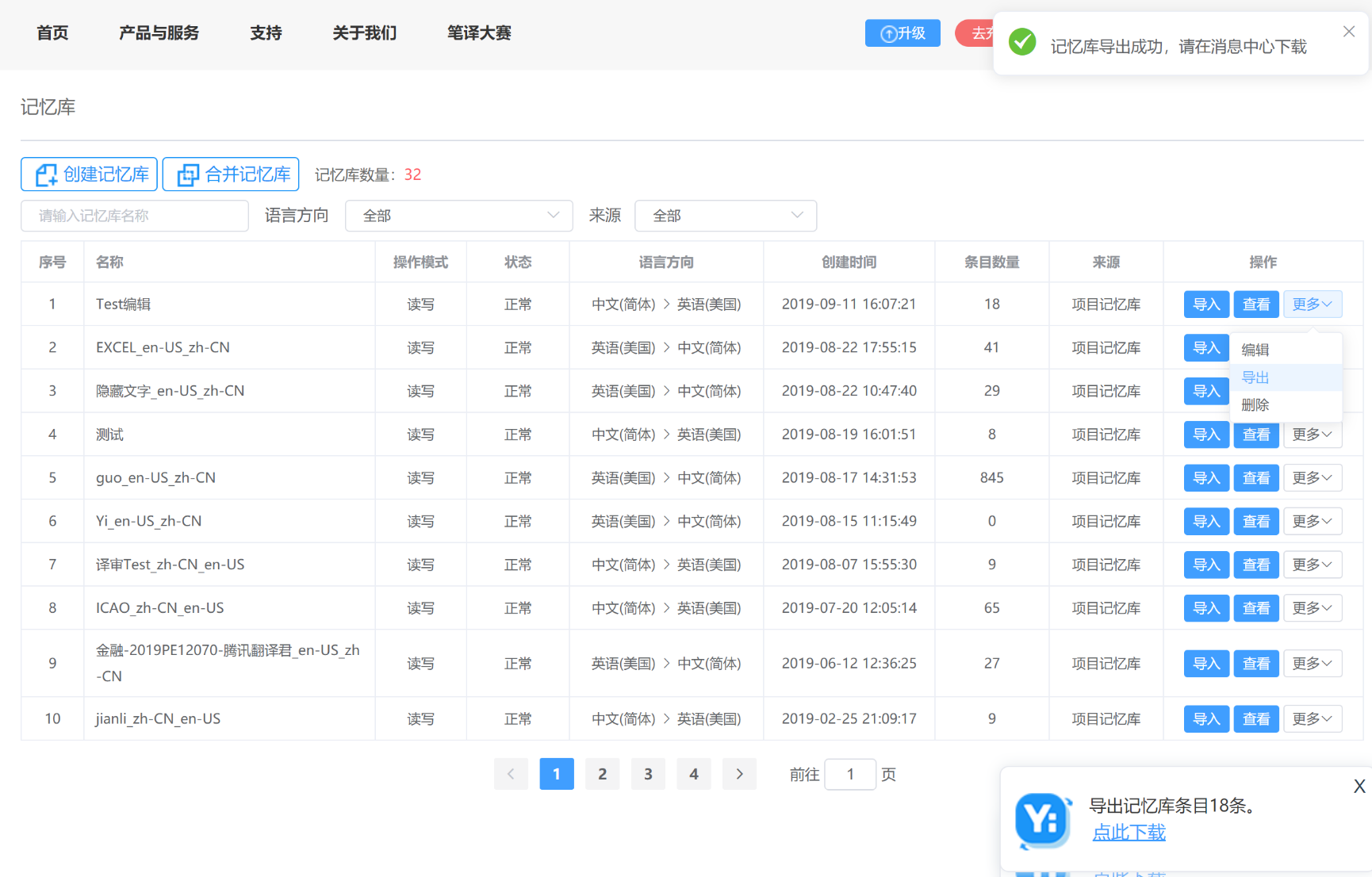 2. Click Download. A pop-up will show up indicating that the file is ready for download, and then click Download in the pop-up.
2. Click Download. A pop-up will show up indicating that the file is ready for download, and then click Download in the pop-up.
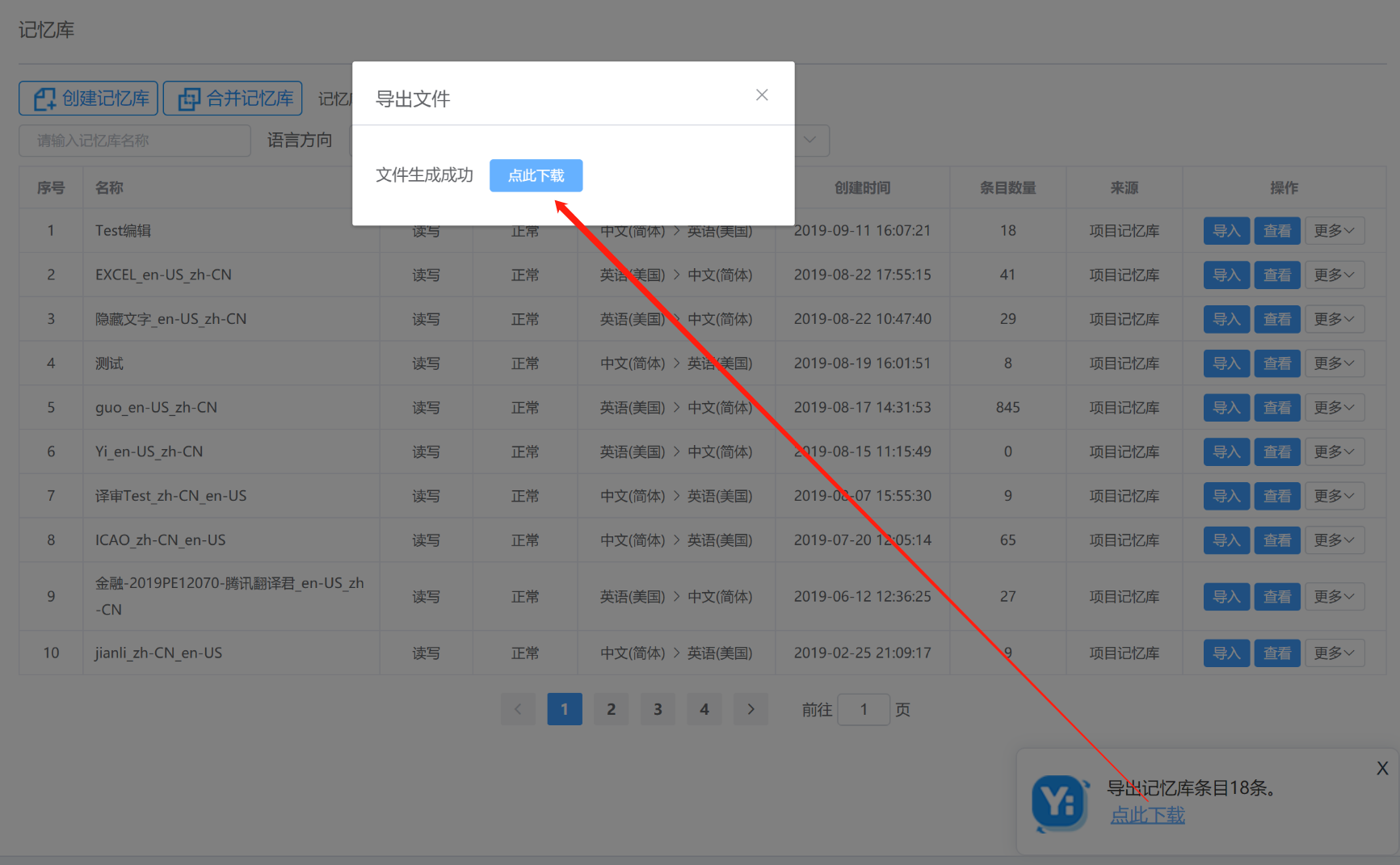
3. The exported file will be automatically named “TM name + precise download time” and downloaded to your computer in zip format. After unzipping the file, you will get a TM file in tmx format.
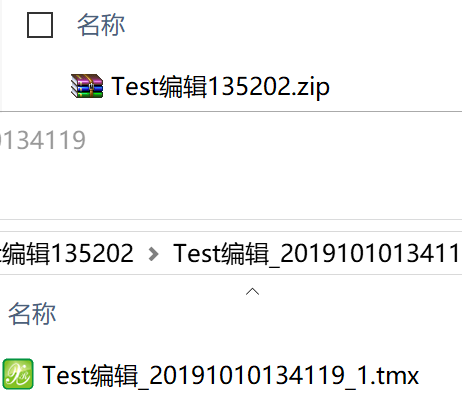
Note:
TMs are important resources for the team and can only be exported by the owner.
Delete TMs
Delete single TM
1. Enter the Translation Memories interface and find the TM to be deleted. Click More in the Actions column, and then click Delete. A pop-up show below will show up for you to confirm your deletion.

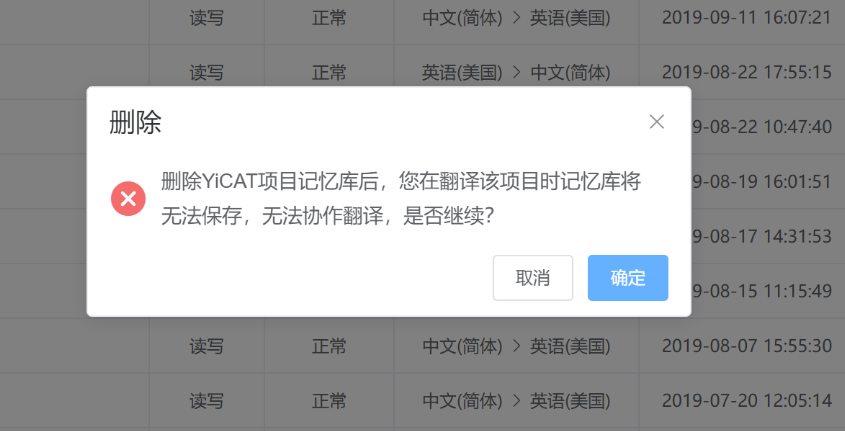
2. After you click Delete, a prompt of “TM is deleted” will be displayed at the upper right corner of the interface and the TM list will be updated automatically.
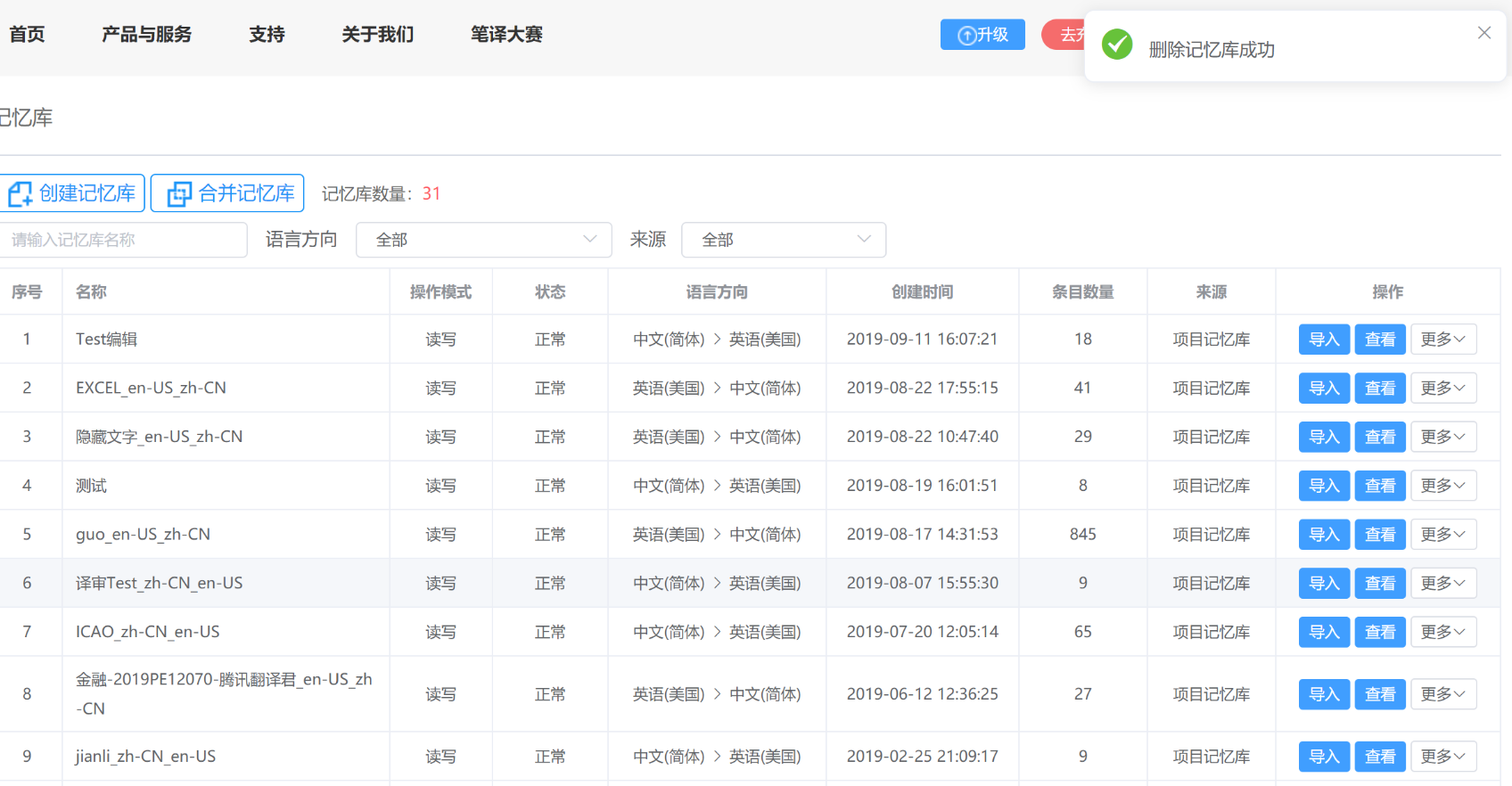
Delete TMs
1. Enter the Translation Memories interface and find the TMs to be deleted. Select the check boxes of TMs to be deleted and click Delete on the top right. A pop-up shown below will show up for you to confirm your deletion.
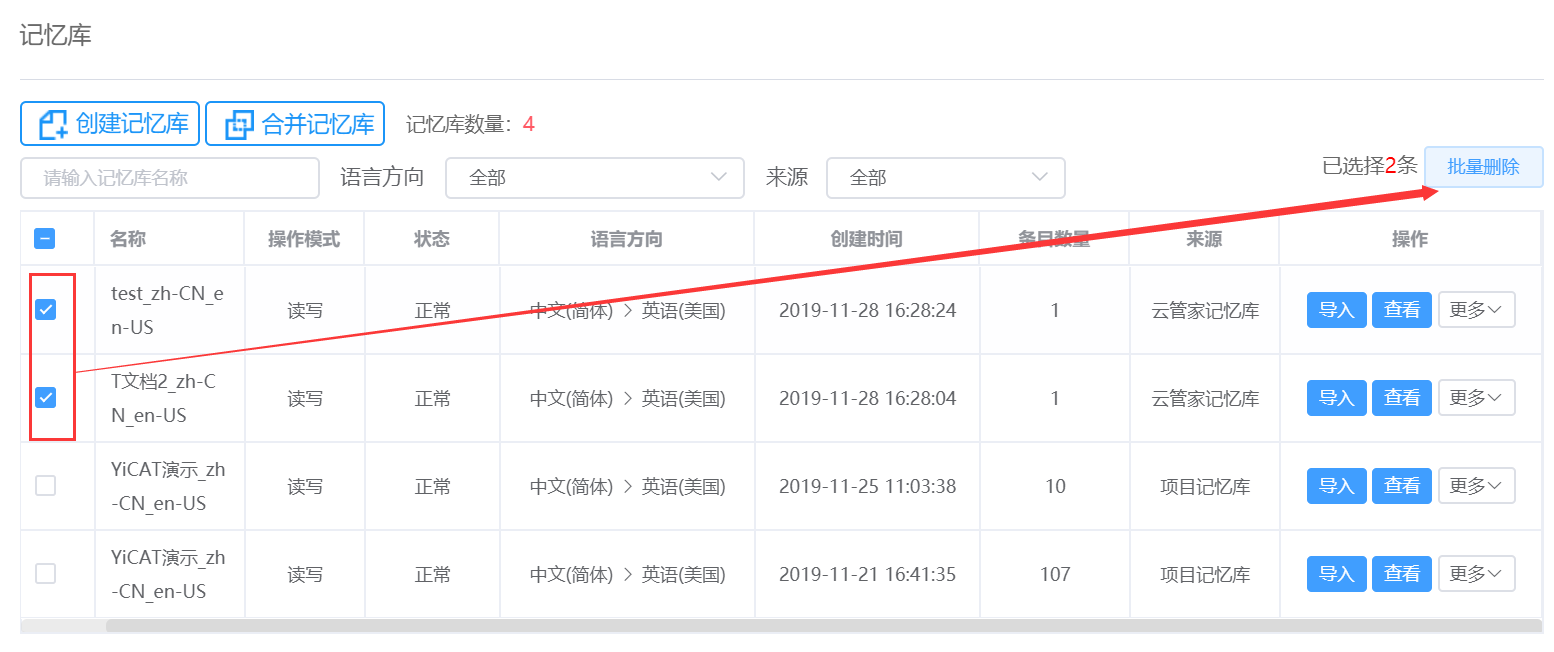
2. After you click Delete, a prompt of “TM is deleted” will be displayed at the upper right corner of the interface and the TM list will be updated automatically.
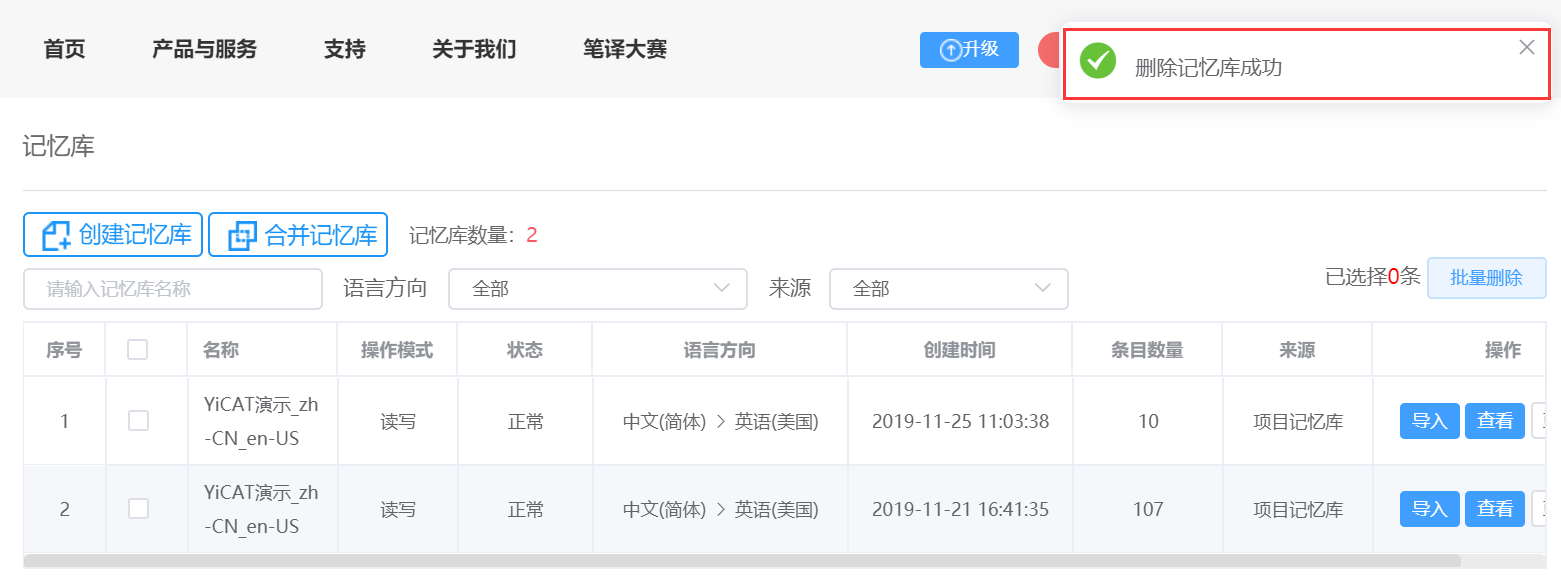
Note:
- TMs are important resources for the team and can only be deleted by the owner.
- The TM can't be restored after deletion. Please be careful.