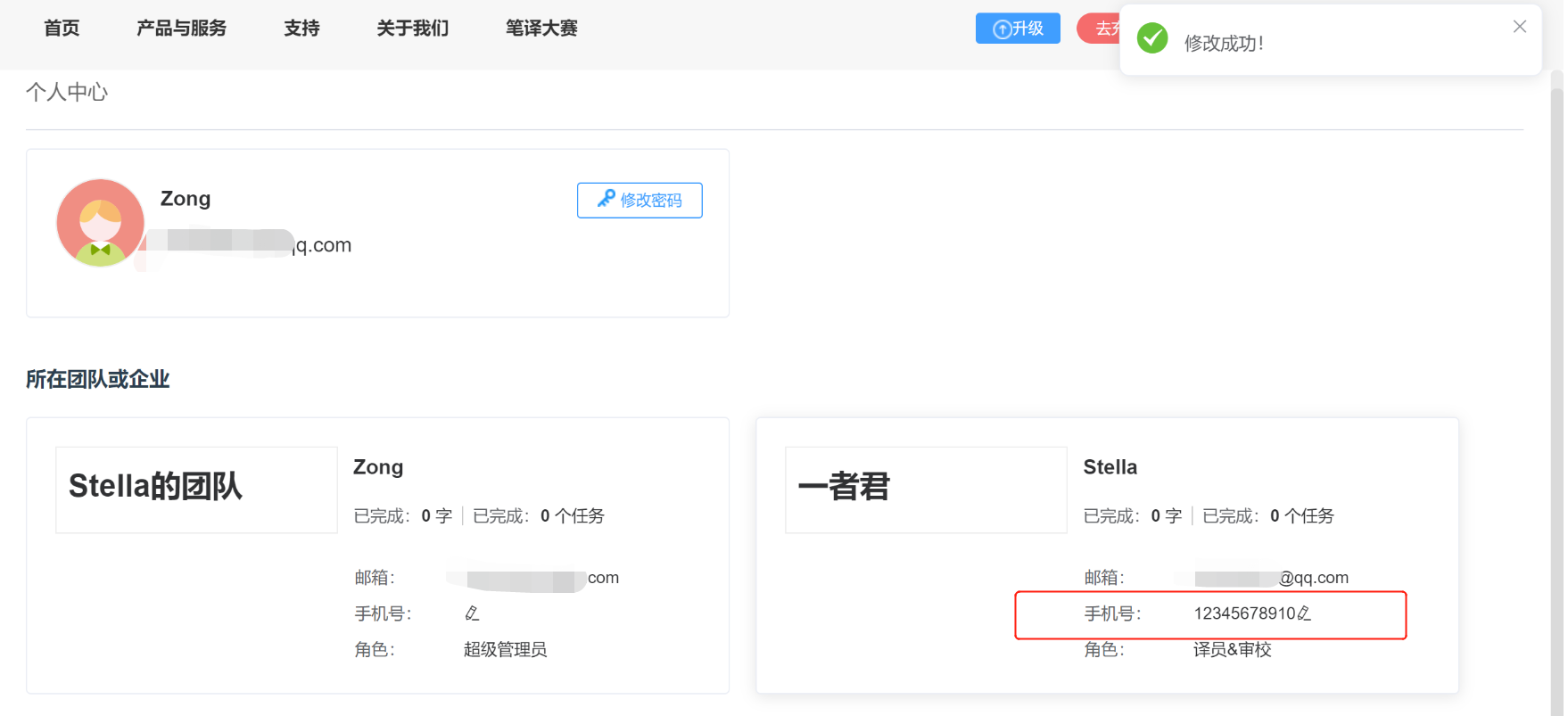Account
Click Account in the lower left corner of the YiCAT interface to view the account Information and Teams you have joined, and to change your profile picture or password.
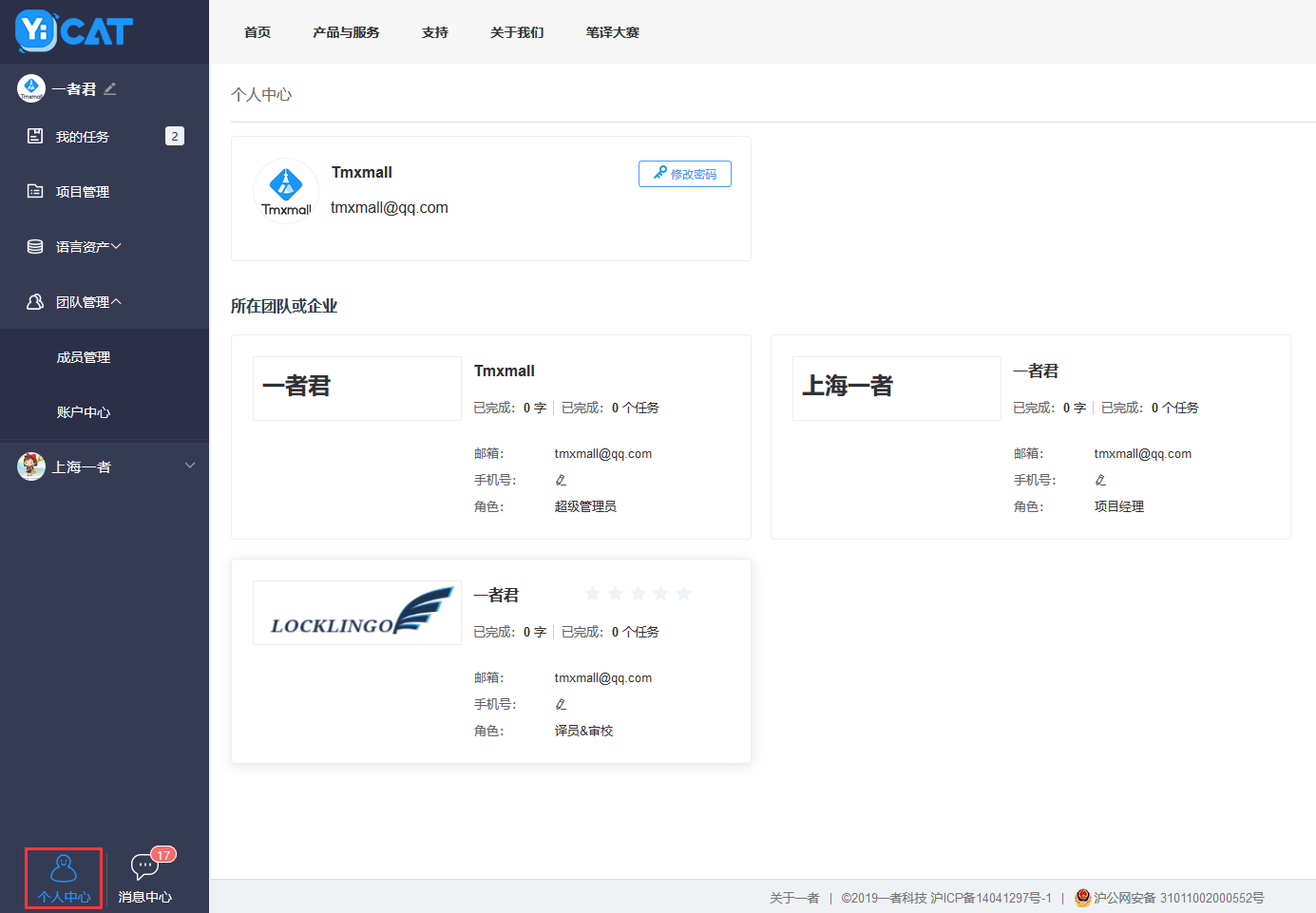
Account information
Your profile picture, account name, Email and the Password button will be displayed at the top of the page.
Change the profile picture
1. Click the profile picture area and upload the picture in the pop-up window.
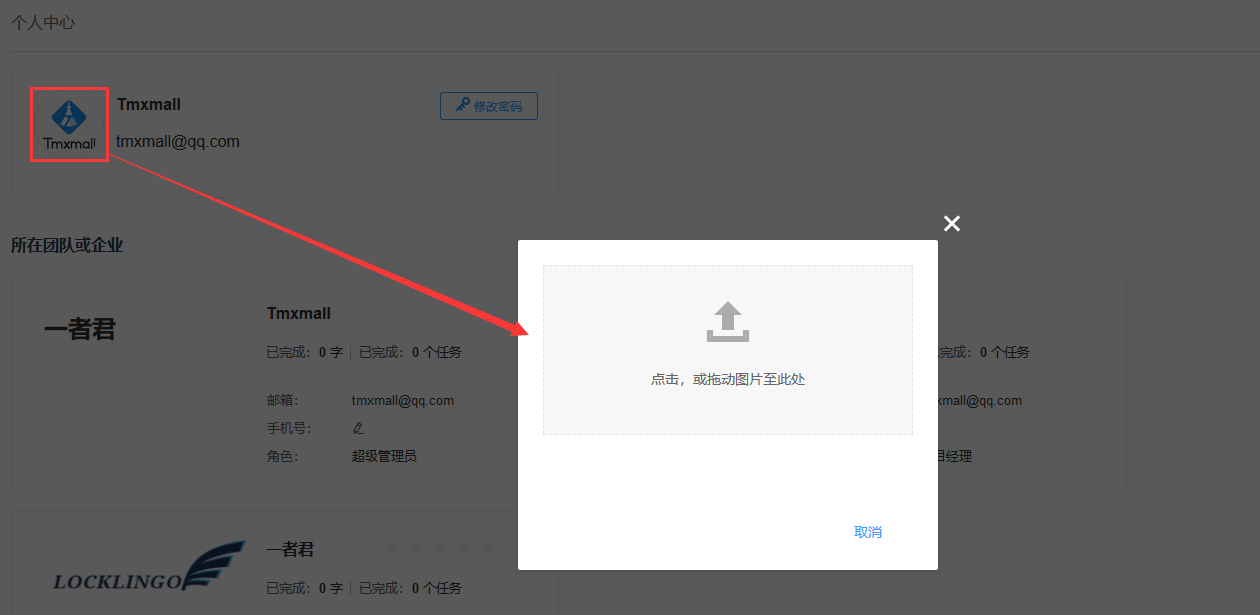 2. Then you can adjust the size and preview your profile picture. After adjusting the picture to your liking, you can save your new profile picture by clicking Save.
2. Then you can adjust the size and preview your profile picture. After adjusting the picture to your liking, you can save your new profile picture by clicking Save.
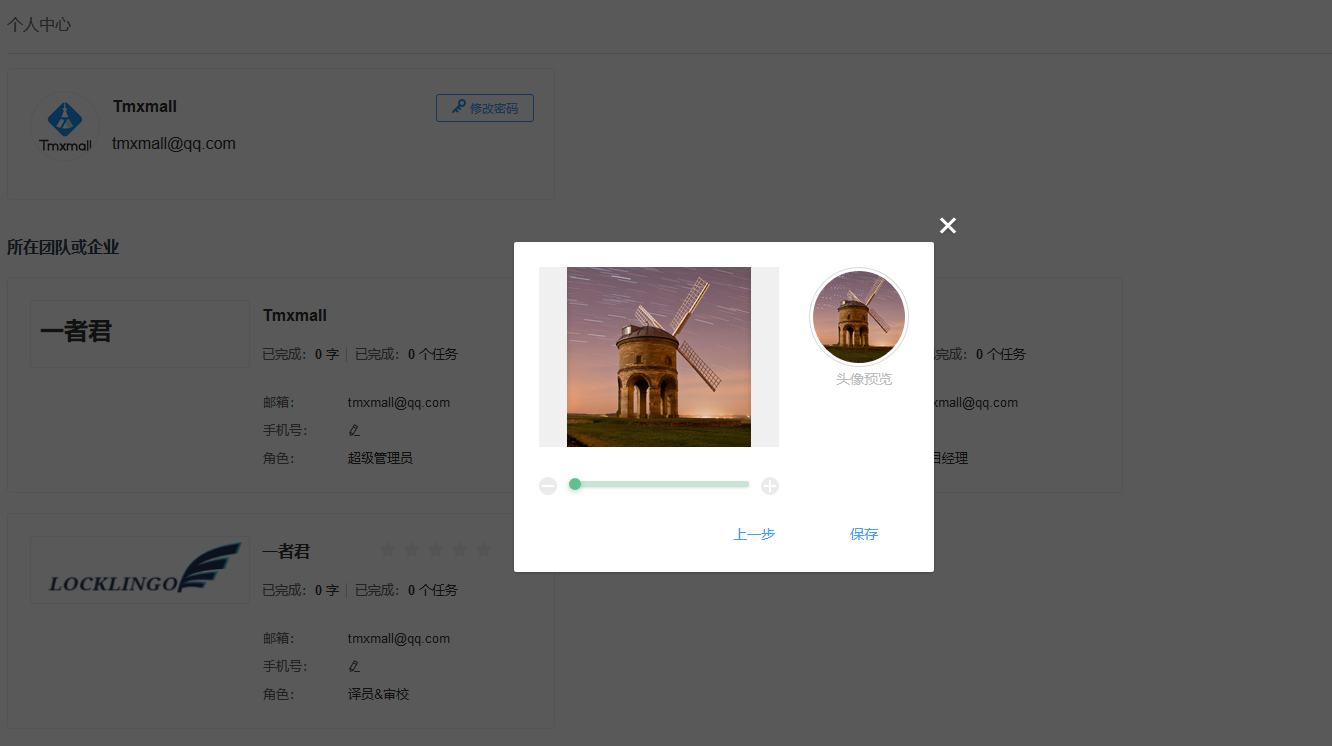
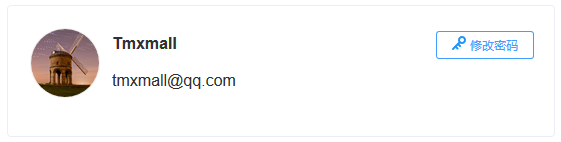
Change the password
1. Click the Password button to type your current password and new password, then re-type the new password and click Save to save the change.
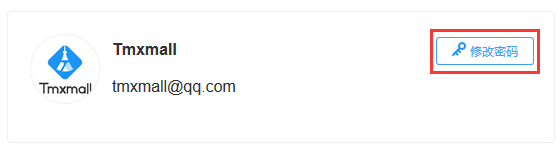
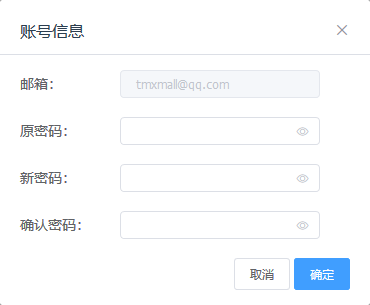
View teams you have joined
Information of your teams is displayed at the bottom of the Account interface, including the team name, your name, the number of words and tasks completed, your Email, your phone number and your team role.
Note: In the Enterprise Edition, the project manager can rate the team members. The rating results will be displayed in the same section of each member's Account interface. Meanwhile you can also fill up your phone number in this area for contact.