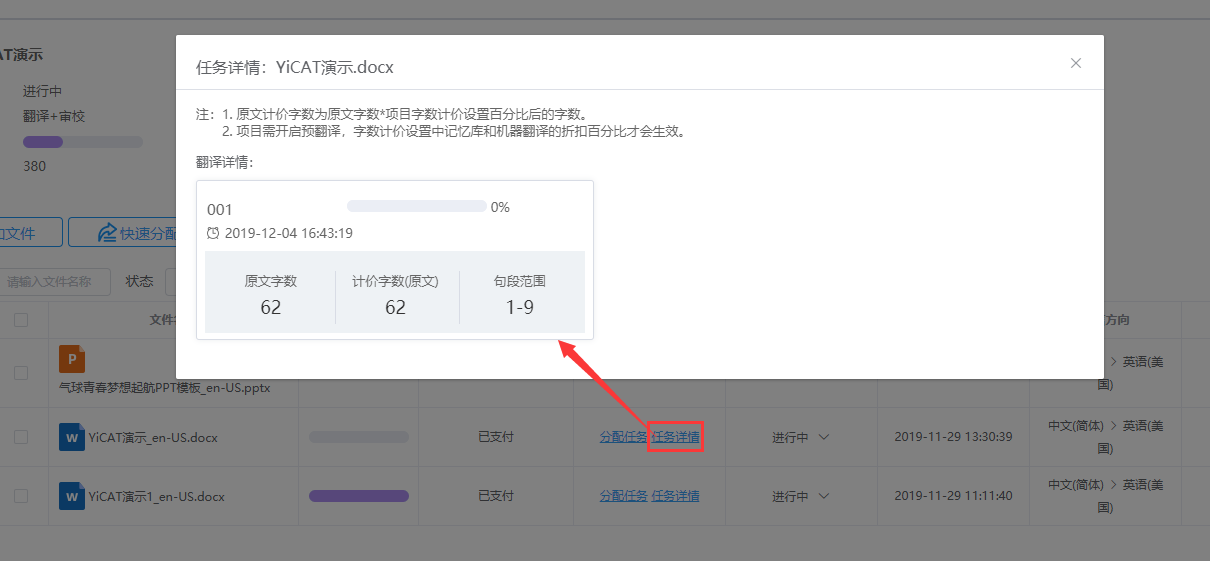Quick Assign Tasks
In addition to assigning tasks separately, the project manager of Enterprise Edition can also quickly bulk assign tasks in the project.
How to assign
Click Projects Management - Project List - Details - File to enter the file list interface. Then, click Quick Assign to start the bulk assignment.
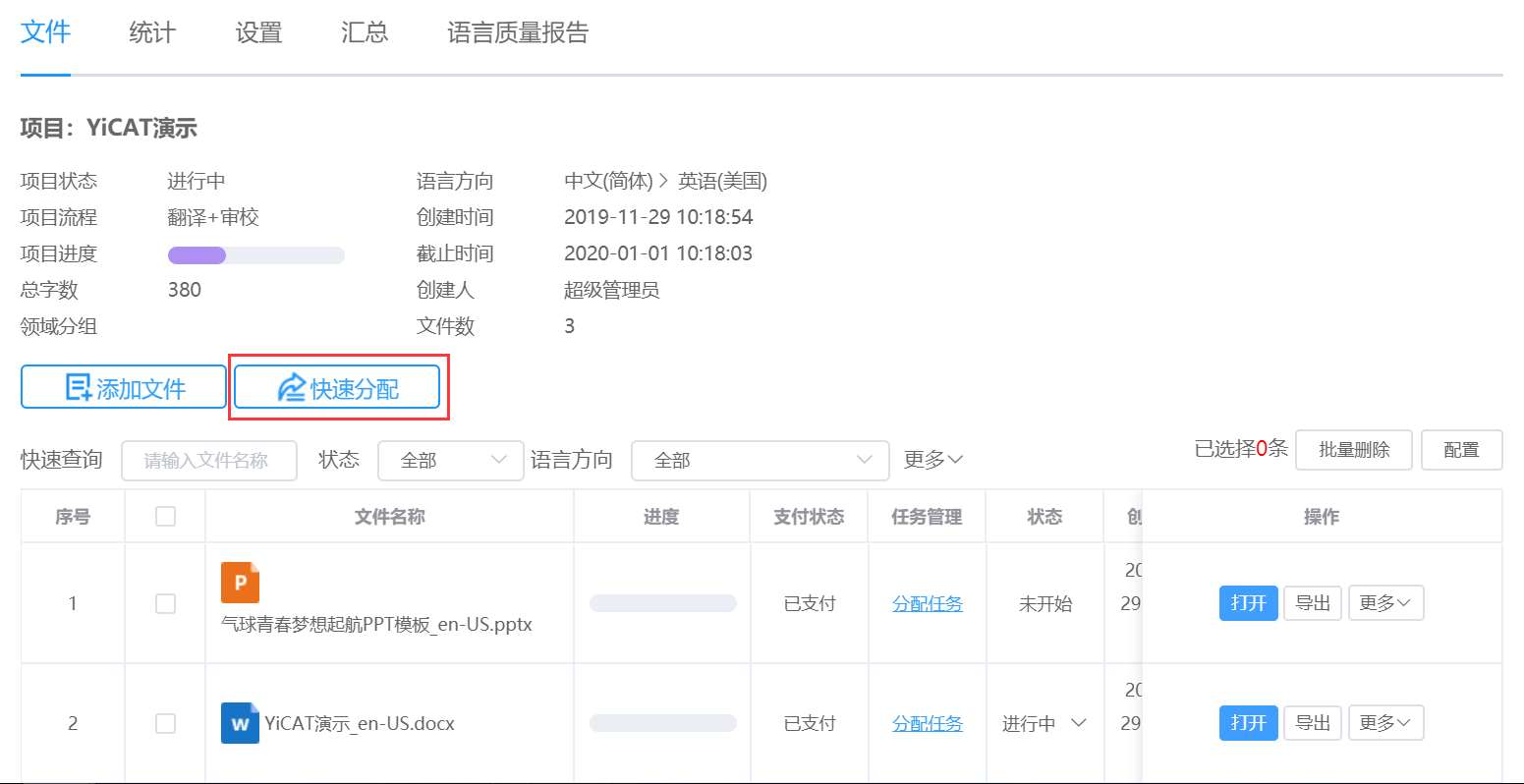
Quick Assign
1. In the Quick Assign pop-up, select the document to be assigned, and click OK .
Note:
- Assigned and unpaid files are not accessible to bulk assign. The table only shows files not split and already paid.
- Only one type of task can be assigned at a time. If the current project workflow is Translation + Editing , you can switch the workflow and then assign tasks.
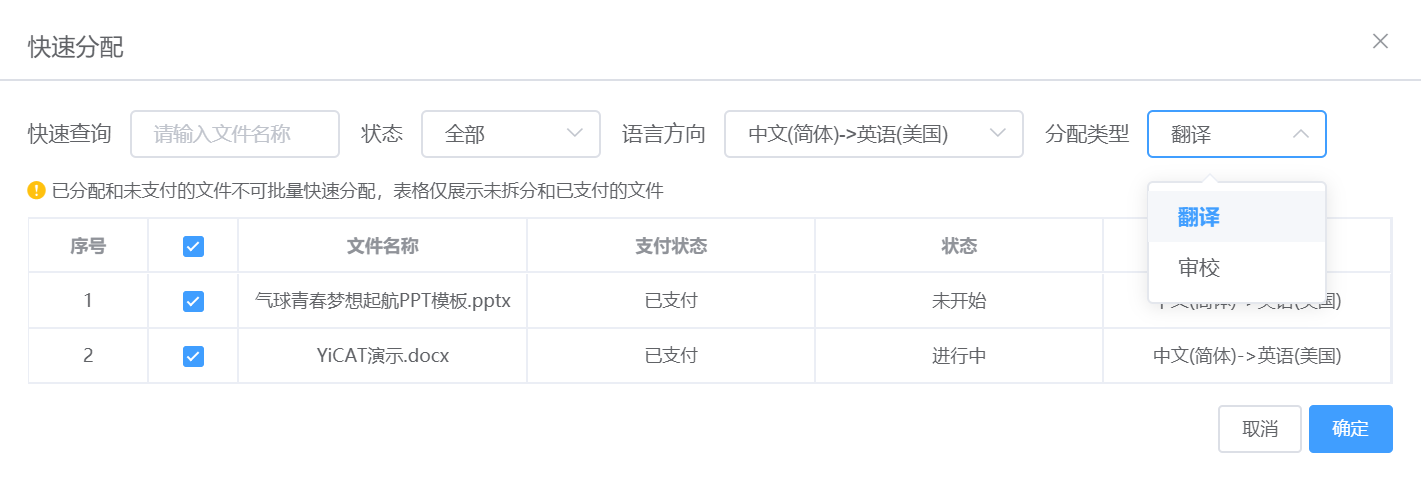 2. In the member selection pop-up, select the translator or editor responsible for the task, and click OK .
2. In the member selection pop-up, select the translator or editor responsible for the task, and click OK .
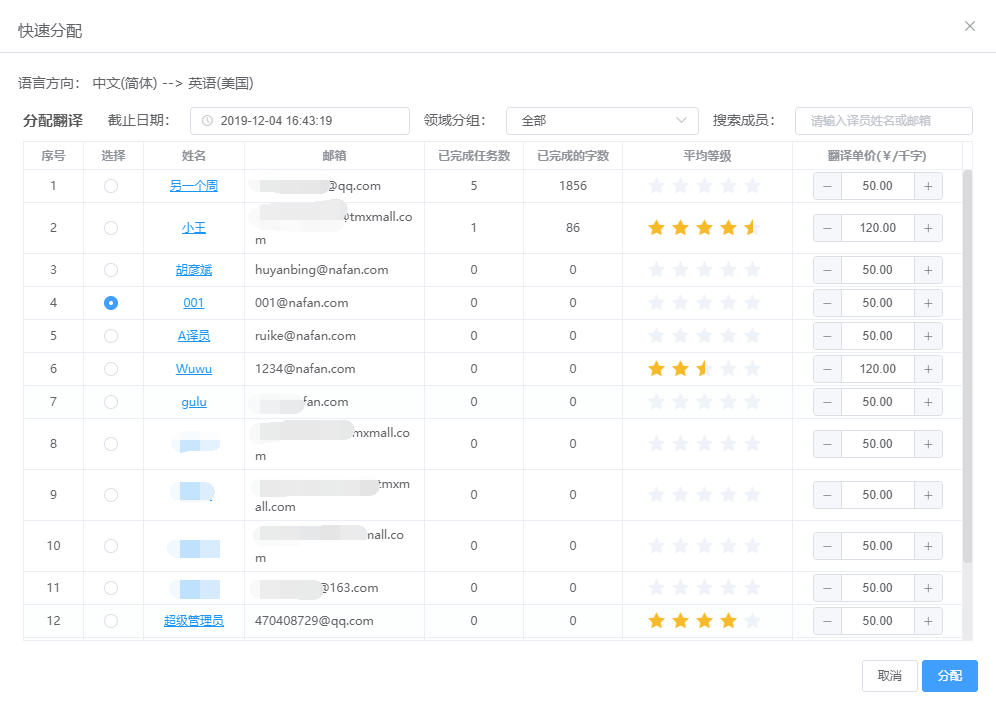
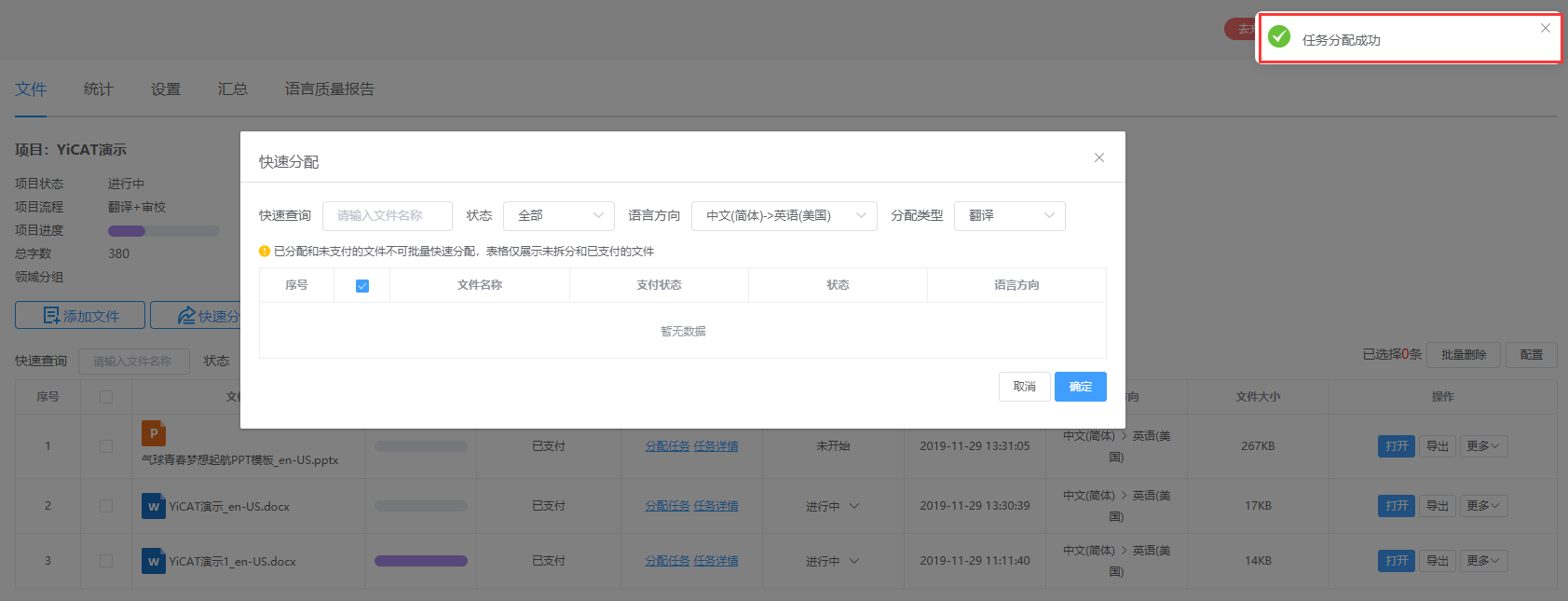 3. After assigning tasks, click Task Details below the Task Management column in the File List to view details.
3. After assigning tasks, click Task Details below the Task Management column in the File List to view details.