Lock repetitions
During or after the project is created, you can lock repetitions or 100% TM matches to improve efficiency.
Lock types
Repetitions
Repetitions indicate that there are repeated segmentsin one single file.

Cross-file repetitions
Cross-file repetitions refer to some segments repeat among different files.
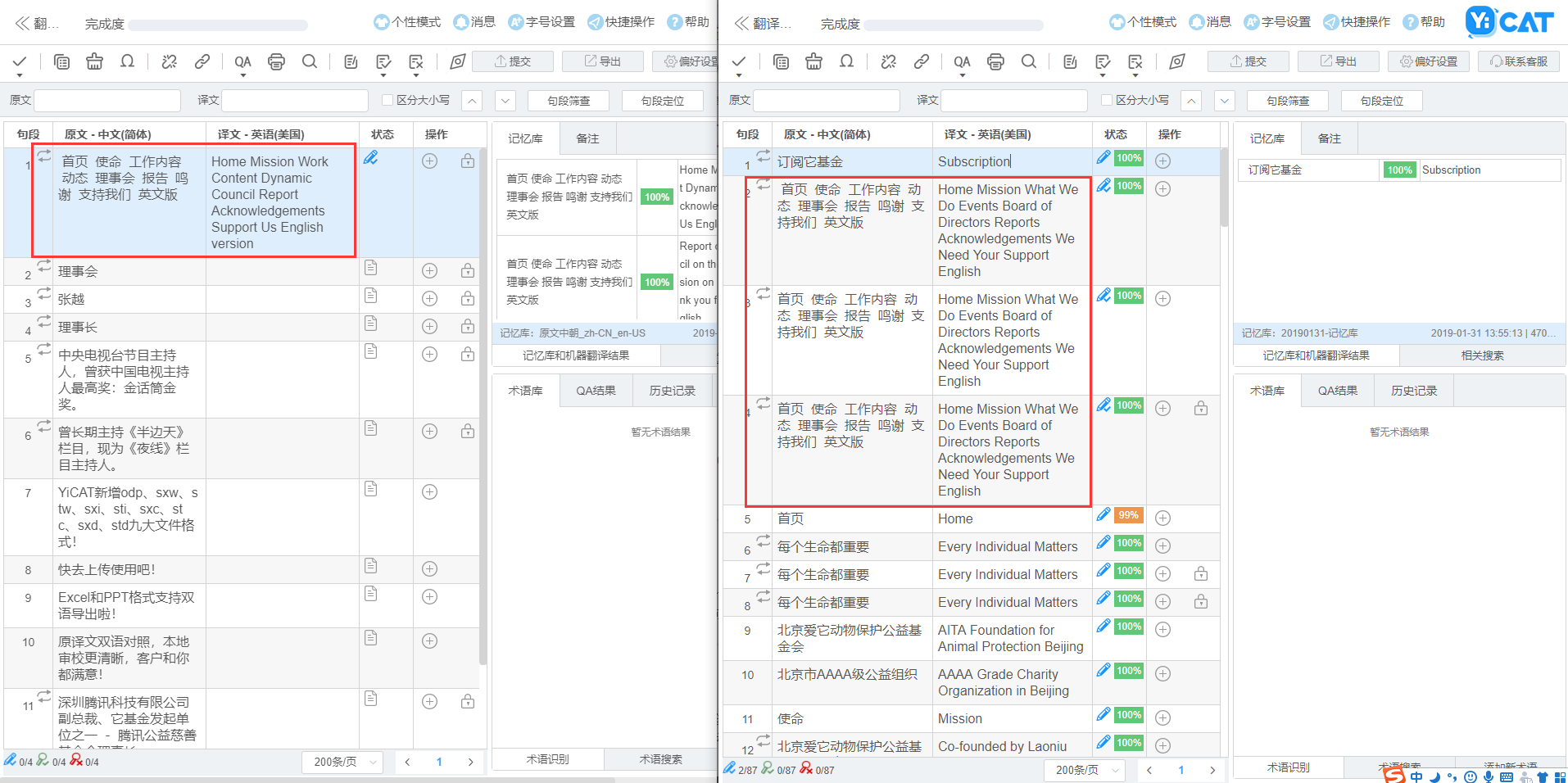
100% matches
100% TMs match refers to the segments 100% matched with those stored in TMs.
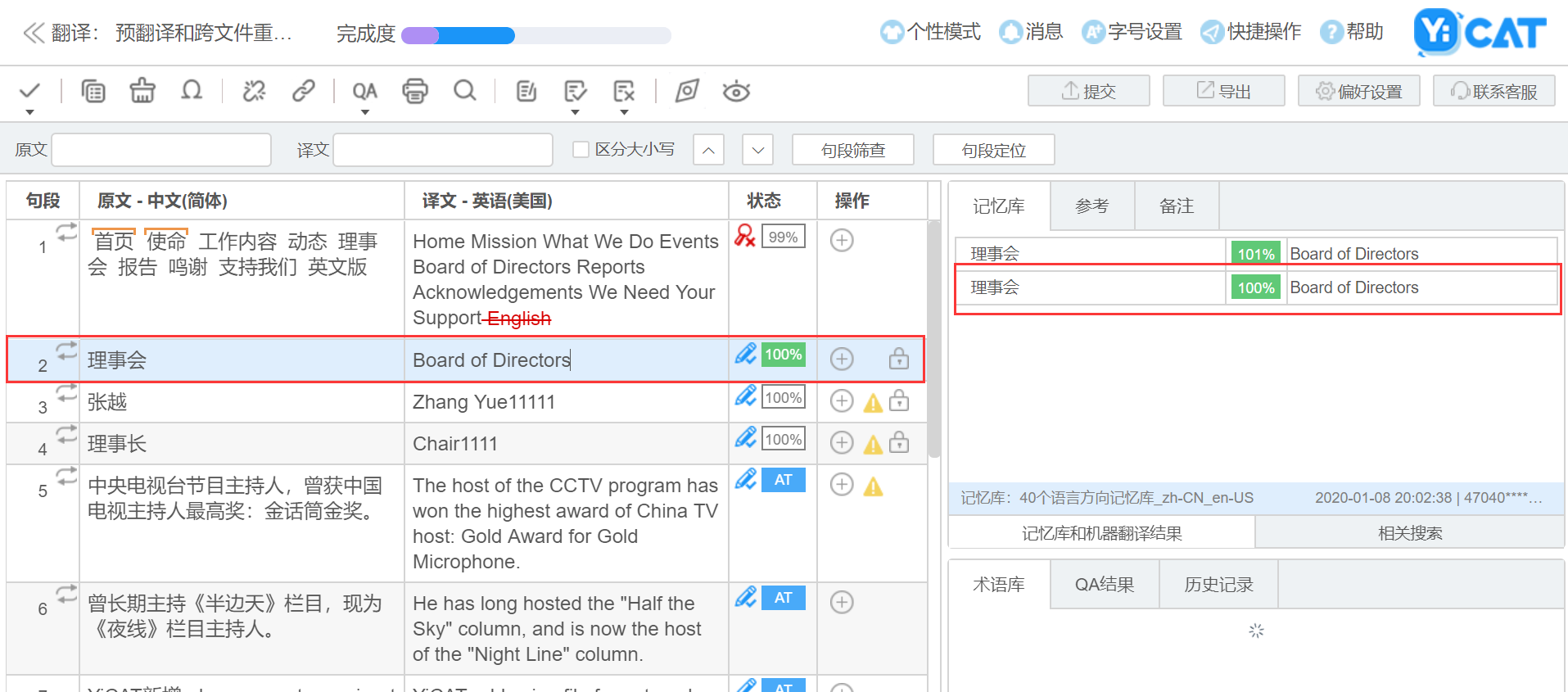
Lock sequence
By default, the locking priority levels 100% TMs matching for cross-file repetition. If a segment belongs to both internal and cross-file repetition, and has 100% TMs matching results, it's defined as coss-file repetition by default.
How to lock
1. Before the project is created, click Projects Management - Projects (Enterprise Edition) - Create project to enter the Create page. You can see three options under required Information: Lock repetitions, Lock cross-file repetitions and Lock 100% matches. After checking the check box, the corresponding segments will be locked automatically.
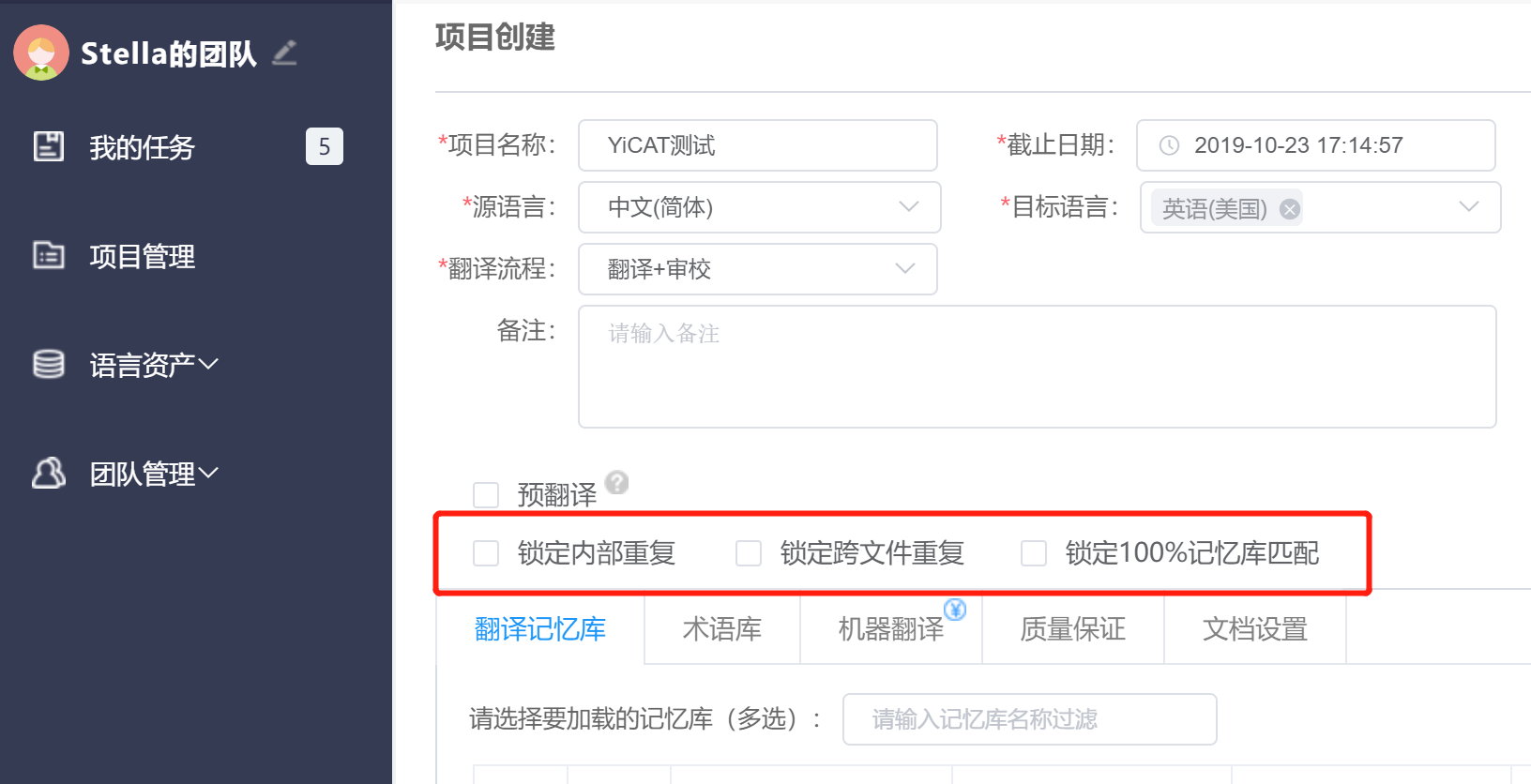
2. If you need to enable the lock for an existing project, you can select Projects Management - Projects (Enterprise Edition) - Details - Settings to enter the Settings page. Then check the box of Lock repetitions, and click Save at the bottom of the page to save the changes.
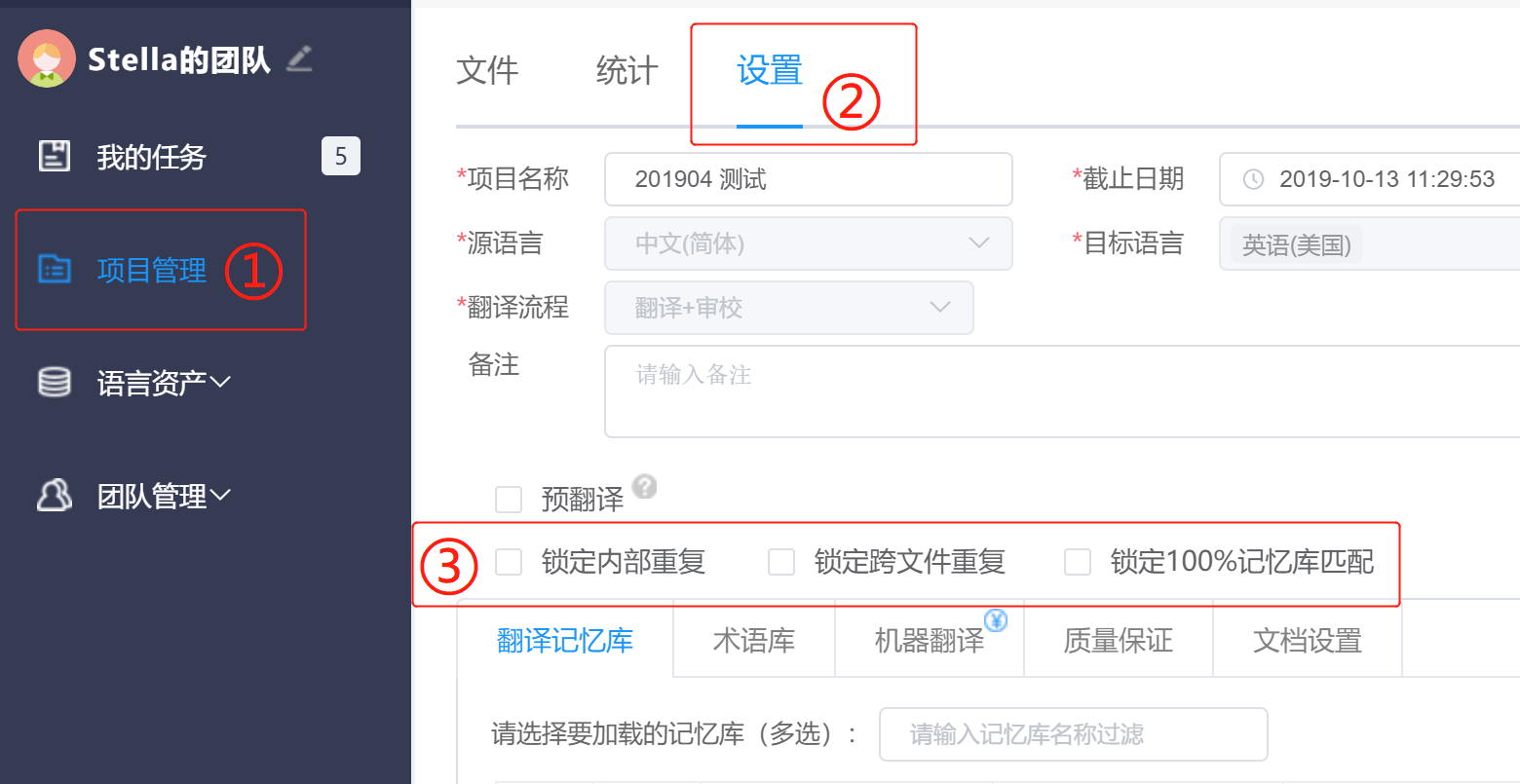
3. Pre-translation needs to be enabled when locking 100% matches. Pre-translation will be automatically enabled after selecting Lock 100% matches and can not be canceled.
Effect
Once a segment is locked, the icon will appear in the action bar during translation. The segment can't be edited once it's locked. The target saved the first time the segment appears will be automatically filled in.
Move the mouse to icon to see the specific lock type, including repetitions, cross-file repetitions and 100% matches.
Click icon to see the first sentence of both repetitions and cross-file repetitions.
Lock repetitions
Repetition refers to the repeating segments within a file. The repeating content will be locked once Lock Internal Repetition is enabled.
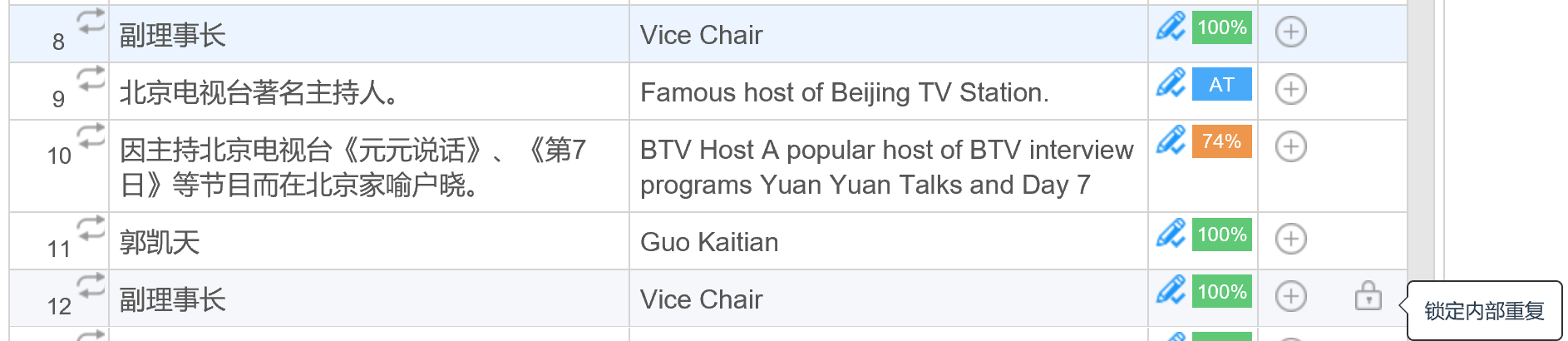
Click icon to see the first sentence of repetitions.
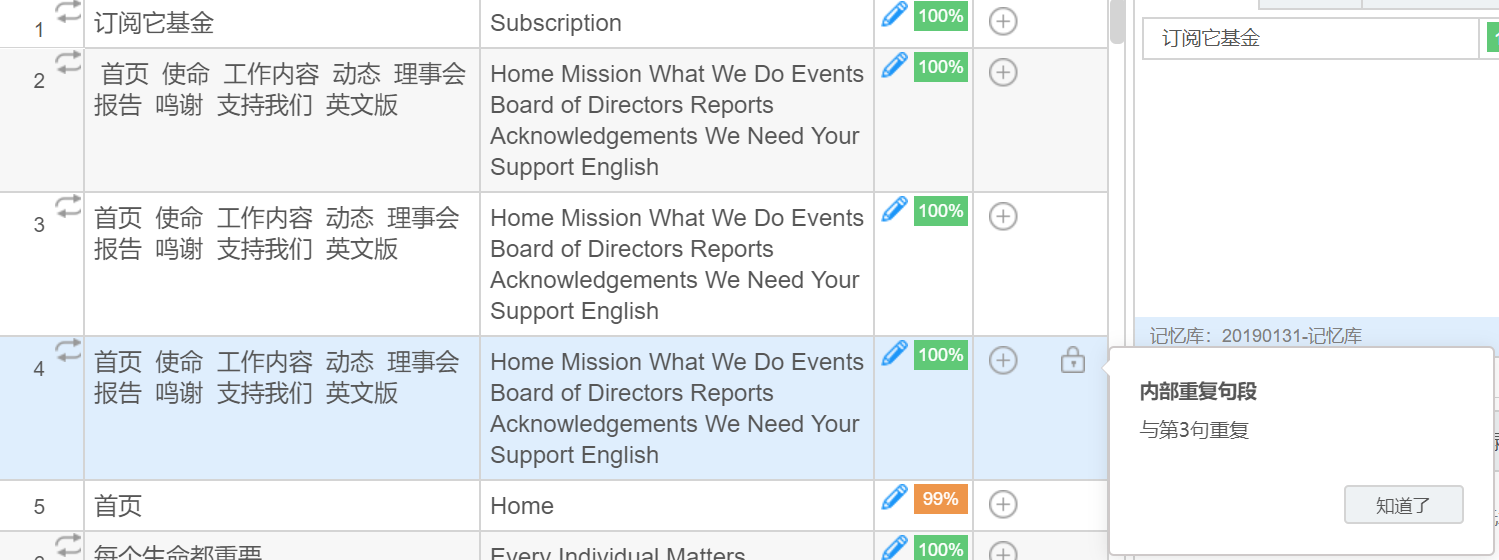
Lock cross-file repetitions
Repeated segments among different files in one project will be locked once Lock cross-file repetitions is enabled.
As shown below, the same segments in two different files will still be locked automatically.
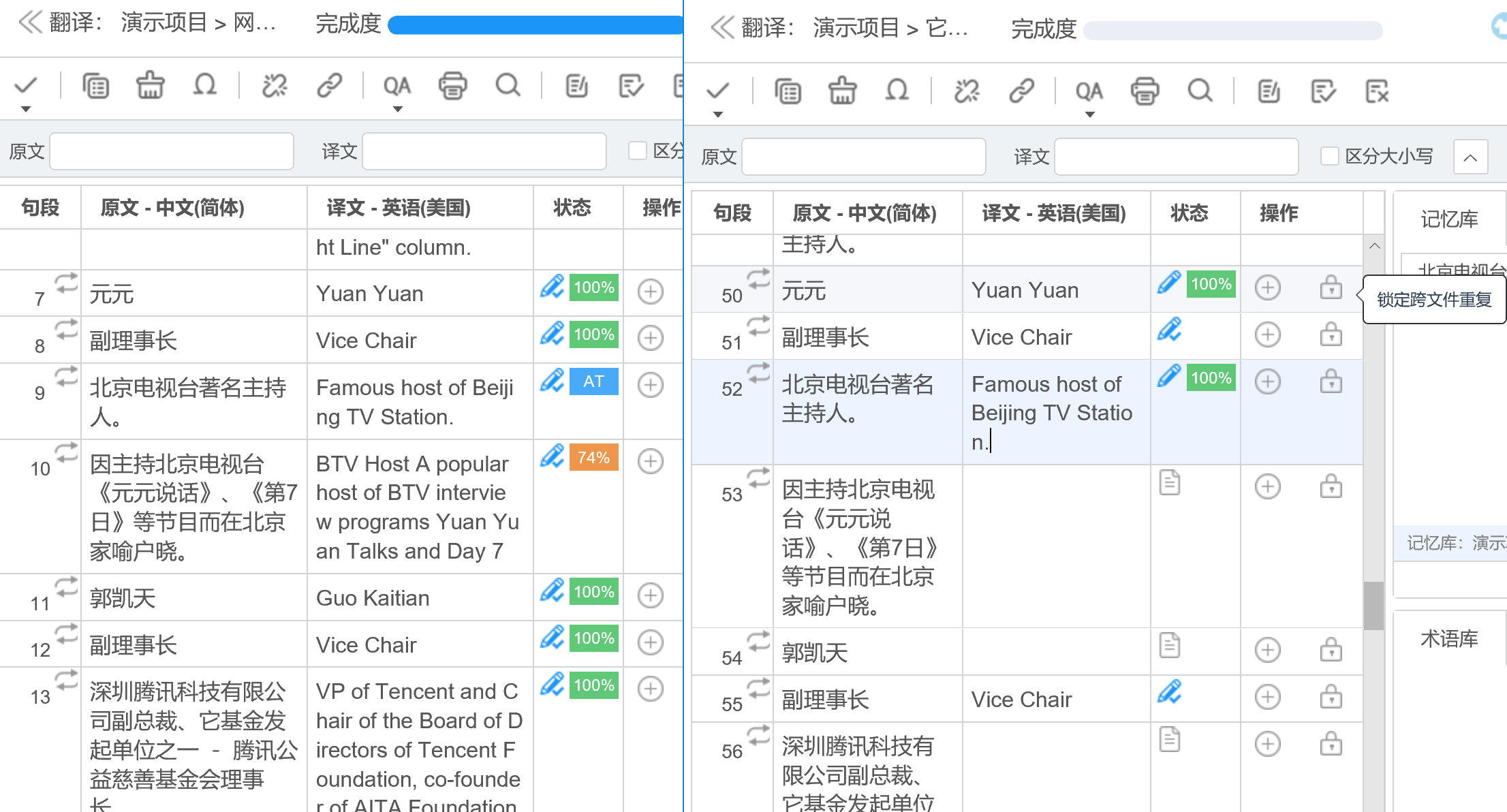
Click icon to see the first sentence of cross-file repetitions.

Lock 100% matches
Once Lock 100% matches is enabled, the 100% matches in TMs, if could be found, will be automatically filled in the target column and locked.