File Settings
You can set imported files in Word, PowerPoint (PPT) and Excel format when creating a new project. The File Settings is only available while creating projects, and it can't be changed after that.
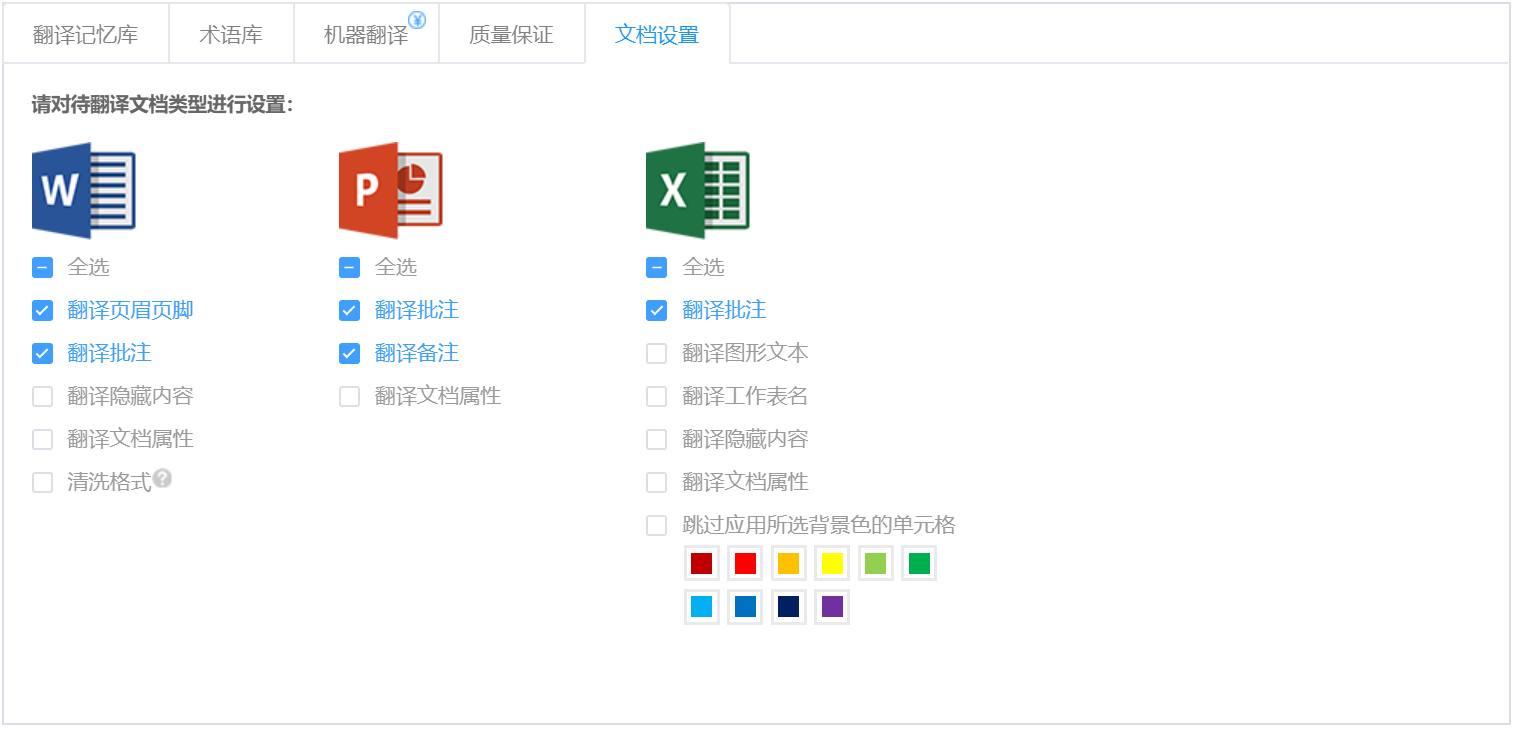
Word files
1. When the project file is in Word format, Headers & Footers and Comments will be checked by default. If you don't want to translate these two or any of them, you can uncheck it;
2. You can check Hidden texts and File Properties, and then hidden texts and file properties will be automatically parsed;
3. If the format of translated file doesn't need to be the same as the original file you can check Clear formatting and you will export a plain text file.
PPT files
1. When the project file is in PPT format, Comments and Notes will be checked by default. If you do not want to translate these two or any of them, you can uncheck it;
2. You can check File Properties, and then the file propertites will be automatically parsed;
Excel files
1. When the project file is in Excel format, Comments will be checked by default. If you do not want to translate it, you can uncheck it;
2. You can check Sheet name(s), Graphics (texts in pictures), Hidden texts and File Properties, and then hidden texts and file properties will be automatically parsed;
3. If some cells in the source text don't need to be translated, you can use one or several given colors to fill the cells' background and click Skip selected cell color(s). Texts in those cells won't be parsed.