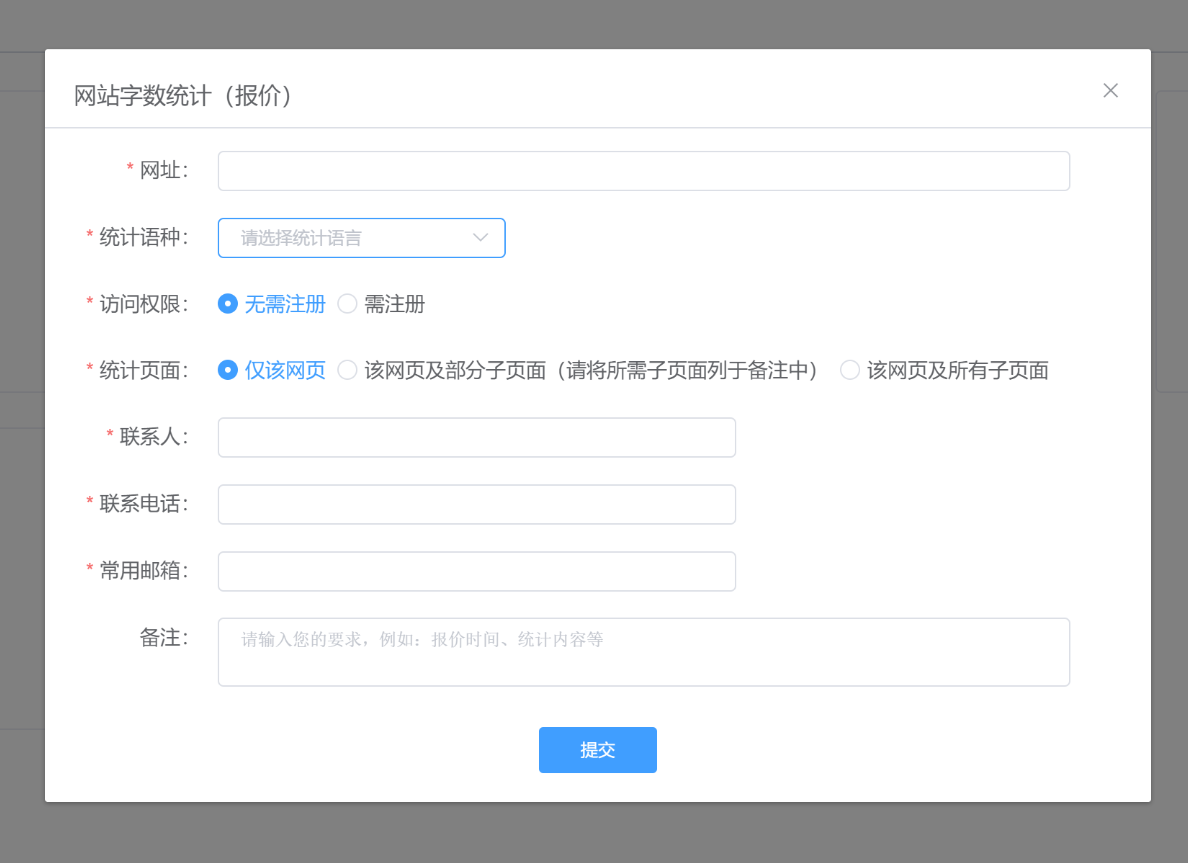Toolkit
At present, the Toolkit contains five tools frequently used in translation projects:
-
Word Count;
-
PDF to Word, PPT or Excel;
-
Split PDF or PPT;
-
Machine Translation;
-
Website Word Count.
Click Toolkit in the left navigation bar to enter the toolkit interface.
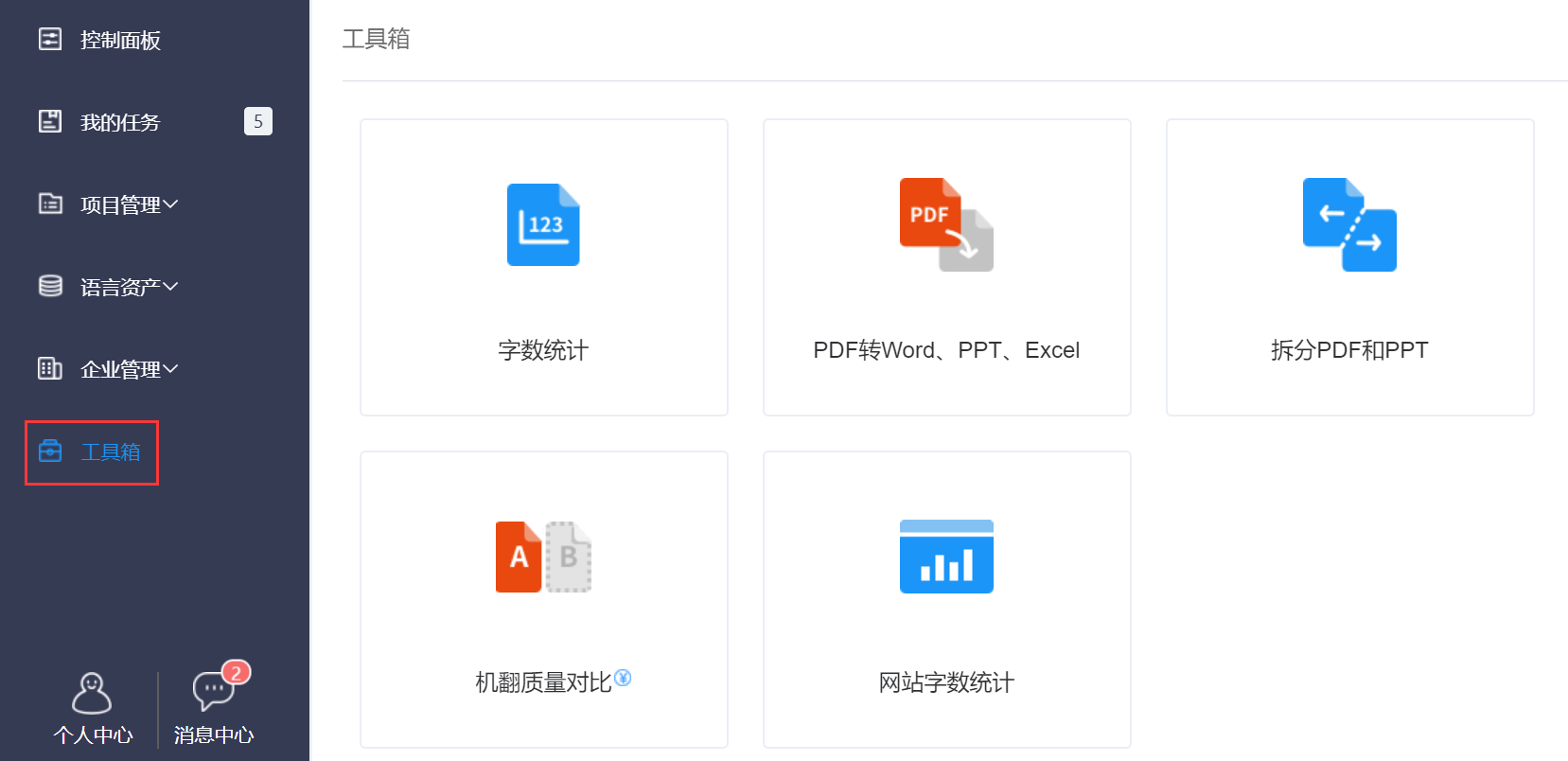
Word Count
Word Count can help you count the word count of a project and make a quotation quickly without creating a project.
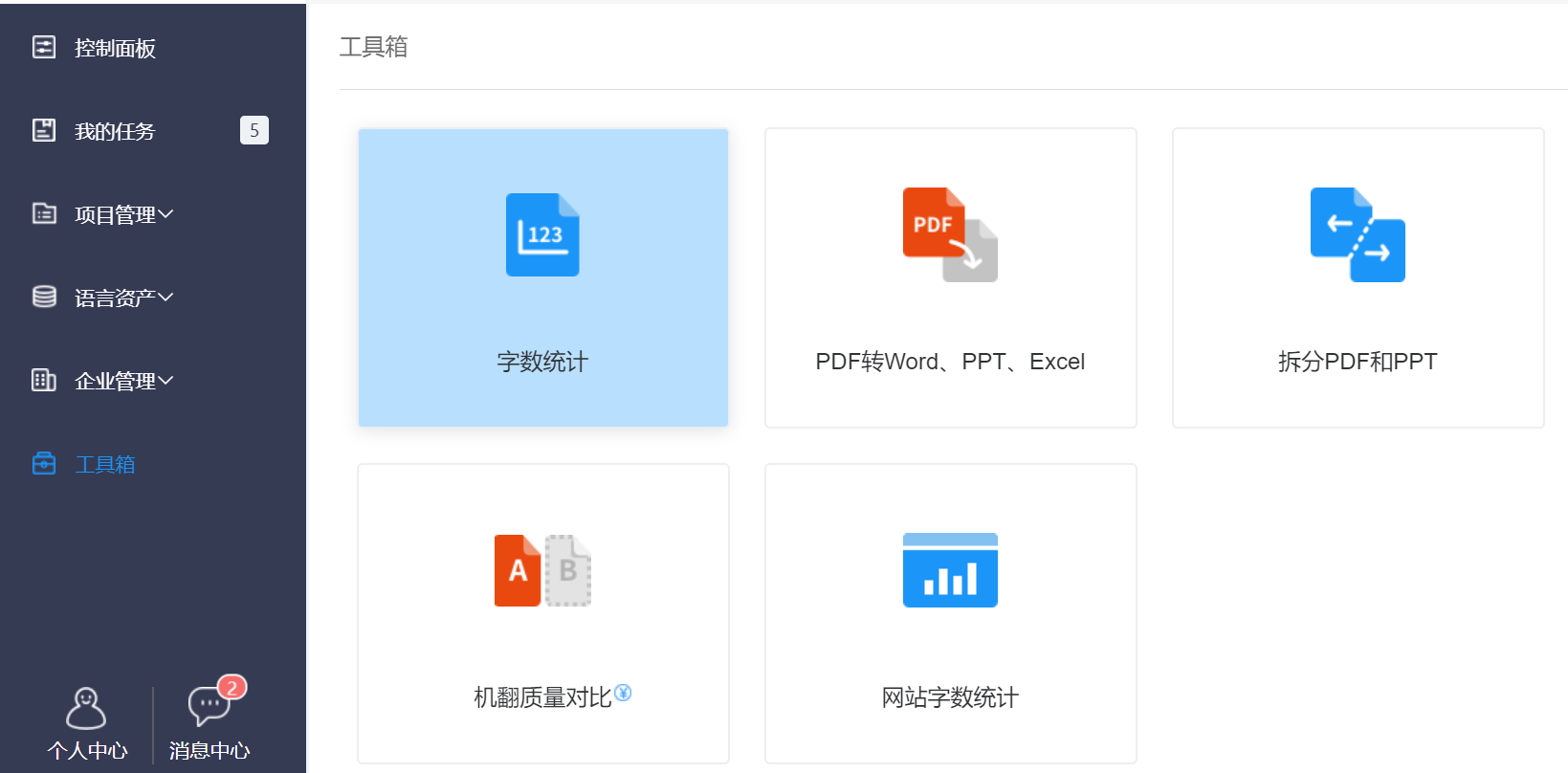
1. Click Toolkit - Word Count, select the language of the file needing to be counted in the pop-up window shown below, and then click Click to update or drag the file into the pop-up window. The system will automatically count the words of the uploaded file.
Note: The system supports 48 file formats (as shown below).
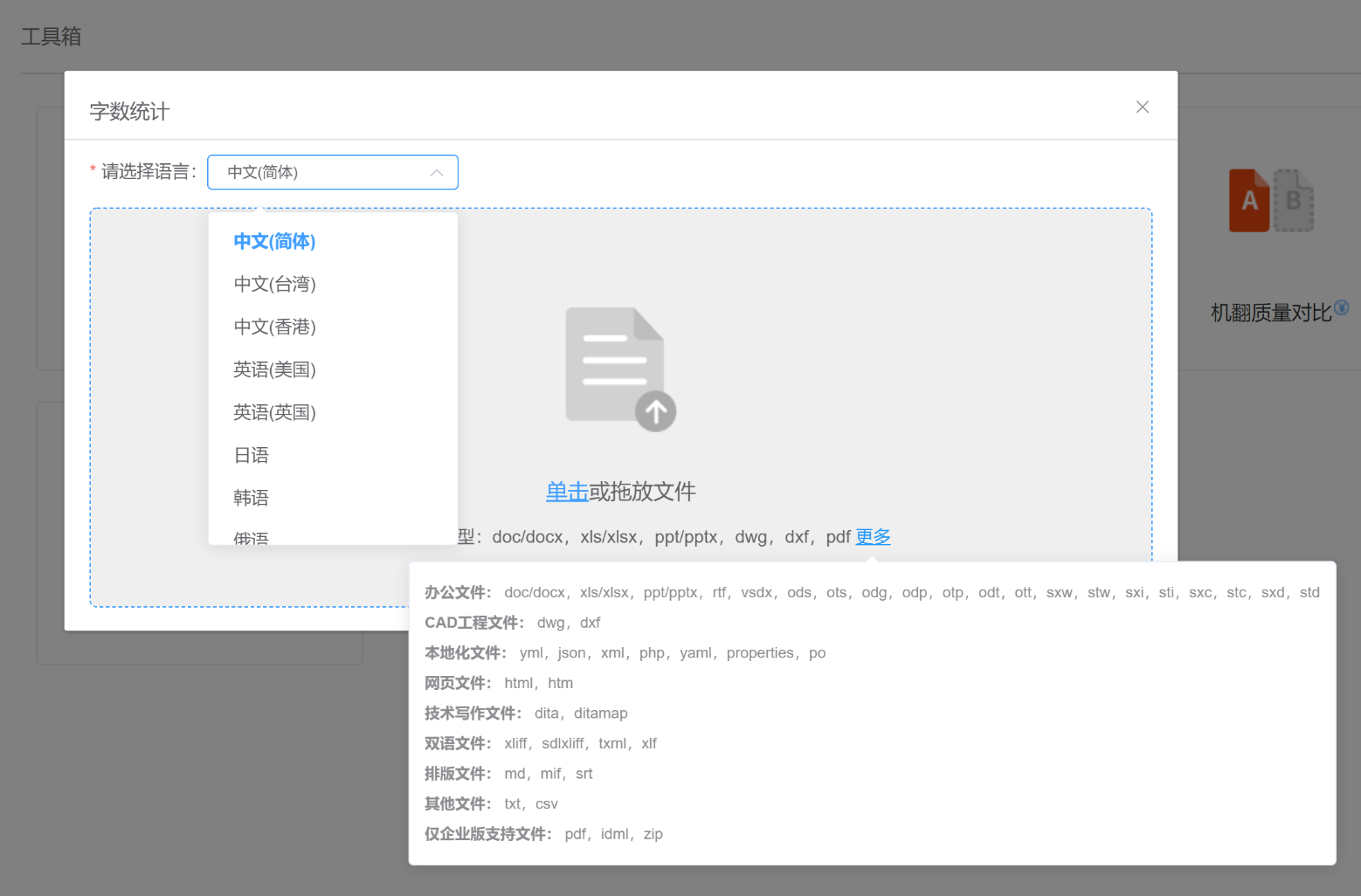
2. After the file is uploaded, the system will count the characters, words, Asian characters, Korean words, numbers, etc.
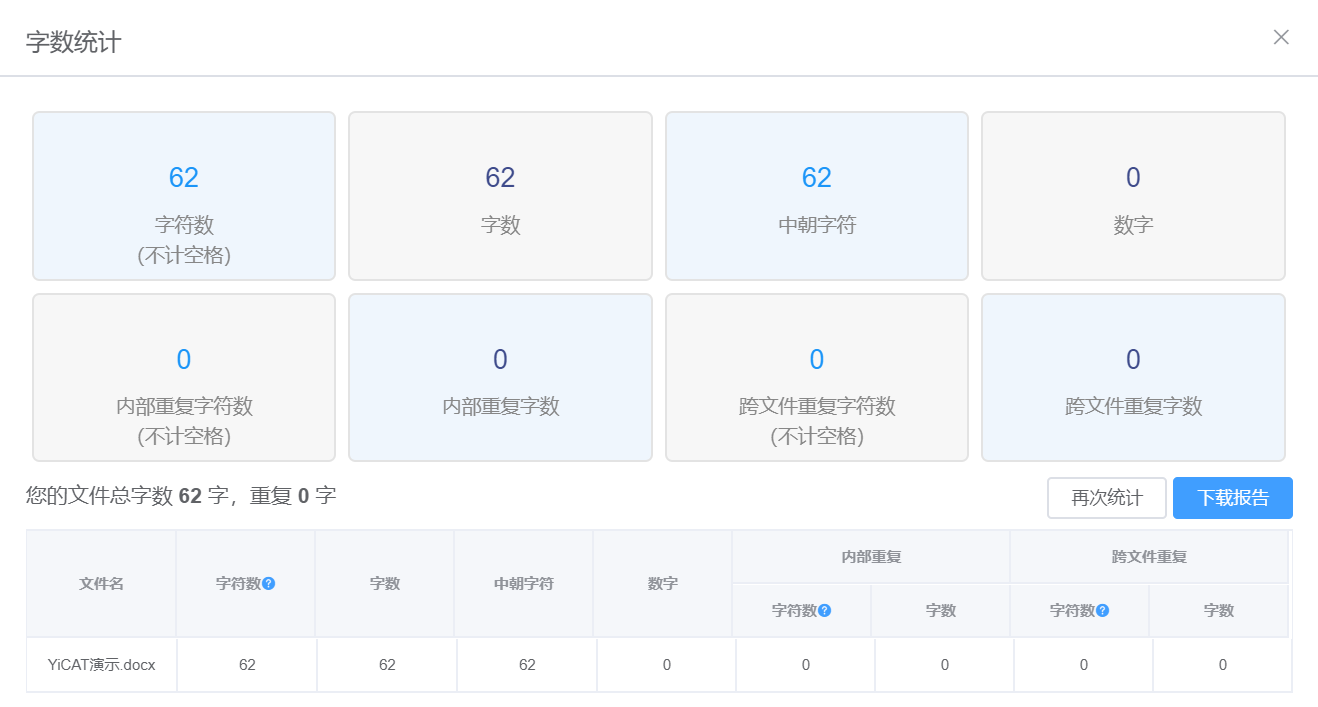
3. If you need to use this tool to count words in other files, you can click Count Again. If you need to save the word count information, you can click Download. After downloading, the system will automatically export a .xlsx file.
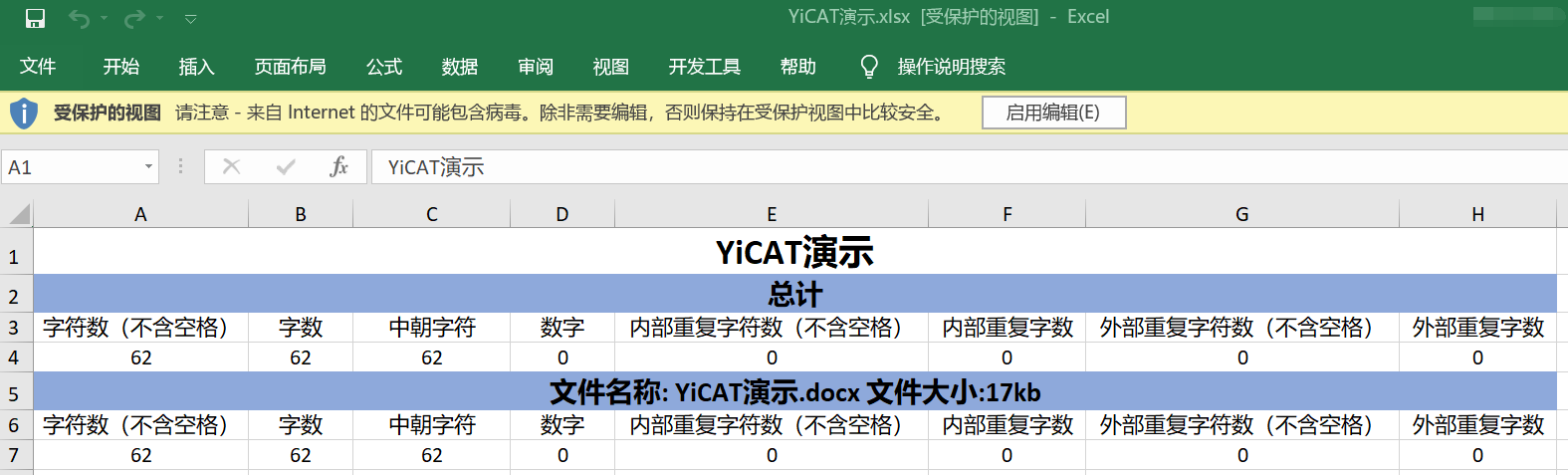
PDF Converter
In the Enterprise Edition, you can upload PDF files and convert them into Word, PPT or Excel files.
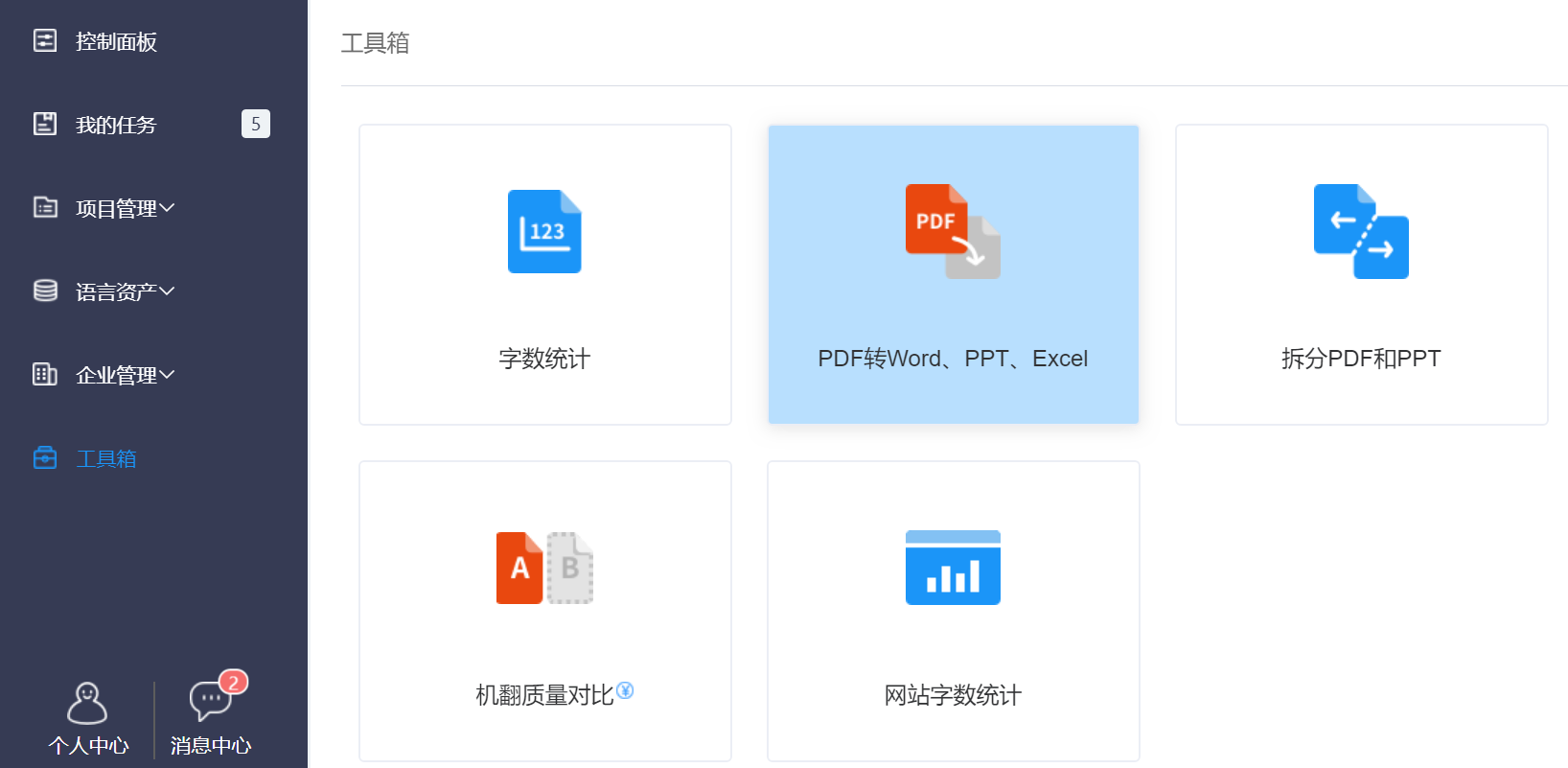
1. Click Toolkit - PDF to Word, PPT or Excel, select the specific action that meets your needs, and then click Click to select or drag the file into the pop-up window. The system will automatically upload and convert the file you have just selected.
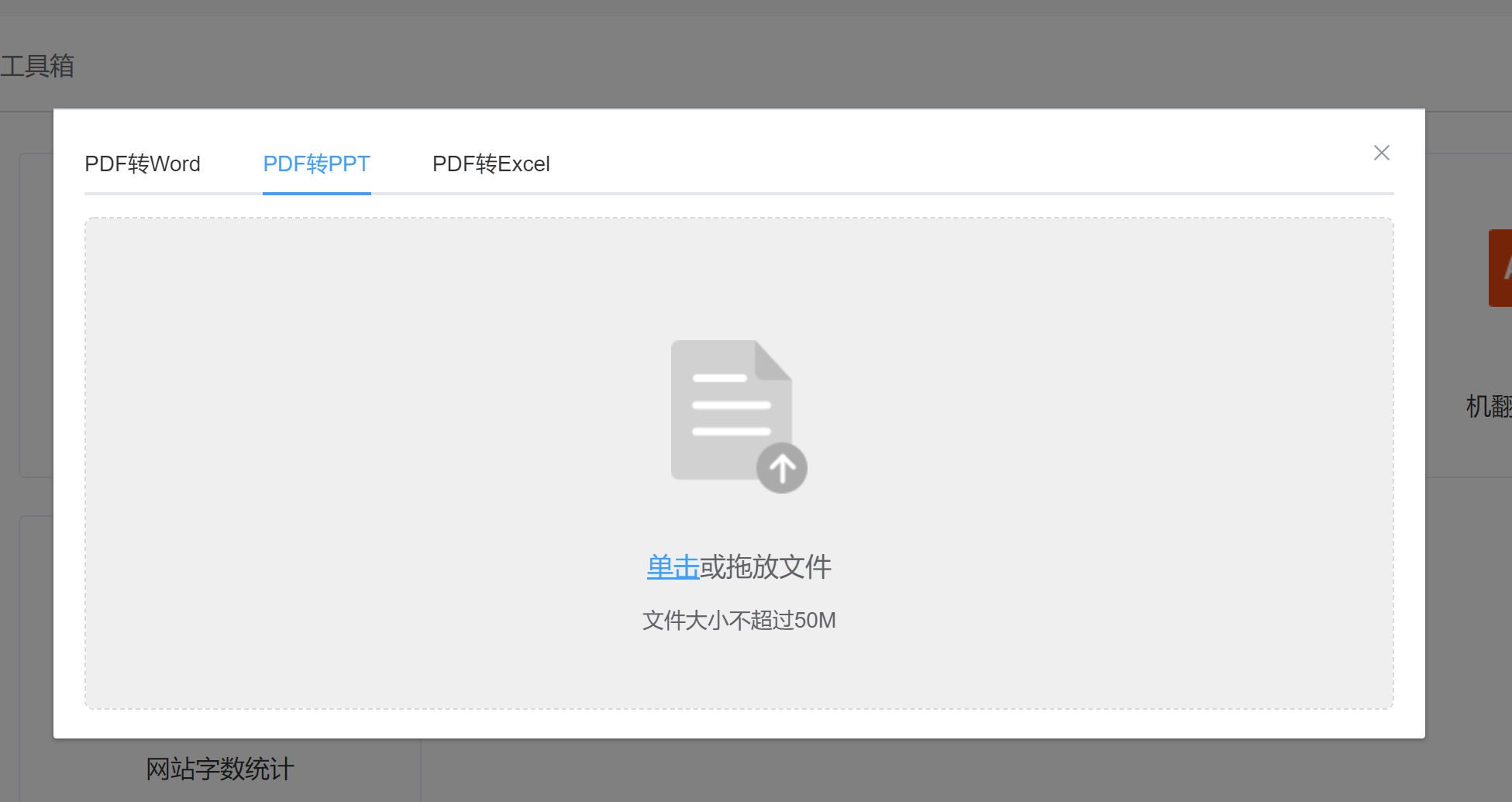
2. After the file is converted, click Download in the pop-up window to export the file in the target format.
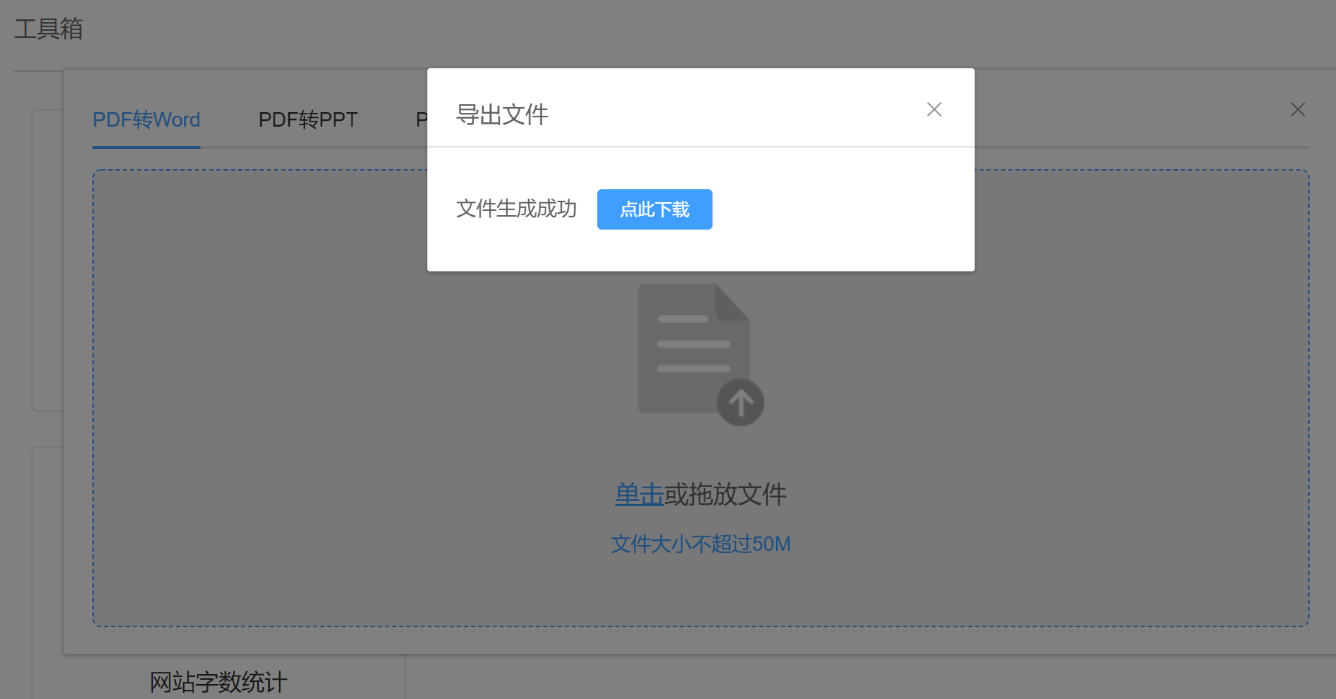
Split PDF or PPT
In the Enterprise Edition, you can upload PDF or PPT files and split them.
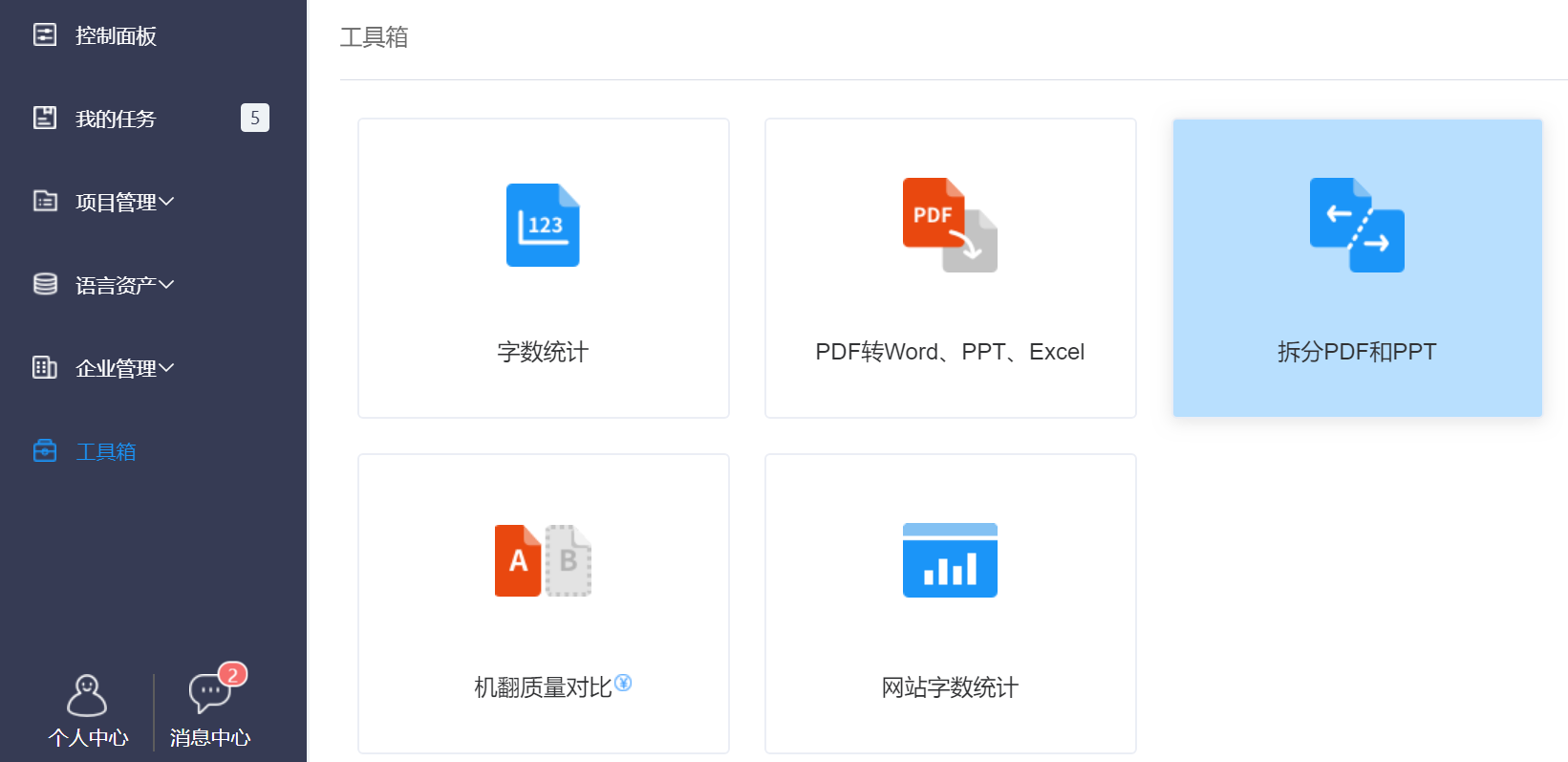
1. Click Toolbox - Split PDF or PPT, select the specific action that meets your needs, and then click Click to select or drag the file into the pop-up window. The system will automatically upload and begin splitting the file you have just selected.
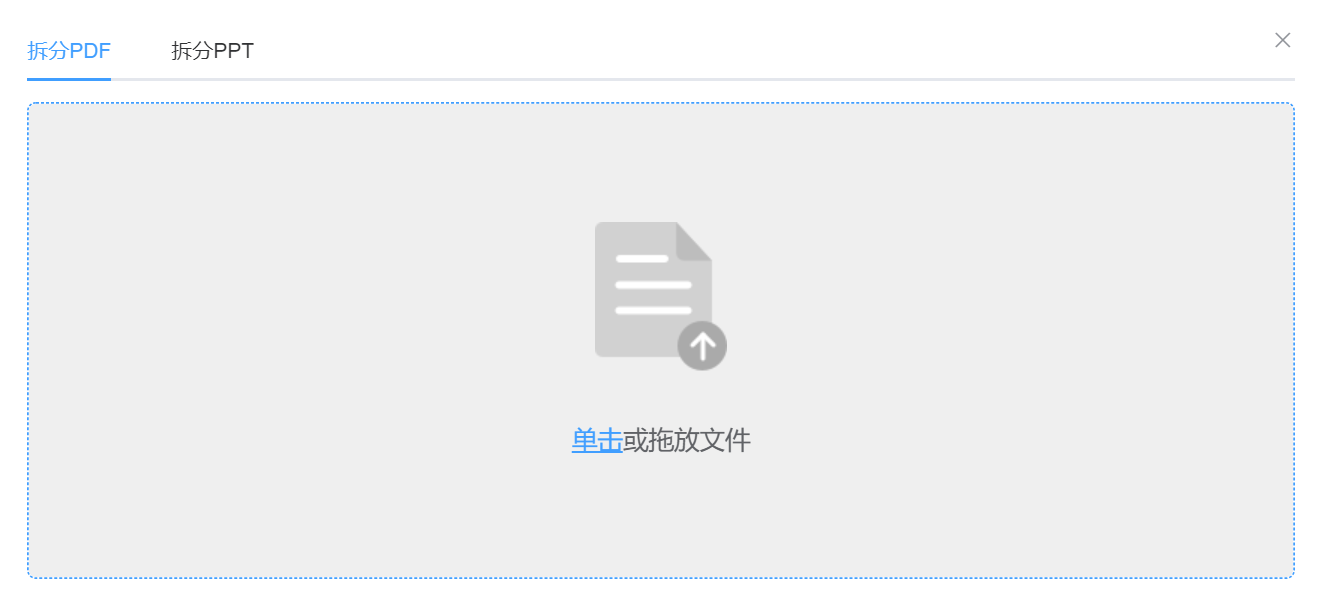
2. After the process begins, the following interface (same with PPT) will appear. You can click the pages you want to split, enter page range in the form of "a-b" in the text box, or enter page numbers in the form of "a, b, c,". Then click Split and click Download in the pop-up window.
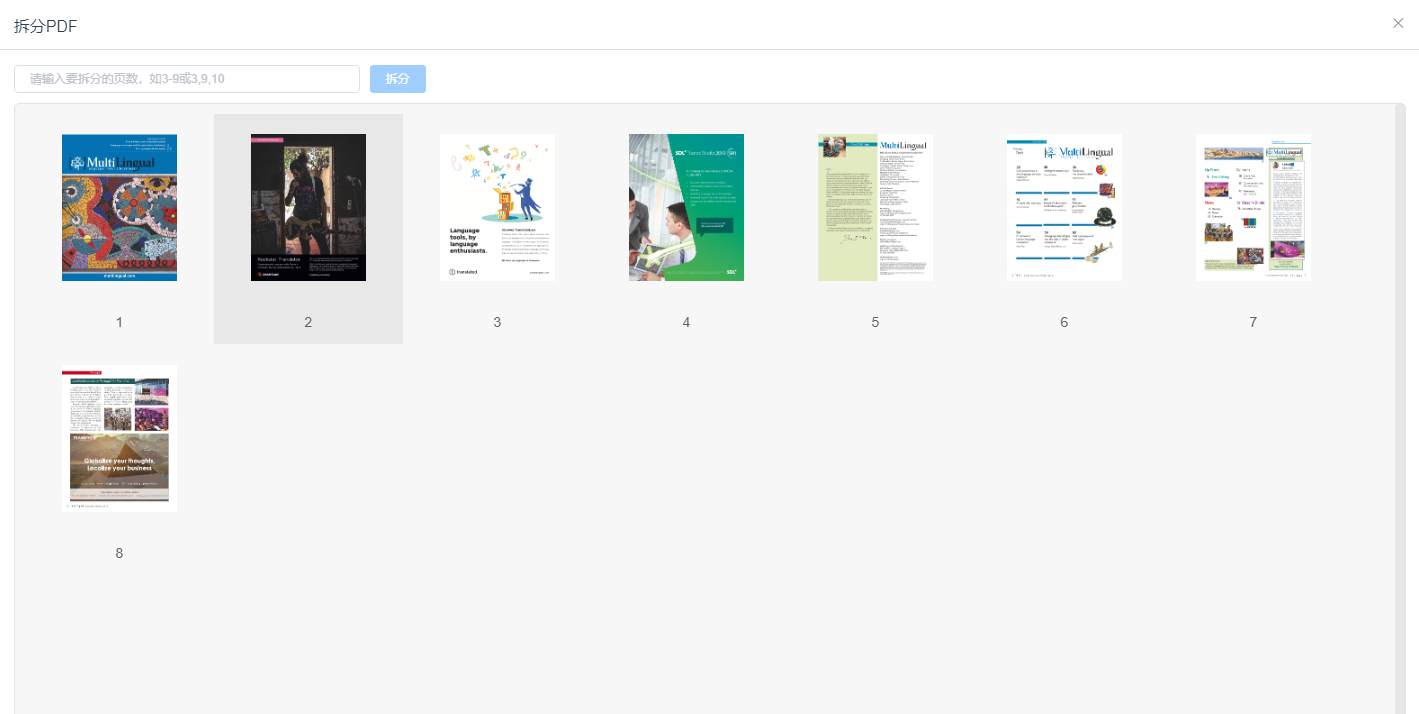
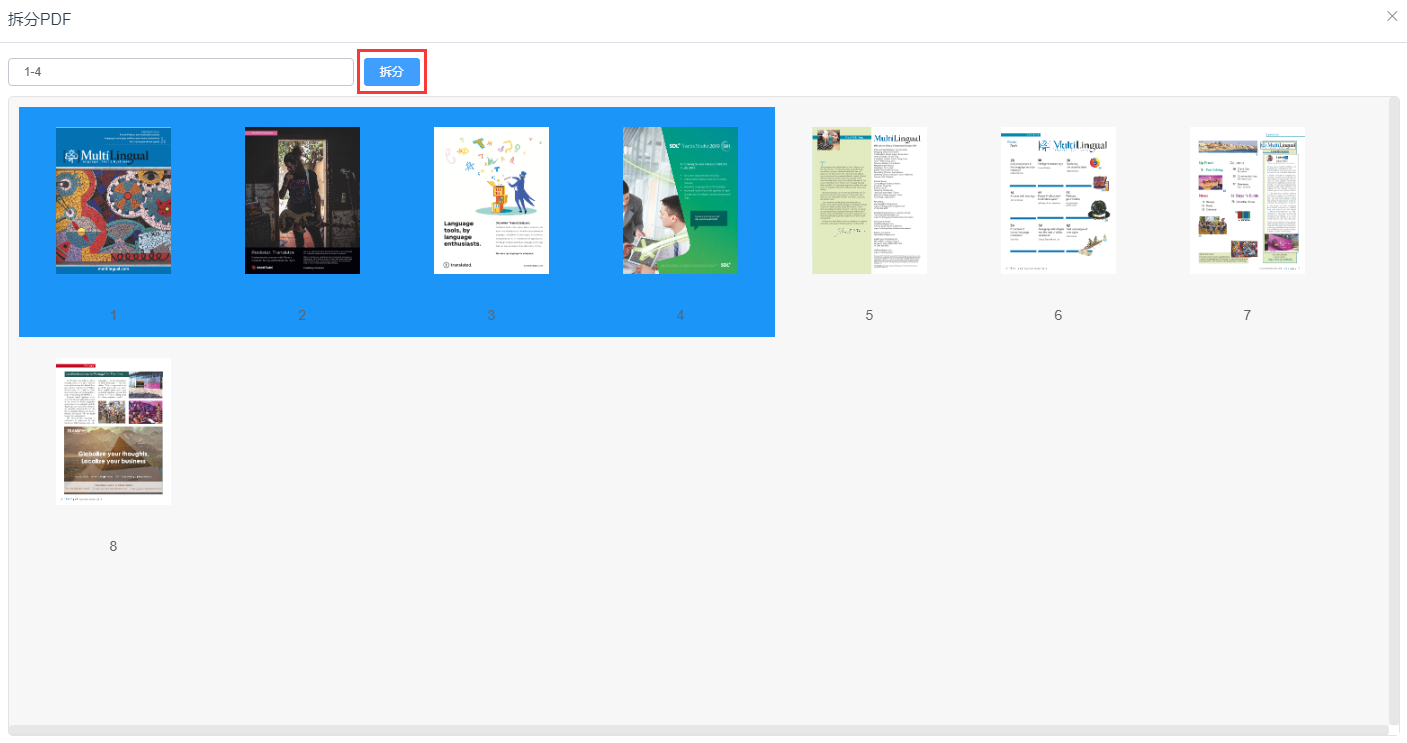
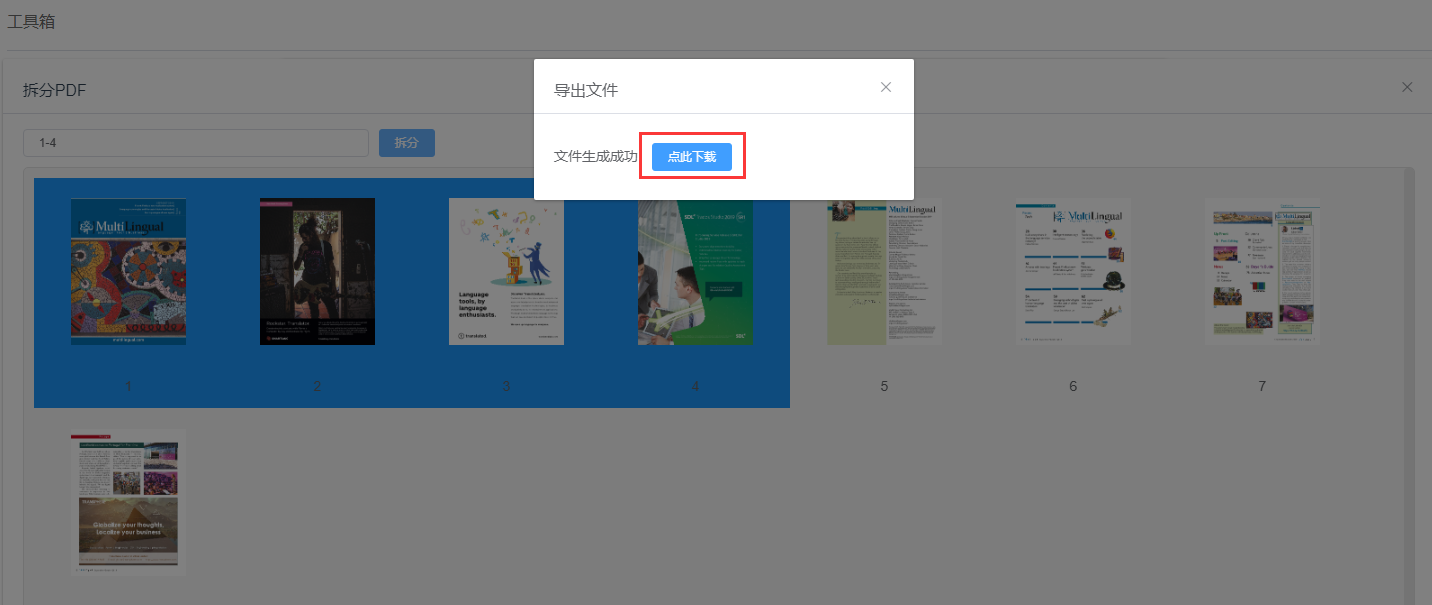
Machine Translation
In Machine Translation, you can compare the results of multiple MT engines to check the quality of each MT.
12 MT engines are currently available in Machine Translation: Google, Baidu, Alibaba, Tencent Mr. translator, Youdao, Sogou, Niu Trans, Bing, Cloud Translation, aws, DeepL, Yandex and Ali MT for Specific Domain Translation engine.
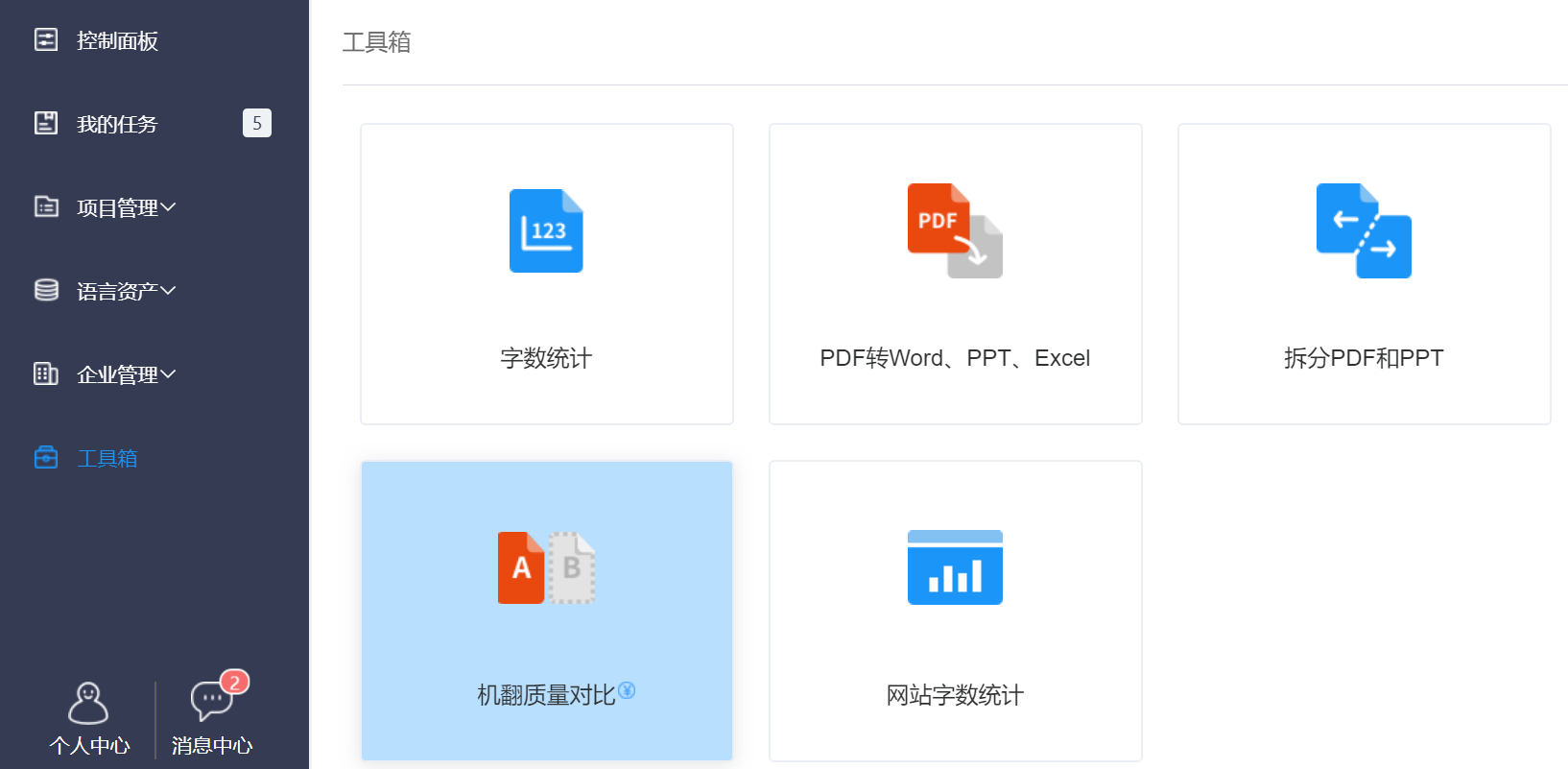
1. Click Toolkit - Machine Translation to enter the interface shown below. Choose the source and target language of the text, check the MT engines you want to compare, and enter the text needing to be translated. Click Translation to display the MT results.
Note:
This function is for pay, and the system will charge based on the MT engines you choose.
Using the same machine translation engine to translate the same segments within one day will not be charged repeatedly. However, it will be charged on another day (after 11:59 p.m. Beijing Time).
Using different machine translation engines to translate the same segments within one day will be charged repeatedly.
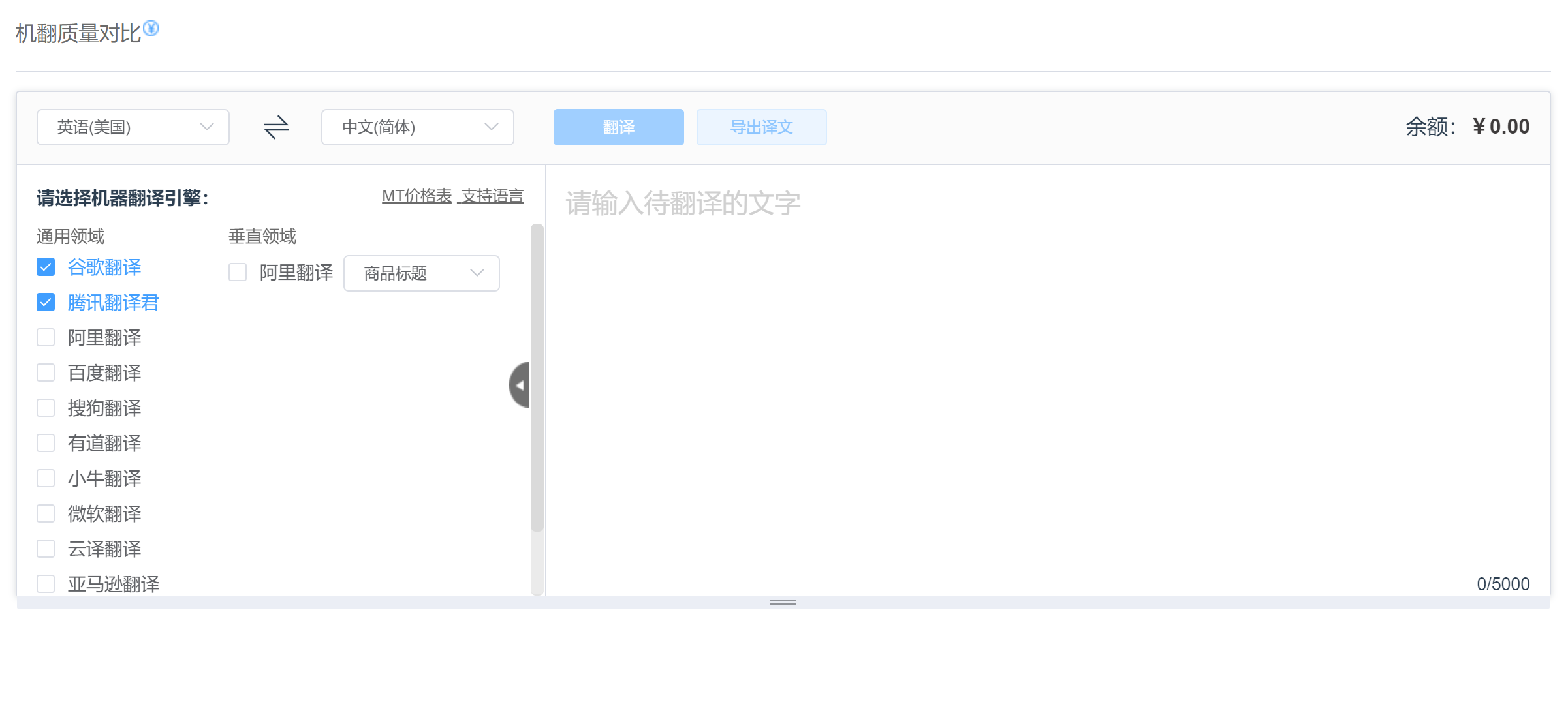
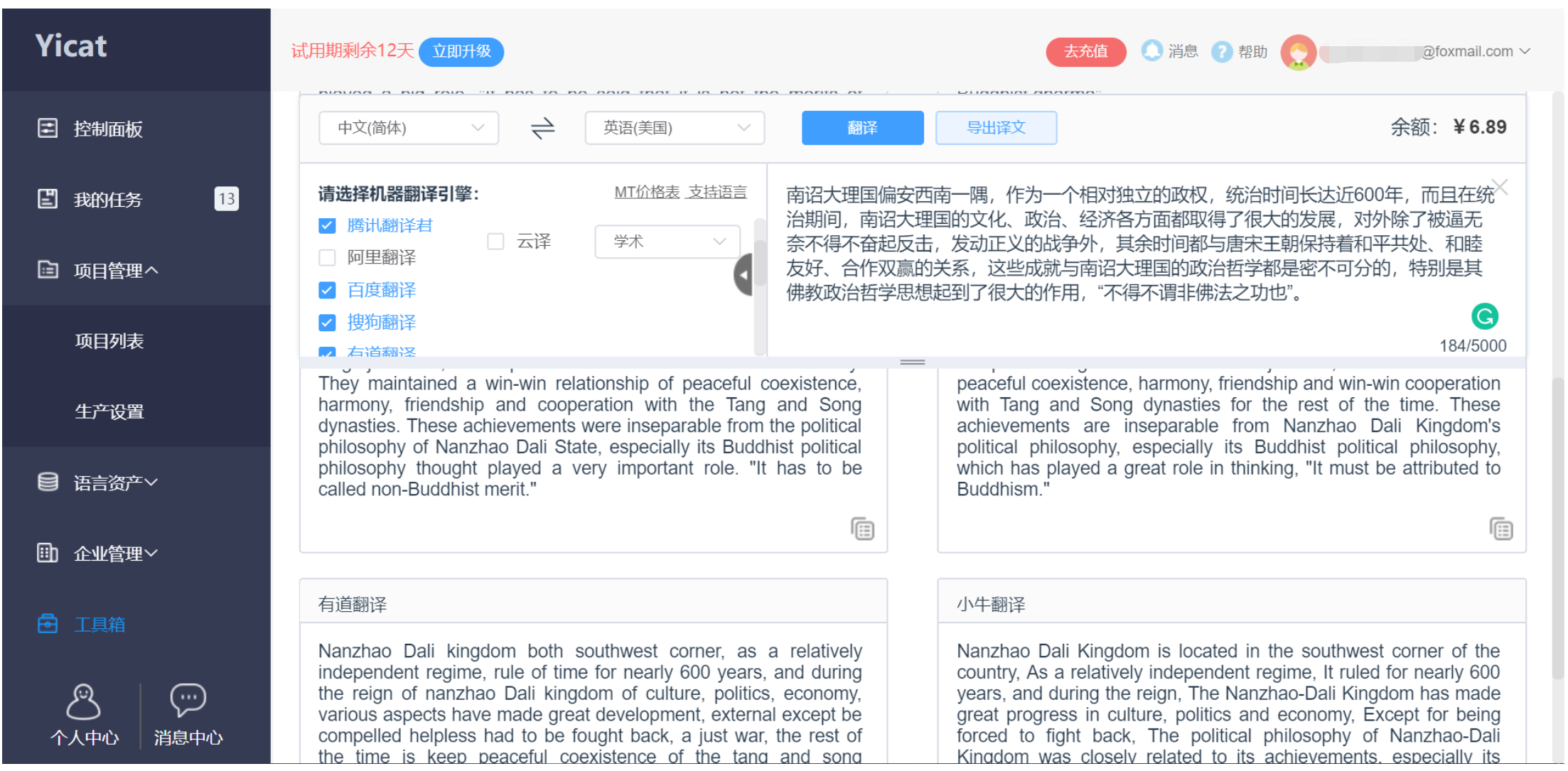
Website Word Count
Website Word Count will help you count the words on the web page and quickly calculate the price.
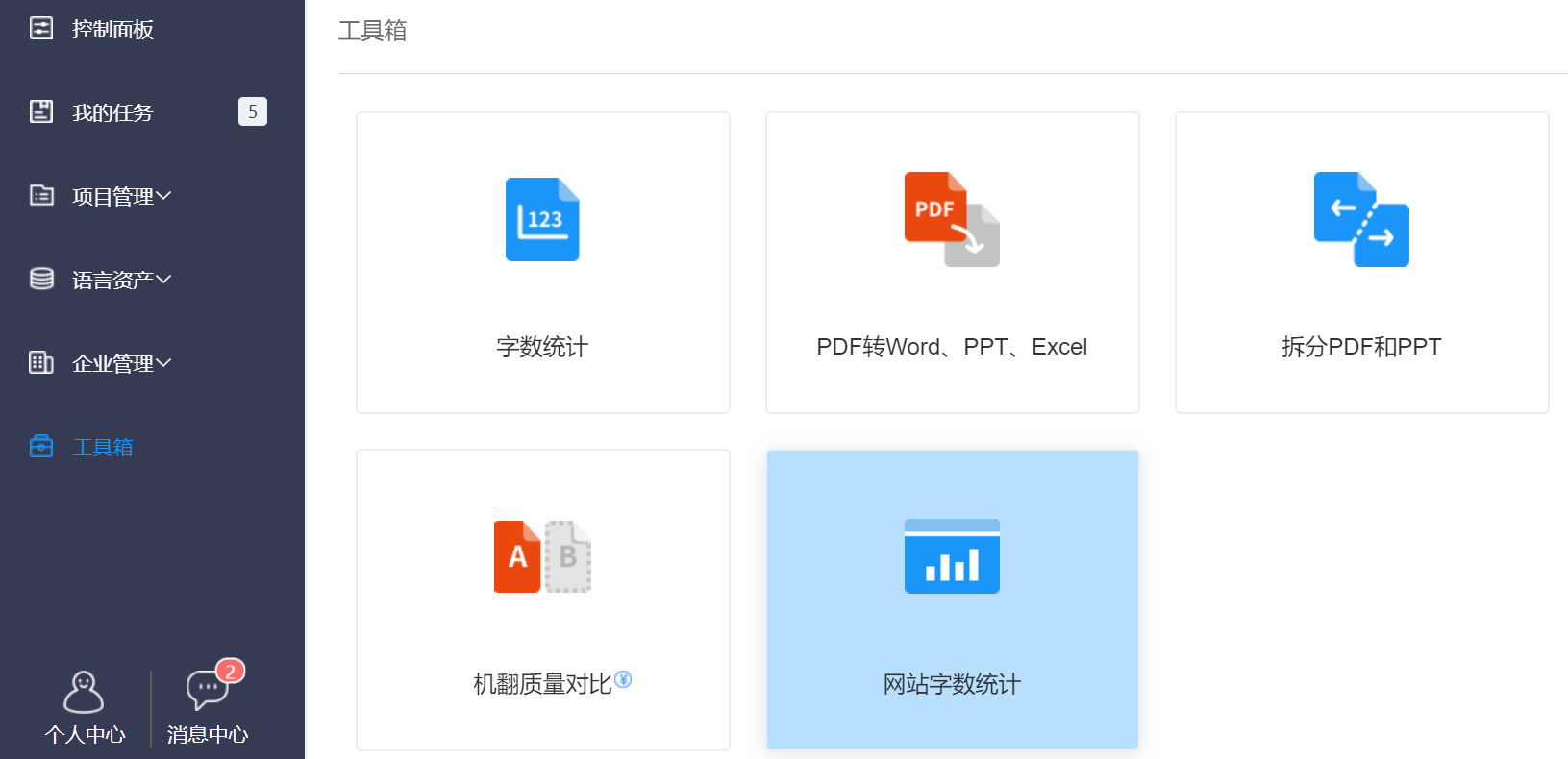
1. Click Toolbox - Website Word Count and fill in the website address, language and other information in the pop-up window. Upon receiving the request, the administrator will contact the user to confirm prices and purchase of relevant services.
Note: the administrator only calculates the price of the latest application.