External Review
Actions can be carried out wherever internet is available because YiCAT is an online translation management platform. If the internet is not available or the external editors are not in the team, you can export the file to be edited for external editing. After the internet connection is stable or the editors complete editing, the external review files can be imported and updated into the project.
Export external review files
1. Click Projects Management to enter the Projects interface, find the project to be translated, and then click Details to enter the Project Details page.
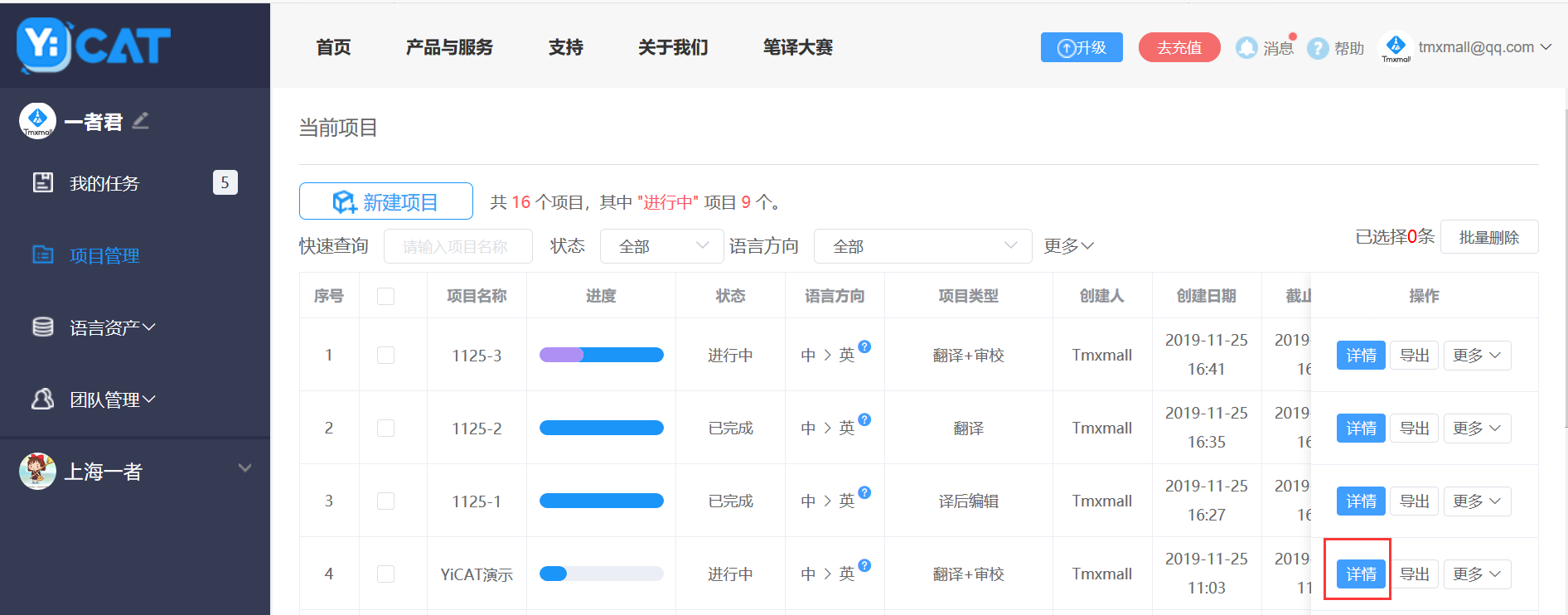 2. Click More and select External review - Export from the drop-down menu.
2. Click More and select External review - Export from the drop-down menu.
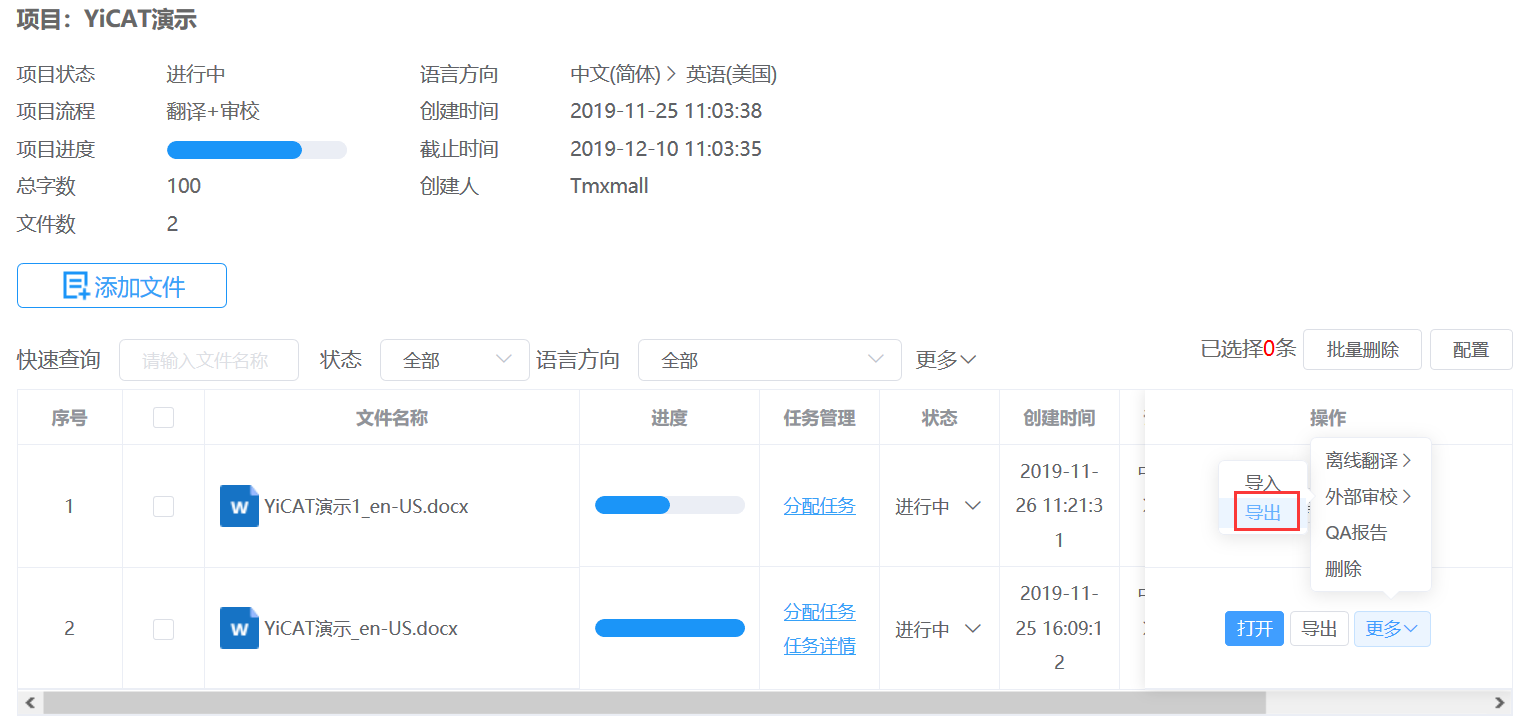
 3. After the pop-up window above shows, click Download to download the external editing file, as shown below.
3. After the pop-up window above shows, click Download to download the external editing file, as shown below.
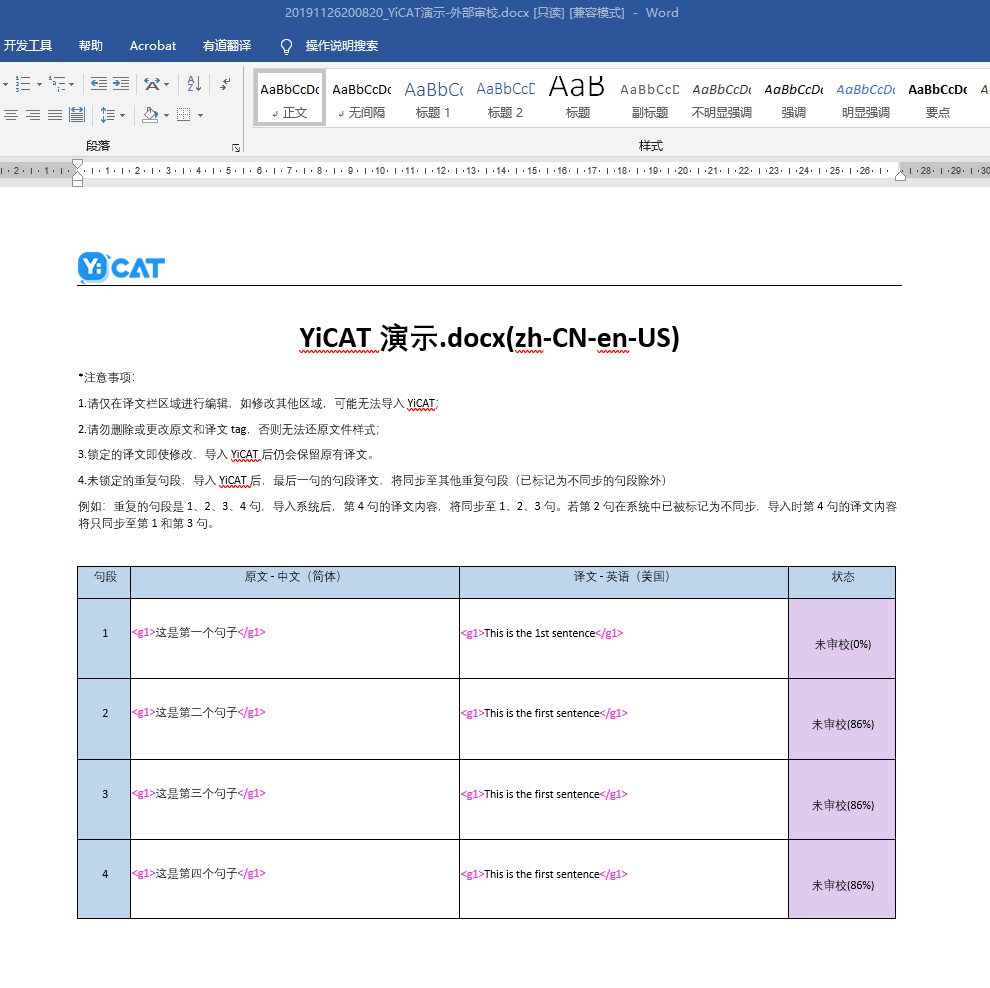 4. Track Changes will be turned on automatically in the downloaded external review file. You only need to review the target in the blank text box of the Target column on the right side, and then save the file.
4. Track Changes will be turned on automatically in the downloaded external review file. You only need to review the target in the blank text box of the Target column on the right side, and then save the file.
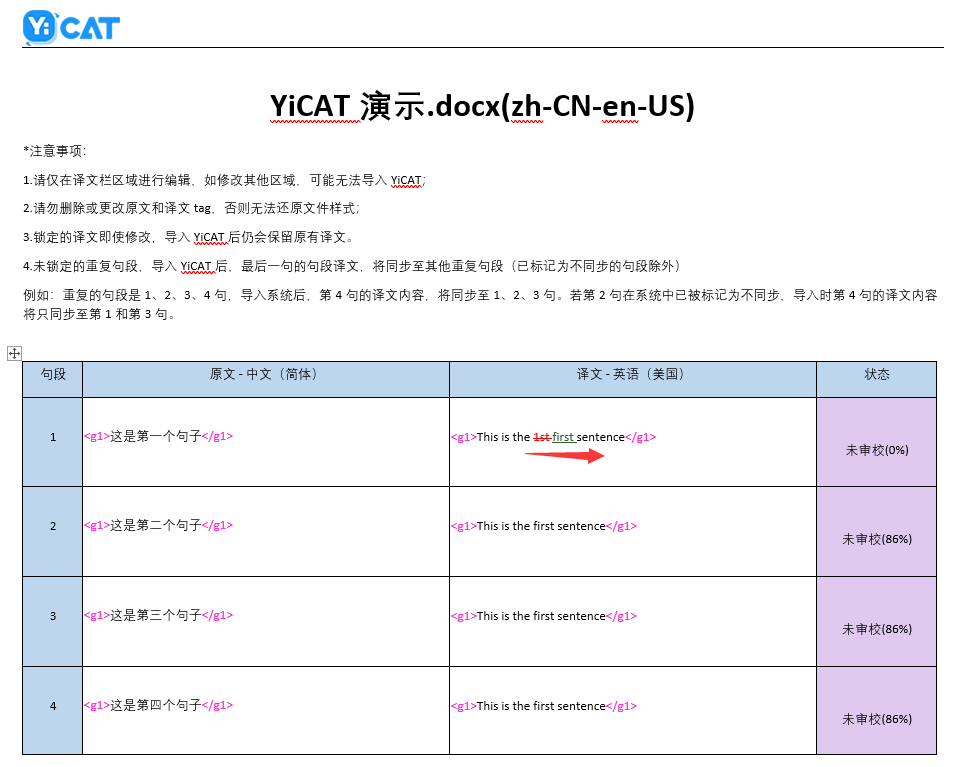
Export task for external editing
1. Click and enter My Tasks to find the task to be edited.

2. Click Offline Work - Export to download the offline editing file.

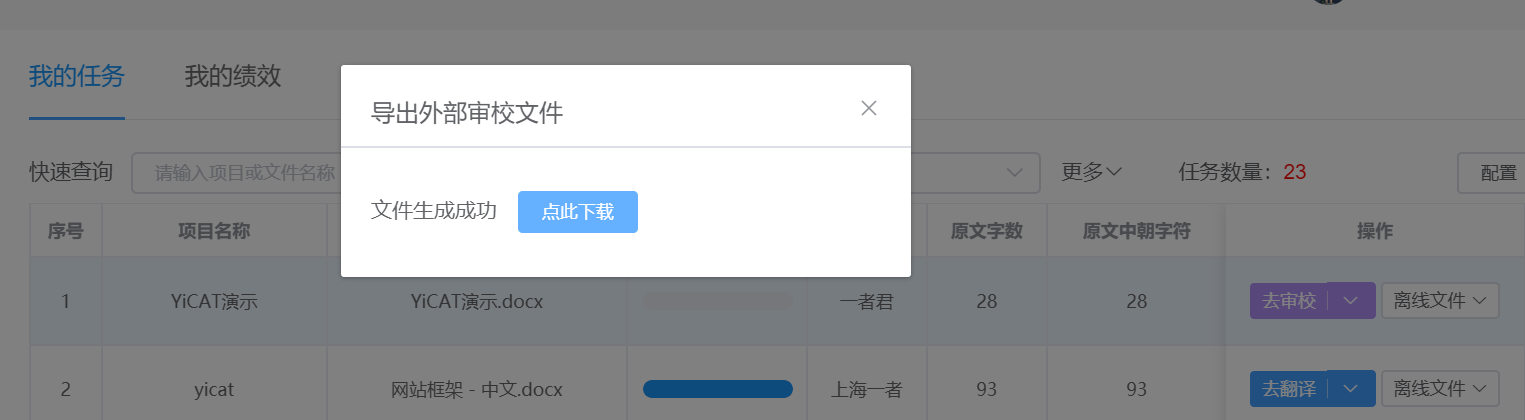
3. After the pop-up window above shows, click Download to download the file, as shown below.
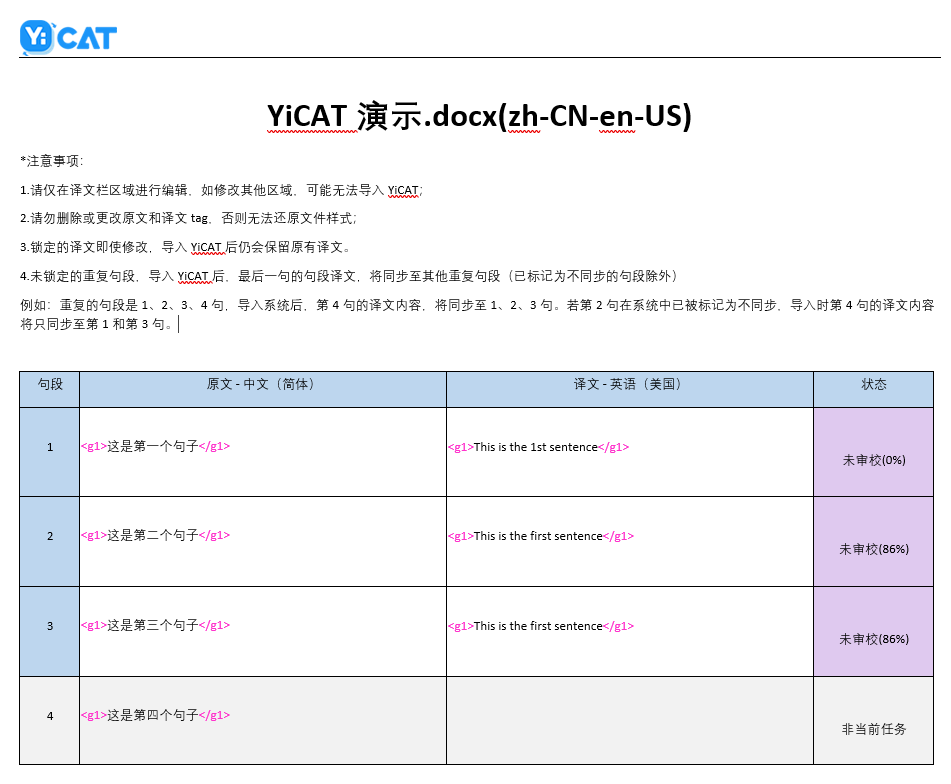 4. Track Changes will be turned on automatically in the downloaded external review file. You only need to review the target in the blank text box of the Target column on the right side, and then save the file.
4. Track Changes will be turned on automatically in the downloaded external review file. You only need to review the target in the blank text box of the Target column on the right side, and then save the file.
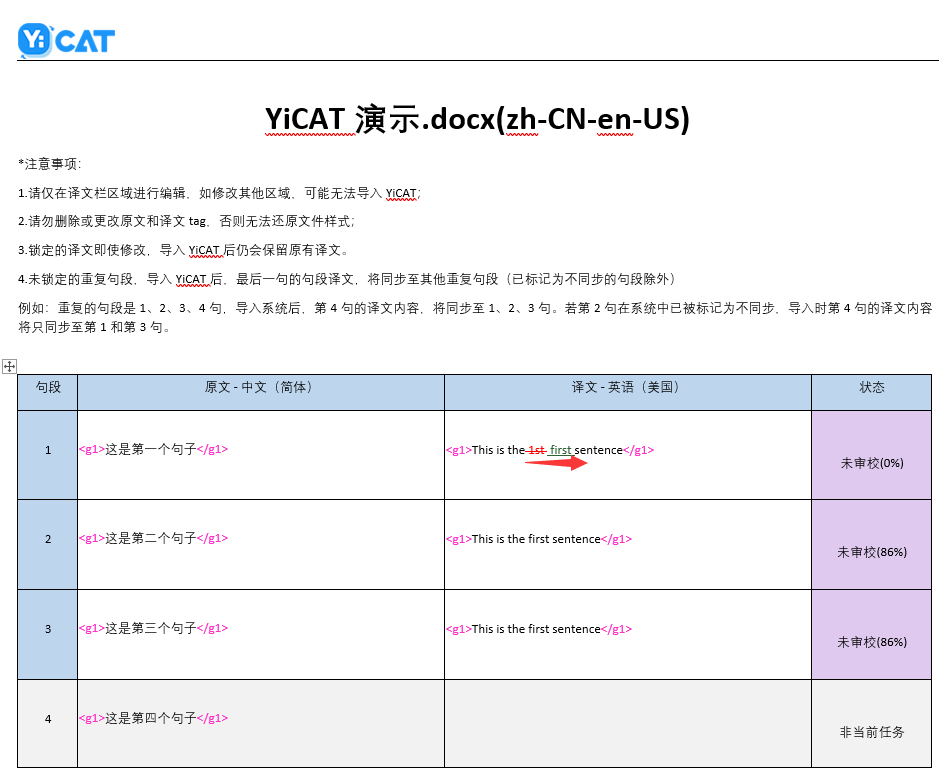
Import external review files to the project
1. After exporting the offline translation file from the project dimension, when the internet connection is normal, you can click Projects Management to enter the Projects interface to find the project to be translated, and then click Details to enter the Project Details Page.
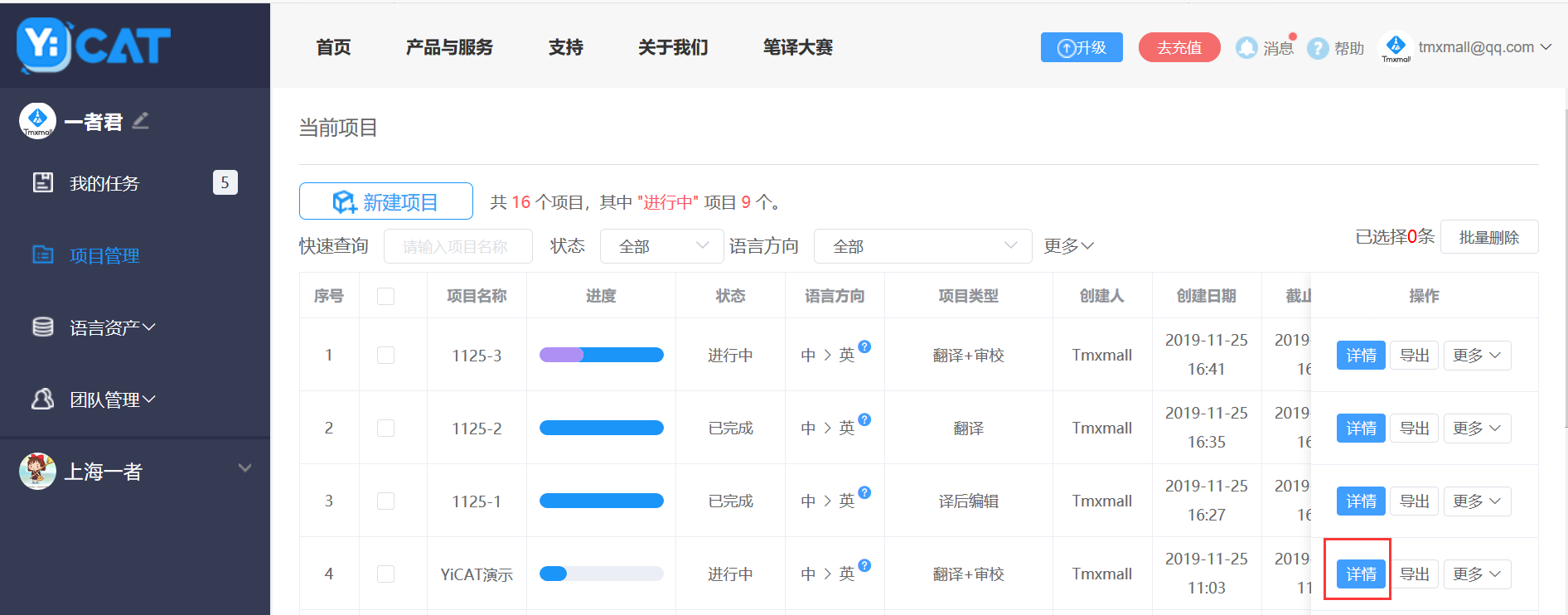 2. Click More and select External review - Import from the drop-down menu.
2. Click More and select External review - Import from the drop-down menu.
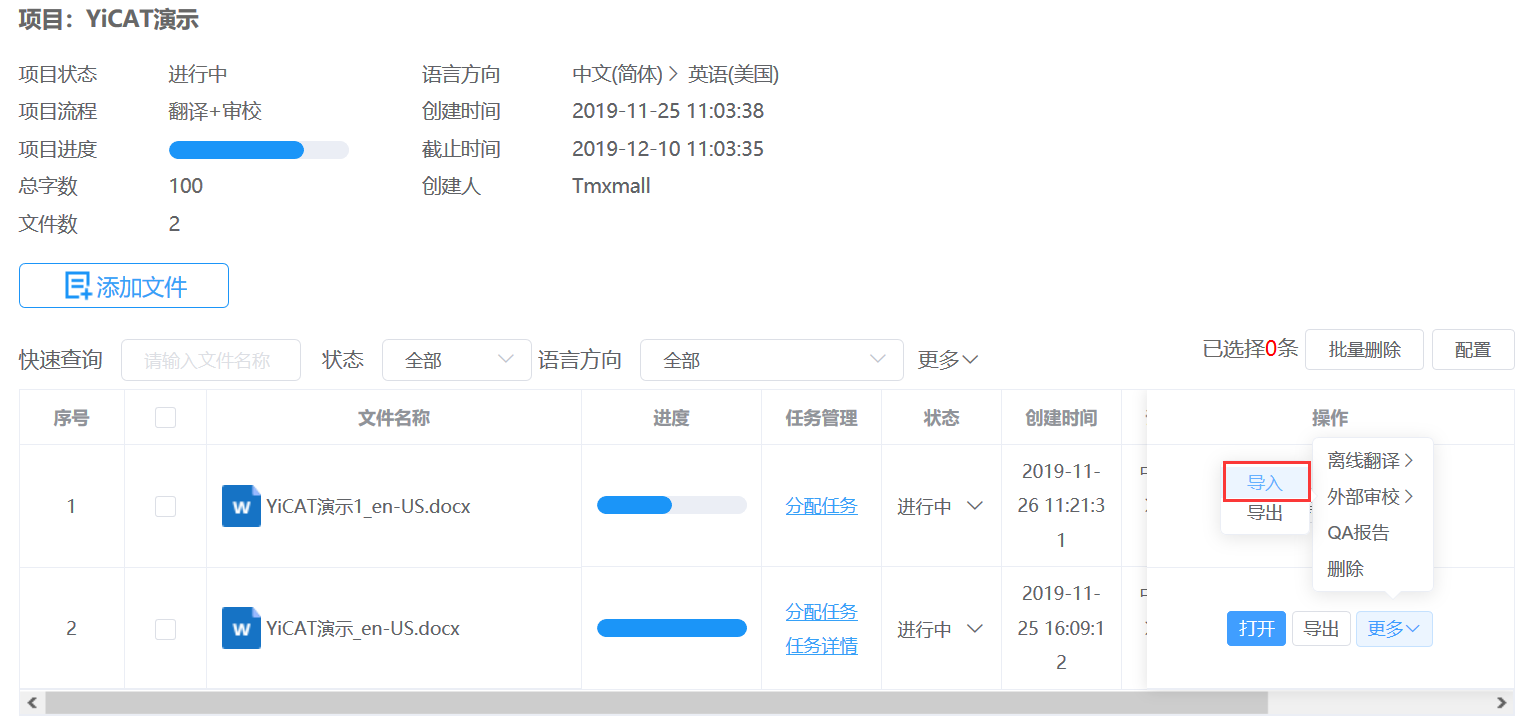 3. Click Import and import the translated and saved word document into the project file. When entering the Editor of the project file, the edited content in offline status will be automatically updated to the Editor. Track Changes will be updated automatically in the external review files imported in the Enterprise Edition.
3. Click Import and import the translated and saved word document into the project file. When entering the Editor of the project file, the edited content in offline status will be automatically updated to the Editor. Track Changes will be updated automatically in the external review files imported in the Enterprise Edition.

Import task external review files
1. After exporting the external review file from the task dimension, when the internet connection is normal, you can click and enter My Tasks to find the file to be translated, and then click Offline Work - Import to import the external review file. When entering the Editor of the task file, the edited content in offline status will be automatically updated to the Editor. Track Changes will be updated automatically in the external review files imported in the Enterprise Edition.
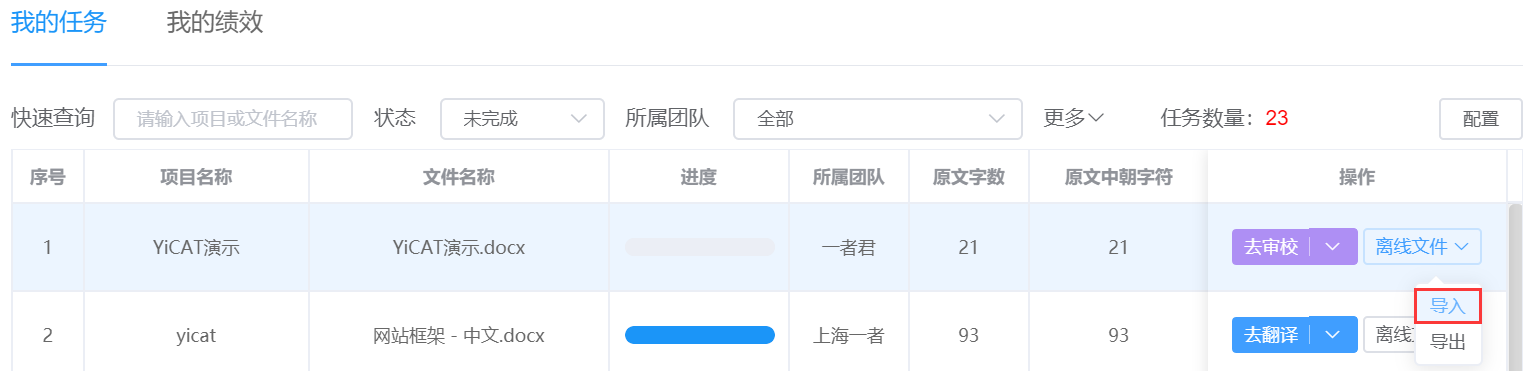
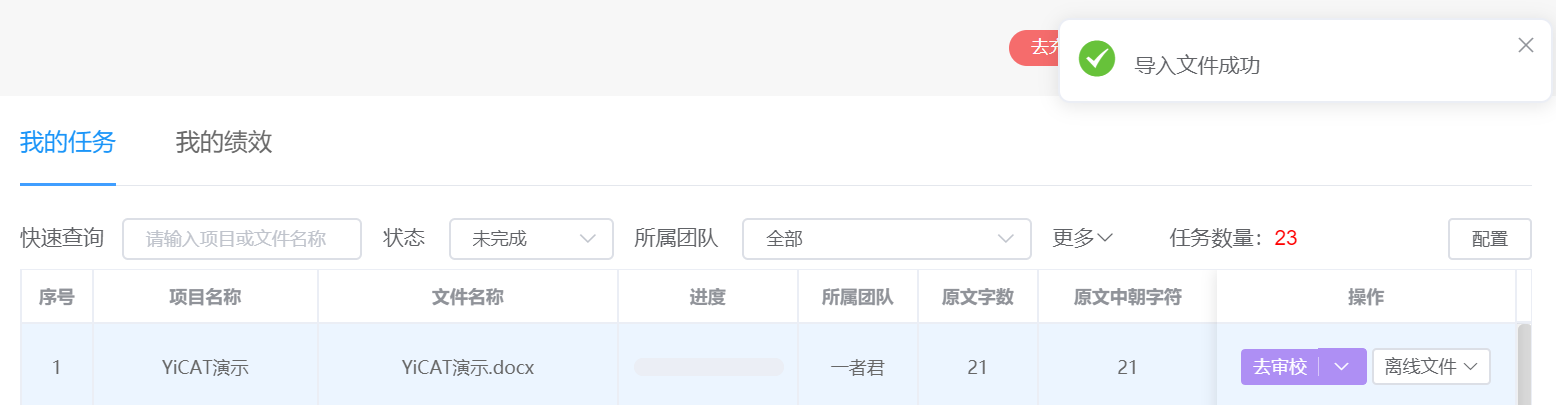
Notes
- Please edit only in the Target column. Otherwise, the file won’t be imported to YiCAT successfully;
- Please don't delete, or change tags in source and target texts. Otherwise, the style of your translated file won’t be the same as the original one;
- Please make sure that the external review file you import is the same one you have exported, otherwise, you will failed to import it;
- After importing the external review file, the segments in the target will be reviewed, modified and confirmed automatically;
- When you import files to the task, the translations of locked target segments will remain the same even if you have changed them in the imported file;
- For unlocked repeated segments, the target text of the last segment will automatically replace the translations of other same repeated segments after imported (except for those marked as out of sync).
For example, if the repeated segments are the 1st, 2nd, 3rd and 4th segments, the target text of the 4th segment will be updated to the first three segments after importing the file to the system. If the 2nd segment has been marked as out of sync, its target will be retained.