Find and Replace
In the Editor, you can find the source and target text, or replace the target.
Find
Enter the word or phrase you want to locate in the Find box, the system will search the source or target that contains the word or phrase, showing the corresponding segments with the text highlighted.

Check as needed.

If large number of items were found, you can click or
to search previous or next segments.
Replace
Click the button, or use the shortcut key Alt + F to open the Replace box.
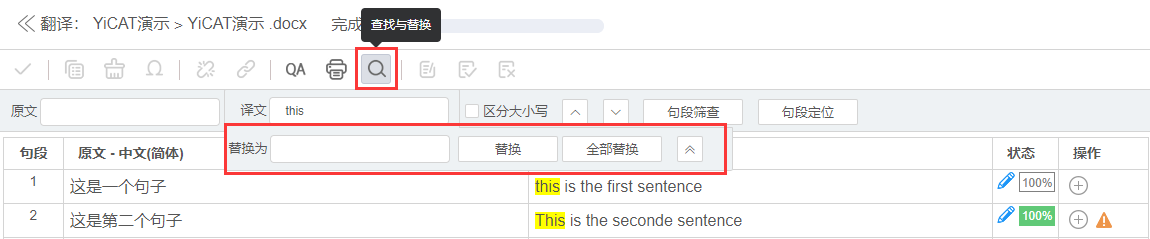
Enter the target text to be replaced in the Replace box, select the segments to be replaced, and click Replace or Replace all to replace the corresponding content.
Before replacement:
 After replacement:
After replacement:

Notes:
- In the translation workflow, the status of the replaced segments will be changed to Draft
. Users need to confirm the segment by themselves and change the status icon from
to
, after which the segments will be updated to the project-specified TM.
- In the editing workflow, the status of the replaced segments will be changed to Modified by the Editor
, and the system will automatically confirm the segments and update them to the project-specified TM.