Offline Translation
Actions can be carried out wherever the internet is available because YiCAT is an online translation management platform. If the internet is not available, you can export the file to be translated for offline translation. After the internet connection is stable, the offline translation file can be imported and updated into the project.
Export Offline Translation File (s)
1. Click Projects Management to enter the Projects interface, find the project to be translated, and then click Details to enter the Project Details page.

2. Click More and select Offline trans - Export from the drop-down menu.
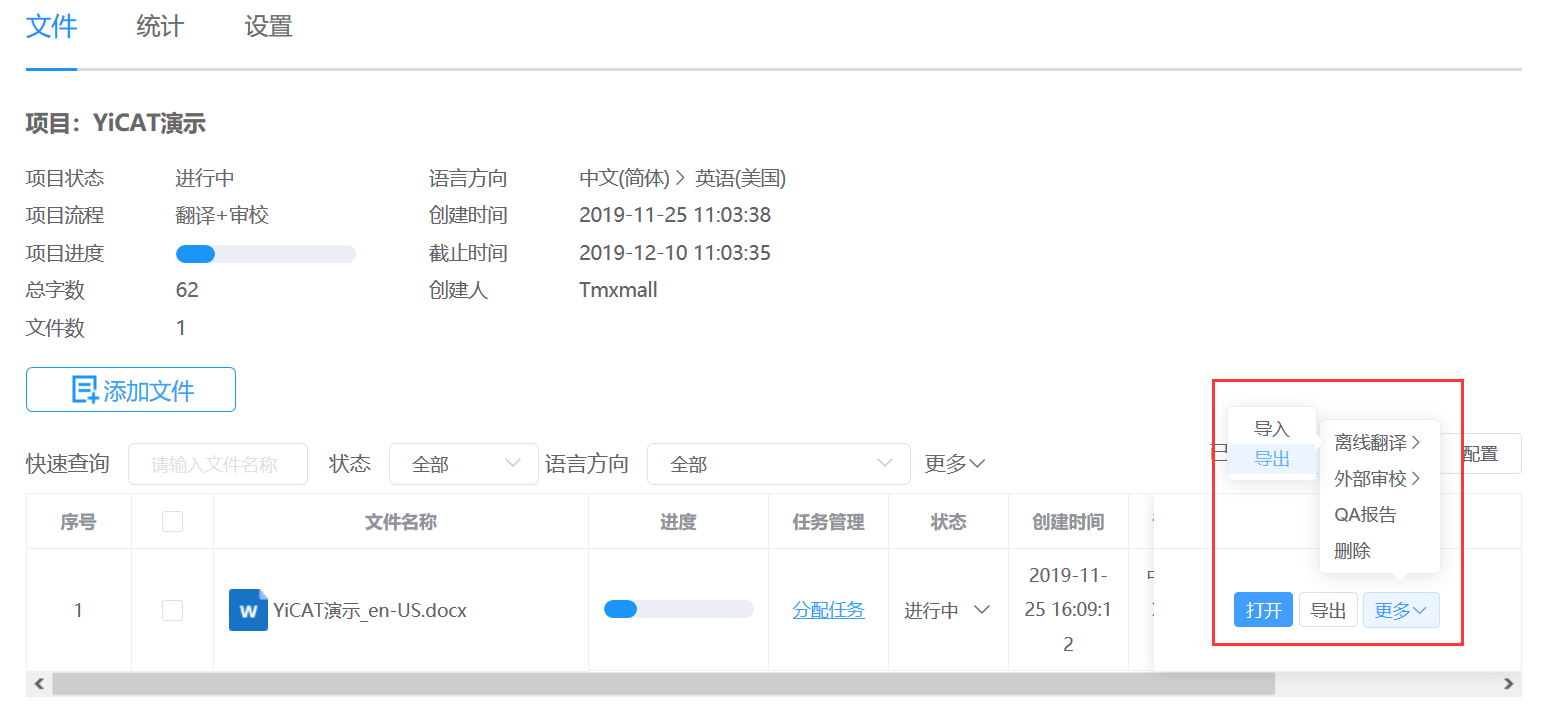
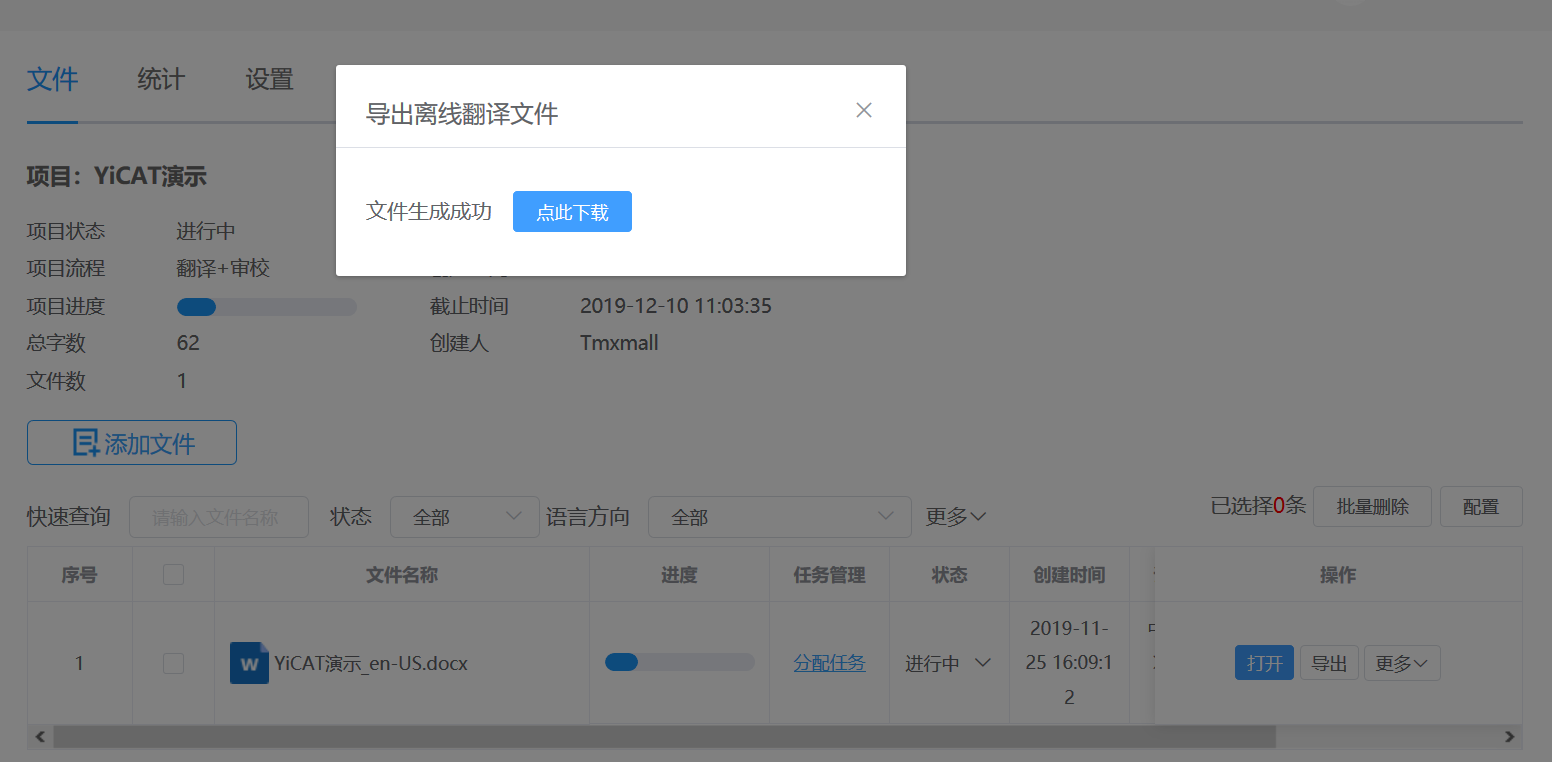
3. After the pop-up window above shows, click Download to download the file, as shown below.
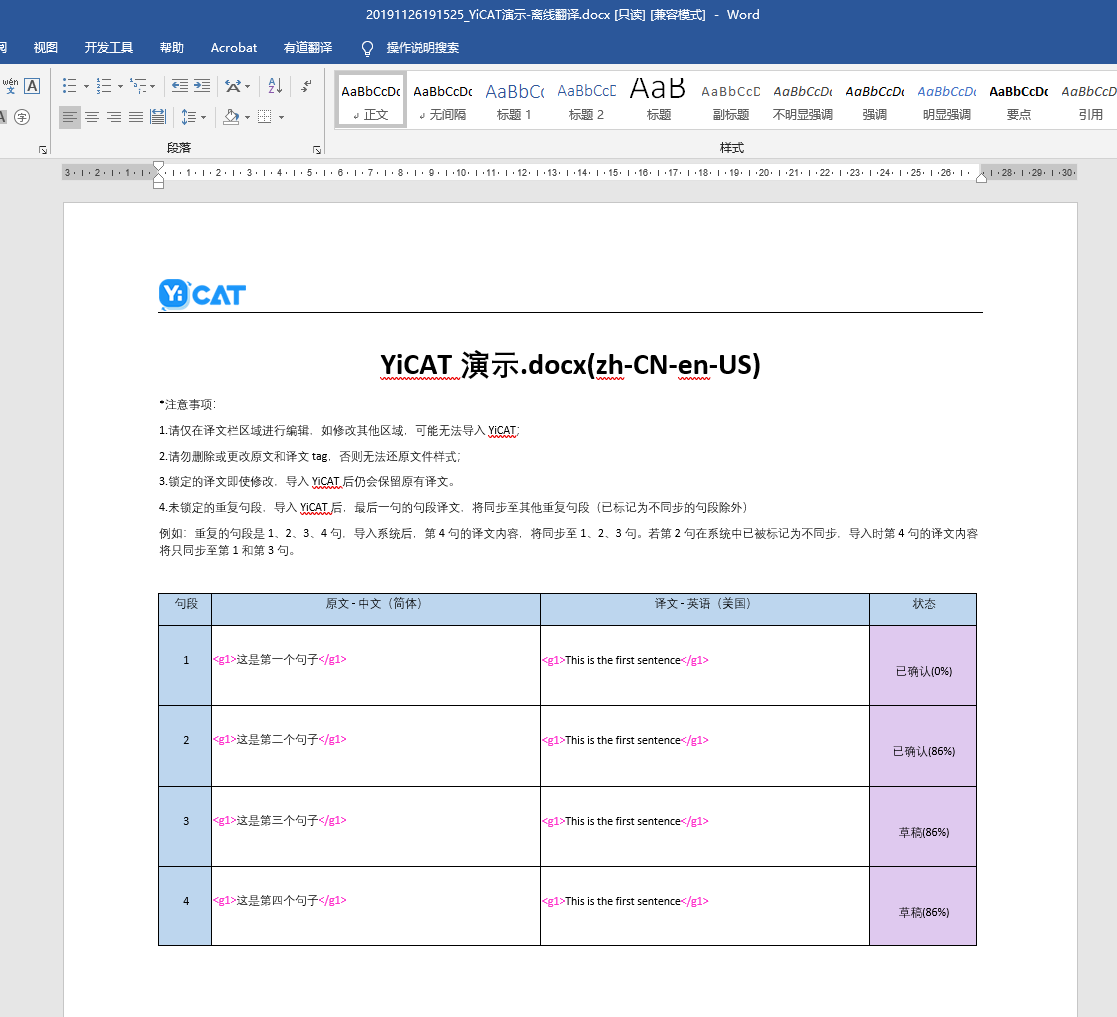
4. You only need to enter the correct target in the blank text box of the Target column on the right side, and then save the file.
Export Offline Works
1. Click and enter My Tasks to find the file to be translated.
 2. Click Offline Work - Export to download the offline file.
2. Click Offline Work - Export to download the offline file.

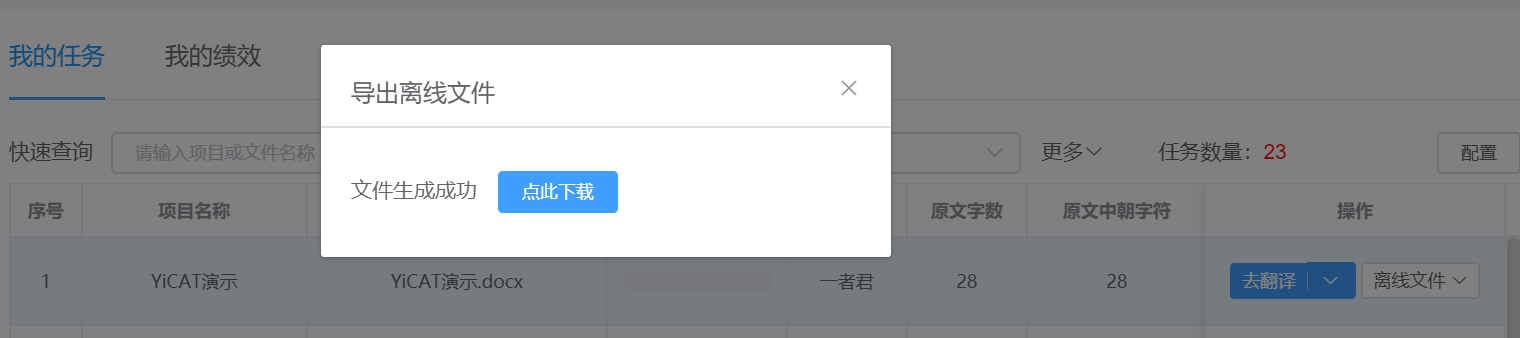 3. After the pop-up window above shows, click Download to download the file, as shown below.
3. After the pop-up window above shows, click Download to download the file, as shown below.
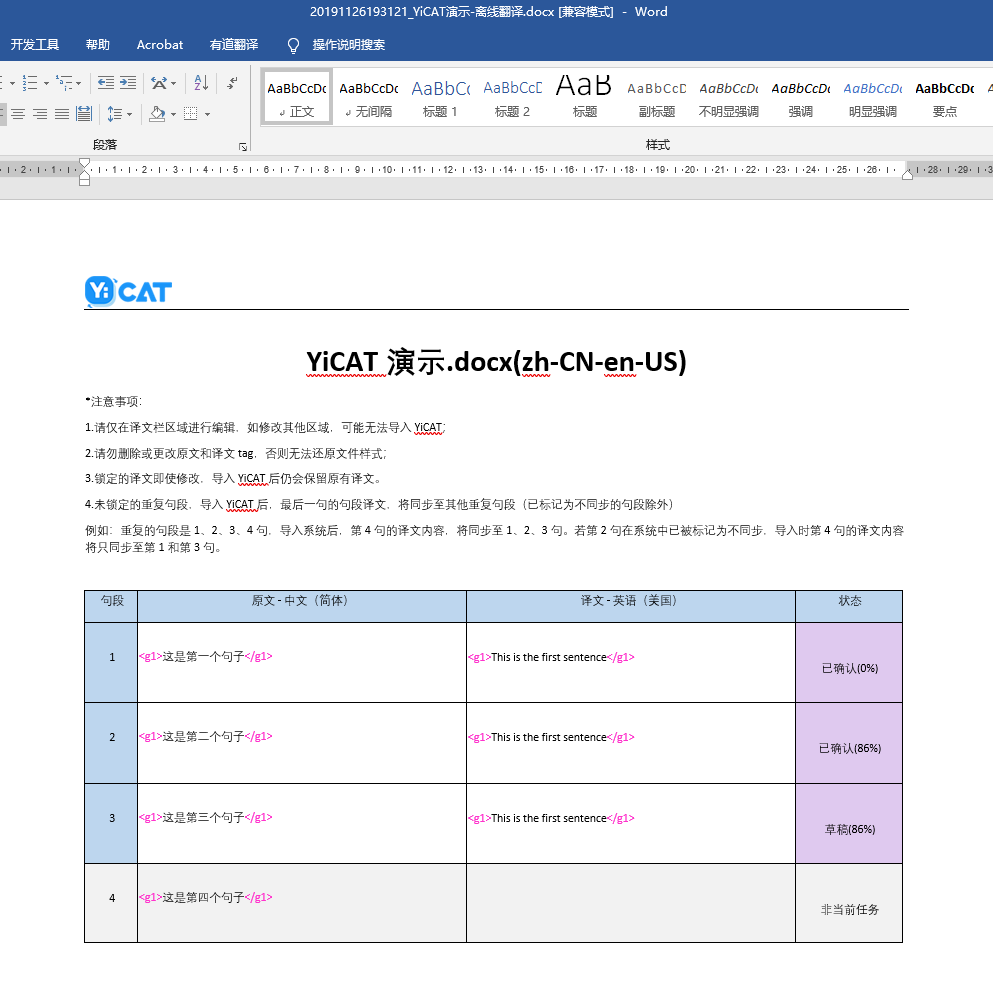 4. You only need to enter the correct target in the blank text box of the Target column on the right side, and then save the file.
4. You only need to enter the correct target in the blank text box of the Target column on the right side, and then save the file.
Import Offline Translation File (s)
1. After exporting the offline translation file from the project dimension, when the internet connection is normal, you can click Projects Management to enter the Projects interface to find the project to be translated, and then click Details to enter the Project Details Page.

2. Click More and select Offline Work - Import from the drop-down m;enu.
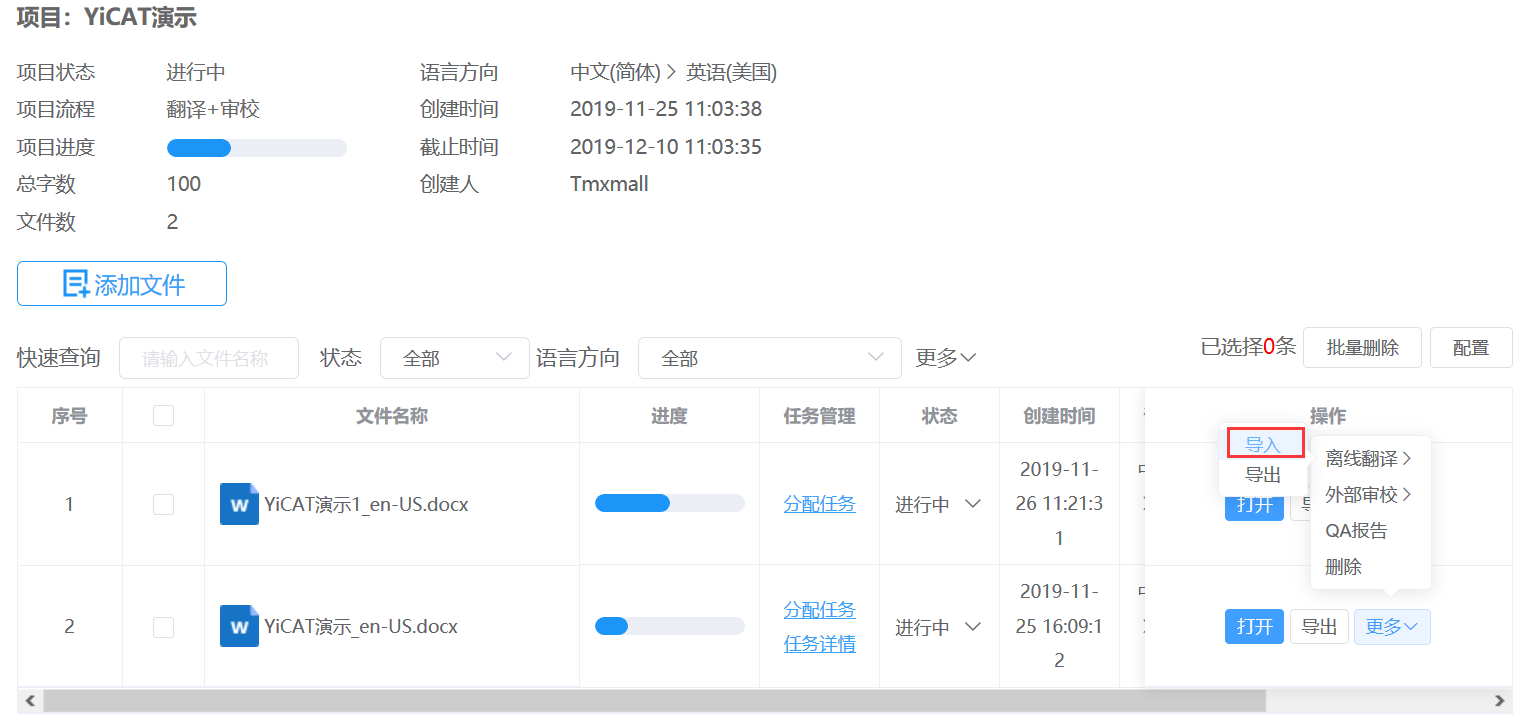
3. Click Import and import the translated and saved Word document into the project file. When entering the Editor of the project file, the translated content in offline status will be automatically updated to the Editor.
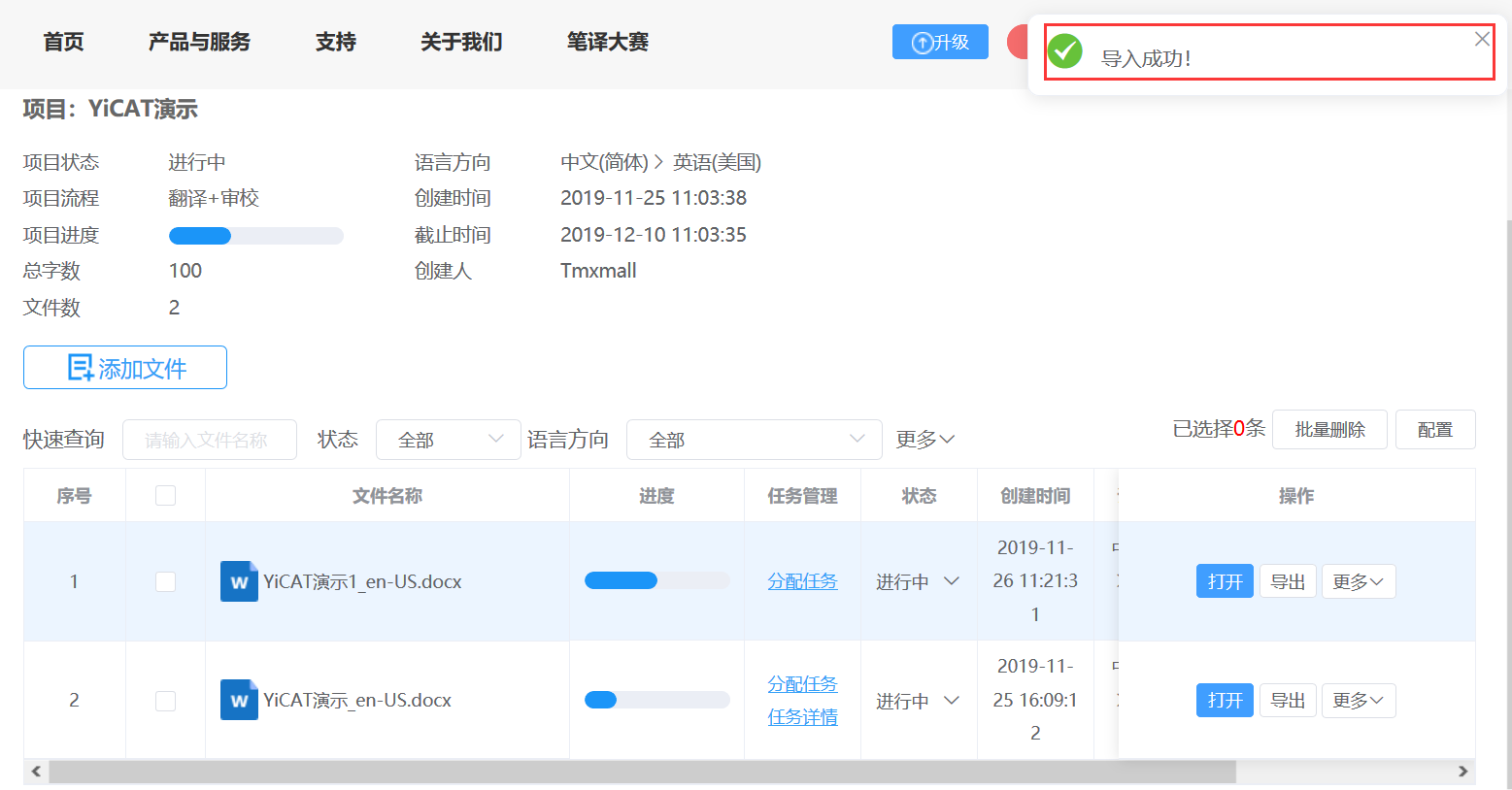
Import offline translation files to the task
1. After exporting the offline translation file from the task, when the internet connection is normal, you can click and enter My Tasks, find the file to be translated, and then click Offline Work - Import to import the offline translation file. When entering the Editor of the task file, the translated content in offline status will be automatically updated to the Editor.

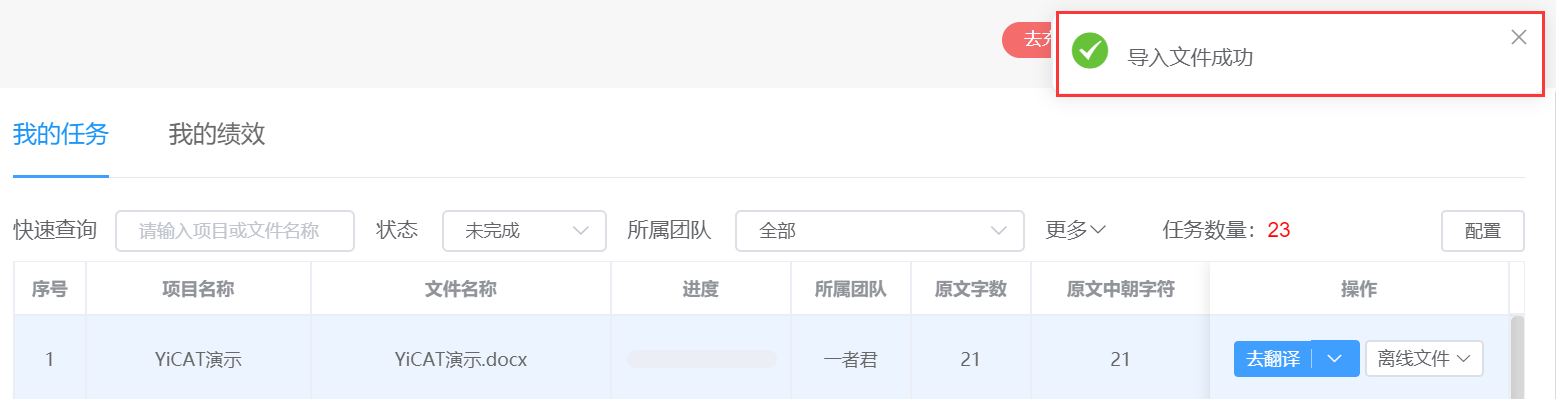
Notes:
-
Please edit only in the Target column. Otherwise, the file won’t be imported to YiCAT successfully;
-
Please don't delete, or change tags in source and target texts. Otherwise, the style of your translated file won’t be the same as the original one;
-
Please make sure that the offline translation file you import is the same one you have exported. Otherwise, you will fail to import it;
-
After the file is imported successfully, the segments will be accepted automatically;
-
The segment that has been reviewed will not be replaced by the offline translation imported;
-
When you import files to the task, the translations of locked target segments will remain the same even if you have changed them in the imported file;
-
For unlocked repeated segments, the target text of the last segment will automatically replace the translations of other same repeated segments after imported (except for those marked as out of sync).
For example, if the repeated segments are the 1st, 2nd, 3rd and 4th segments, the target text of the 4th segment will be updated to the first three segments after importing the file to the system. If the 2nd segment has been marked as out of sync, its target will be retained.