Merge and split segments
When all files are imported into YiCAT, they will be automatically segmented by segment rules such as period, question mark, exclamation mark, etc. You can merge or split the segments after segmenting as needed.
Merge segments
In YiCAT, you can merge segments in three ways. Merging segments in the editor will not affect the target files when exported.
1. Press the CTRL key, left click to select two or more consecutive segments to be merged, and then click the button to merge.
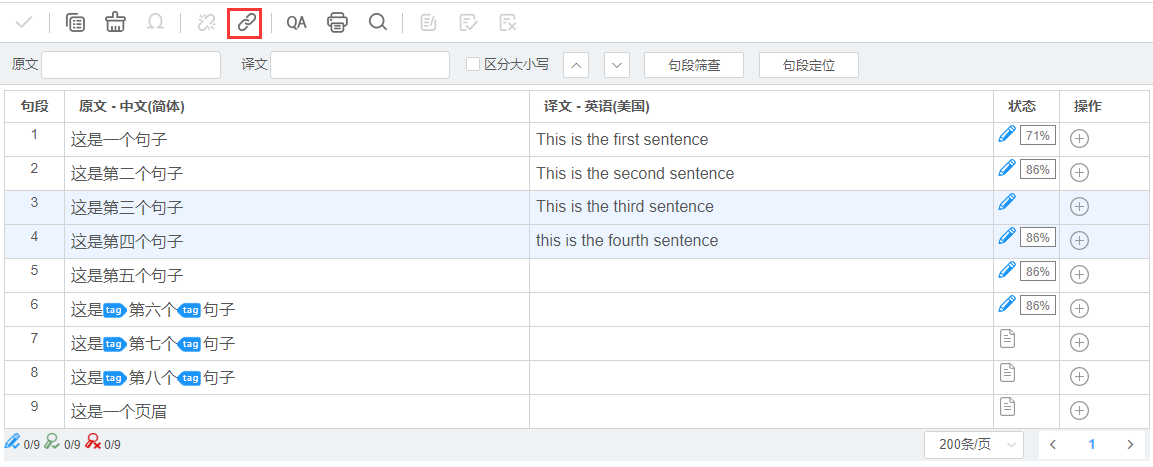 2. Press the CTRL key, left click to select two or more consecutive segments to be merged, and use the shortcut key Alt + M to merge.
2. Press the CTRL key, left click to select two or more consecutive segments to be merged, and use the shortcut key Alt + M to merge.
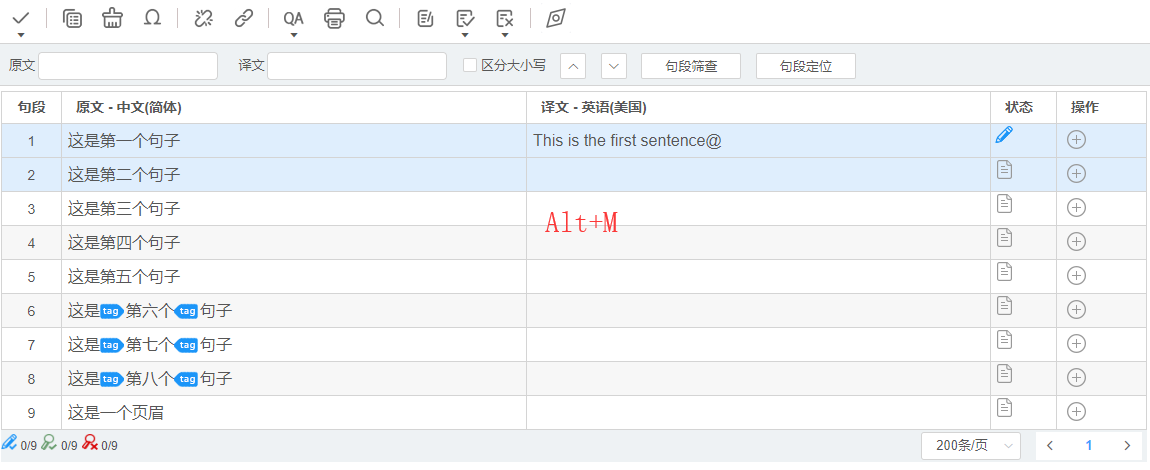
3. Press the CTRL key, left click to select two or more consecutive segments to be merged, and select merge segments in the right-click menu to merge.
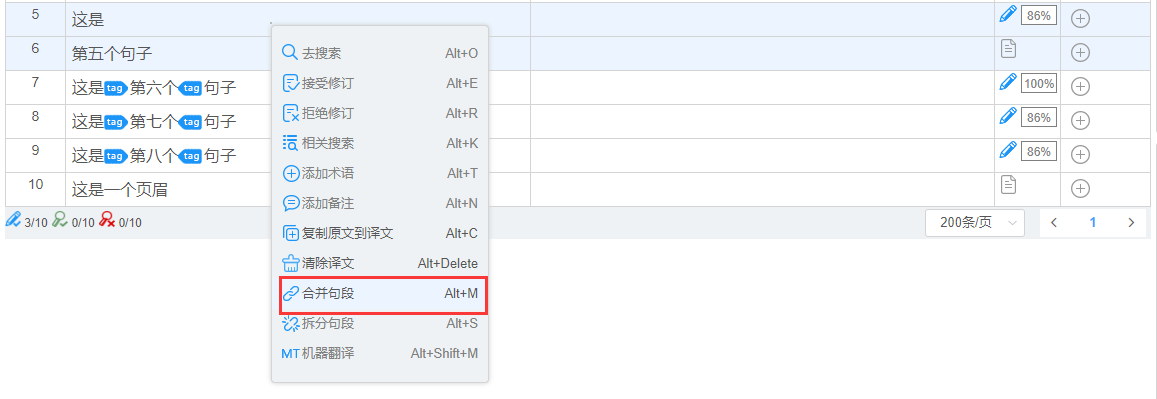
After being merged:
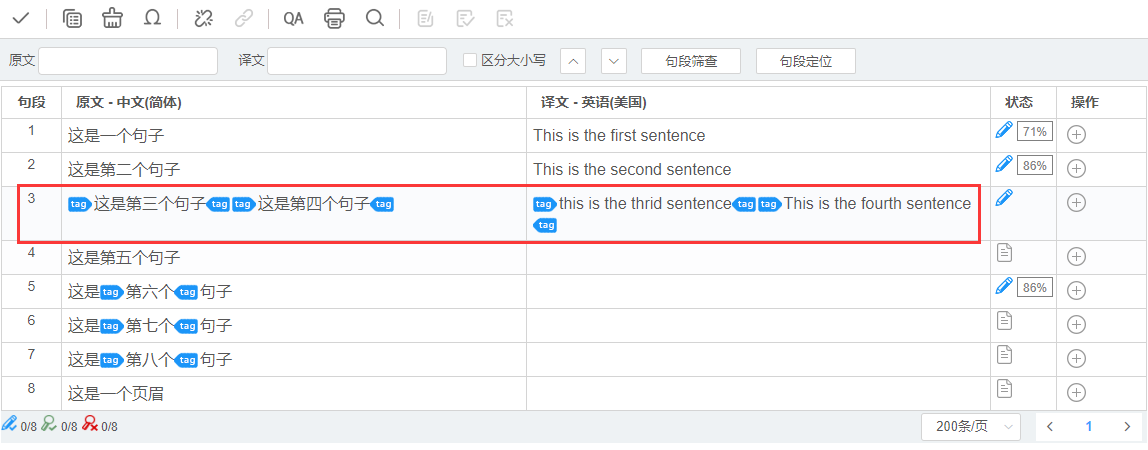
Note:
- After the segments are merged, YiCAT will also merge the corresponding target segments.
- YiCAT does not support the merging of cross-paragraph segments. When such segments are being merged, tags representing different paragraphs will appear in the source text. You can copy the tags of the source texts into the target texts o keep the format of the source. (Key Inspection)
Split segments
In YiCAT, you can split segments in three ways. Splitting segments in the editor will not affect your target files when exported.
1. Place the cursor where you want to split in the source texts, and click the button to split.
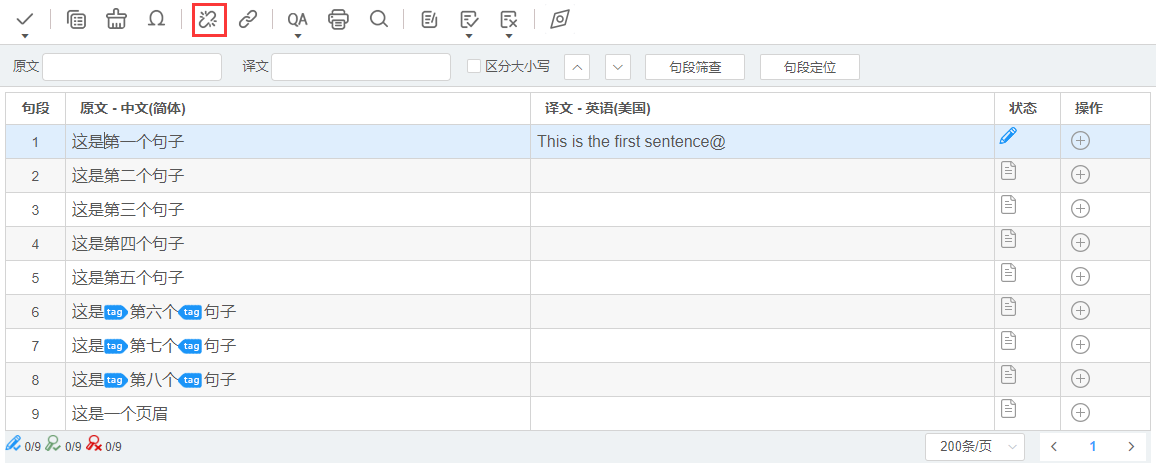
2. Place the cursor where you want to split in the source texts, and use the shortcut key Alt + S to split.
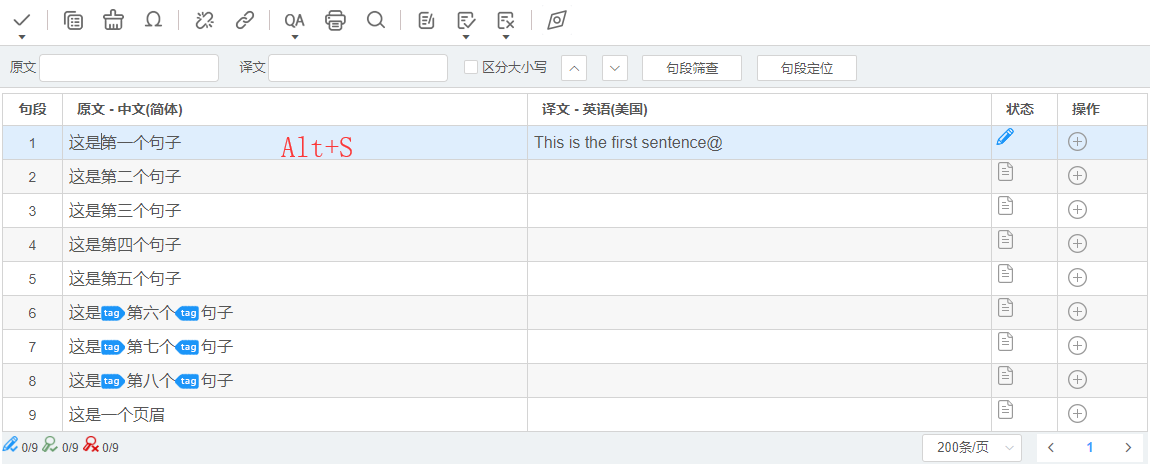
3. Place the cursor where you want to split in the source texts, right click and select split segment to split.
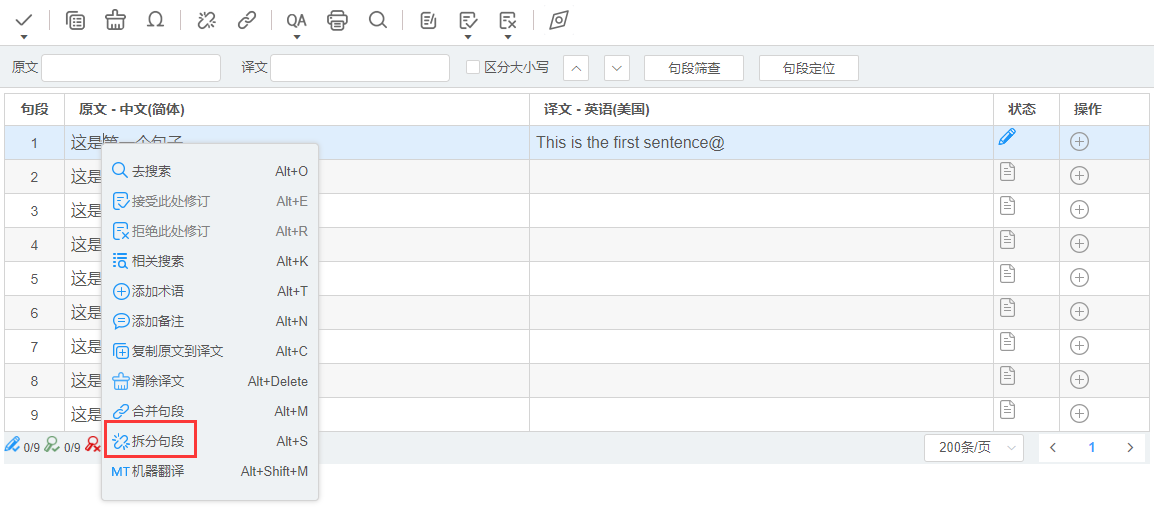
After being split:

Note:
- After the source segments are split, the information of target texts will be kept in the first target column.
- Please do not split the segment in the middle of a pair of tags
. If split, one of the tags will be lost in the target texts.
Take the following segments as an example:
before splitting:
One of the tags will be missing after splitting: